Scan for personally identifiable information with NetApp Data Classification in Ransomware Resilience
 Suggest changes
Suggest changes


Within NetApp Ransomware Resilience, you can use NetApp Data Classification to scan and classify the data in a file share workload. Classifying data helps you determine whether the dataset includes personally identifiable information (PII), which can increase security risks. Data Classification is a core component of the NetApp Console and is available at no additional cost.
Data Classification utilizes AI-driven natural language processing for contextual data analysis and categorization, providing actionable insights into your data to address compliance requirements, detect security vulnerabilities, optimize costs, and accelerate migration.

|
This process can impact workload importance to help ensure you have the appropriate protection. |
Required Console role
To perform this task, you need the Organization admin, Folder or project admin, or Ransomware Resilience admin role. Learn about Ransomware Resilience roles for NetApp Console.
Identify privacy exposure with Data Classification
Before you use Data Classification within Ransomware Resilience, you need to enable Data Classification to scan your data.
You can deploy Data Classification within the Protection page of Ransomware Resilience. Follow the procedure to identify the privacy exposure. When you select Identify exposure, if you haven't already deployed Data Classification, a dialog enables you to enable Data Classification.
For more information about Data Classification, see:
Scanning for PII data in Ransomware Resilience is available if you've deployed Data Classification. Data Classification is available as part of the Console at no extra charge and can be deployed on-premises or in the customer cloud.
-
From the Ransomware Resilience menu, select Protection.
-
In the Protection page, locate a file share workload in the Workload column.
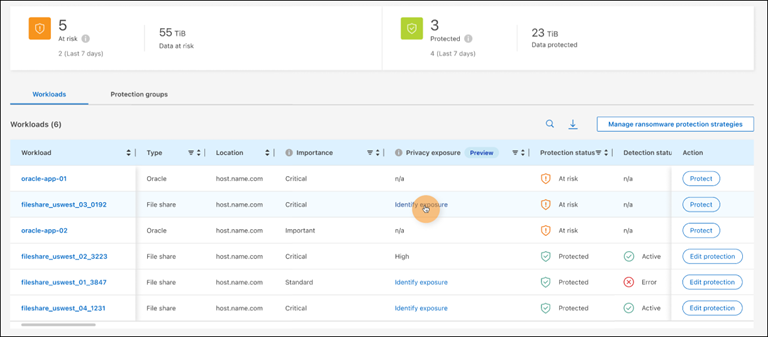
-
To enable Data Classification to scan your data for PII, in the Privacy exposure column, select Identify exposure.

|
If you haven't deployed Data CCassification, selecting Identify exposure opens a dialog to deploy Data Classification. Select Deploy. After you've deployed Data Classification, you can return to the Protection page then select Identify exposure. |
Scanning can take several minutes depending on the size and number of the files. During the scan, the Protection page indicates it is identifying files and provides a file count. When scanning is complete, the Privacy exposure column rates the exposure level as Low, Medium, or High.
Review the privacy exposure
After Data Classification scans for PII, assess the risk.
PII data is classified into one of three designations:
-
High: Greater than 70% of files contain PII
-
Medium: Greater than 30% and less than 70% of files contain PII
-
Low: Greater than 0% and less than 30% of files contain PII
-
From the Ransomware Resilience menu, select Protection.
-
In the Protection page, locate the file share workload in the Workload column that shows a status in the Privacy exposure column.
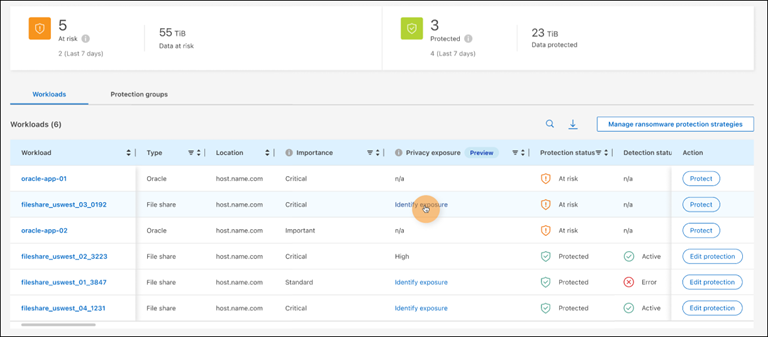
-
Select the workload link in the Workload column to see workload details.
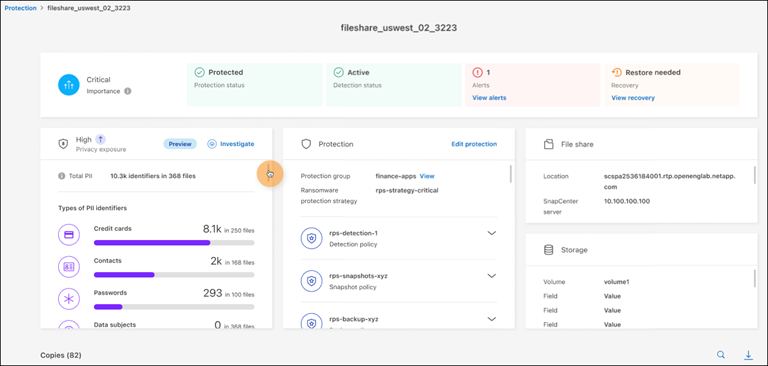
-
In the Workload details page, look at the details in the Privacy exposure tile.
Impact of privacy exposure on workload importance
Privacy exposure changes can impact the workload importance.
| When privacy exposure: | From this privacy exposure: | To this privacy exposure: | Then, workload importance does this: . |
|---|---|---|---|
Decreases |
High, Medium, or Low |
Medium, Low, or None |
Remains the same |
Increases |
None |
Low |
Remains at Standard |
Low |
Medium |
Changes from Standard to Important |
|
Low or Medium |
High |
Changes from Standard or Important to Critical |
For more information
For details about Data Classification, refer to the Data Classification documentation:


