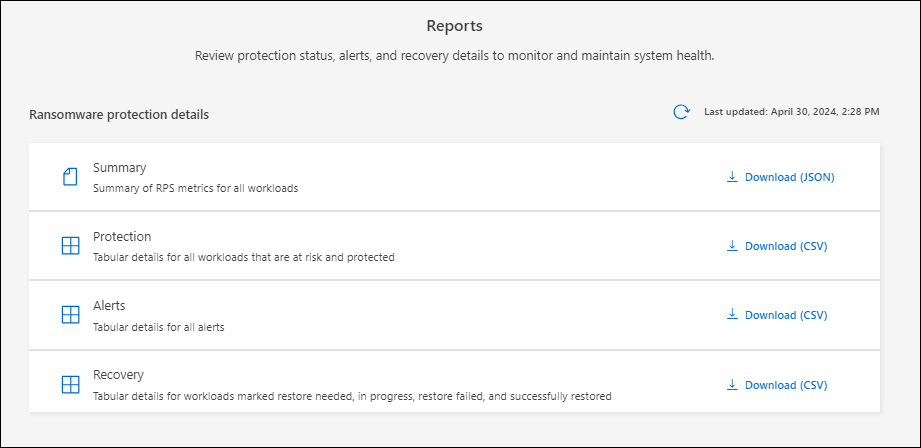Download reports in BlueXP ransomware protection
 Suggest changes
Suggest changes


You can export protection data and download the CSV or JSON files that show details of attack readiness drills, protection, alerts, and recovery.

|
Before you download the files, you should refresh the data, which also refreshes data that will appear in the files. |
Required BlueXP role
Organization admin, Folder or project admin, Ransomware protection admin, or Ransomware protection viewer role. Learn about BlueXP access roles for all services.
What data can you download?
You can download files from any of the main menu options:
-
Protection: Contains the status and details of all workloads, including the total number protected and at risk.
-
Alerts: Includes the status and details of all alerts, including the total number of alerts and automated snapshots.
-
Recovery: Includes the status and details of all workloads that need to be restored, including the total number of workloads marked "Restore needed", "In progress," "Restore failed" and "Successfully restored."
-
Reports: You can export data from any of the pages and download the files.
You can download readiness drill reports only from the Reports page.
If you download CSV or JSON files from the Protection, Alerts, or Recovery page, the data shows only the data on that page.
The CSV or JSON files include data for all workloads on all BlueXP working environments.
-
From the BlueXP left navigation, select Protection > Ransomware protection.
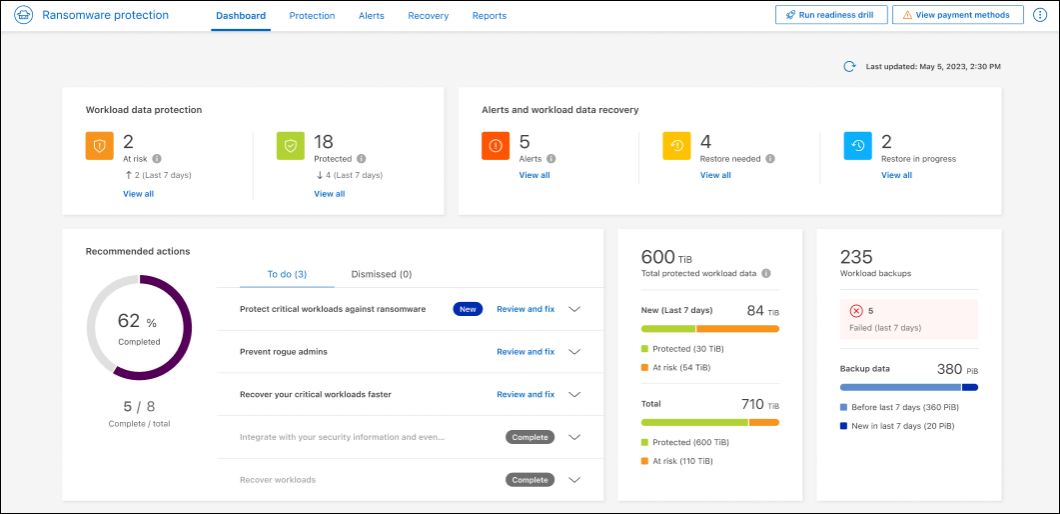
-
From the Dashboard or other page, select the Refresh
 option in the upper right to refresh the data that will appear in the reports.
option in the upper right to refresh the data that will appear in the reports. -
Do one of the following:
-
From the page, select the Download
 option.
option. -
From the BlueXP ransomware protection menu, select Reports.
-
-
If you selected the Reports option, select one of the preconfigured file names and select Download.