How to get help and find more information
 Suggest changes
Suggest changes


NetApp has several resources available for Cloud Sync assistance. You will need to register your support serial number to activate support before you can contact NetApp technical support.
Self-support resources
Several resources are available to help you find the answers to your questions.
-
This FAQ can help if you’re just looking for a quick answer to a question.
-
Search through the Cloud Sync knowledge base to find a number of useful articles.
-
NetApp Community forum: Cloud Data Services
In this forum, use labels and filters to look at Cloud Sync topics. If you’d like to ask a question, click Register in the upper-right corner to sign up.
-
Find more information about Cloud Sync, as well as additional NetApp products and solutions for the cloud.
-
Search NetApp product documentation for instructions, resources, and answers.
Chatting with NetApp cloud experts
Our inline chat is available for product or pricing related questions, or just general feedback with our NetApp cloud experts. While these experts can answer your questions in a timely manner, they aren’t NetApp support personnel and there isn’t a strict SLA. It’s best to register for support and open a web ticket for technical support related issues.
Just click the chat icon available in the lower right of the interface and ask your question.
![]()
Activating NetApp support
Registering your support serial number will activate support entitlement and enable you to contact NetApp technical support for help.
-
In Cloud Sync, click the support icon in the upper-right of the interface. This is where your support serial number is located.
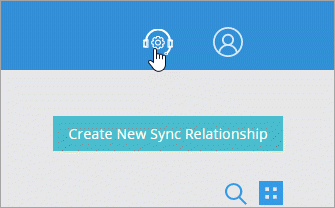
-
Follow these guidelines if you don't have a NetApp Support Site (NSS) account:
-
If you are a current NetApp customer with existing NetApp products or services, create your NSS account here.
-
If you are new to NetApp with no previous products or services, then go to Cloud Data Services Support Registration to register your new Cloud Sync serial number first, then create your NSS account.
-
-
When you have a NetApp Support Site account, enter your user name and password and click Activate Support.
Note that your account can’t be a temp or guest level account.
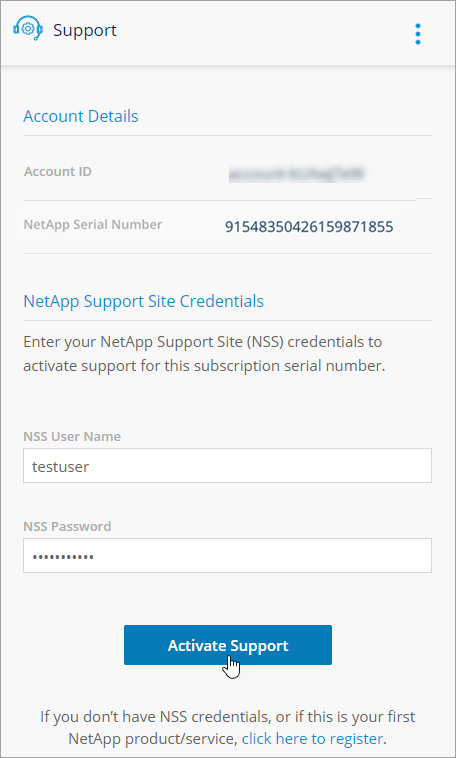
The registration process takes a couple minutes. If you experience any issues registering from within Cloud Sync, try registering from this NetApp website instead.
Once the activation is complete, you will see the following:
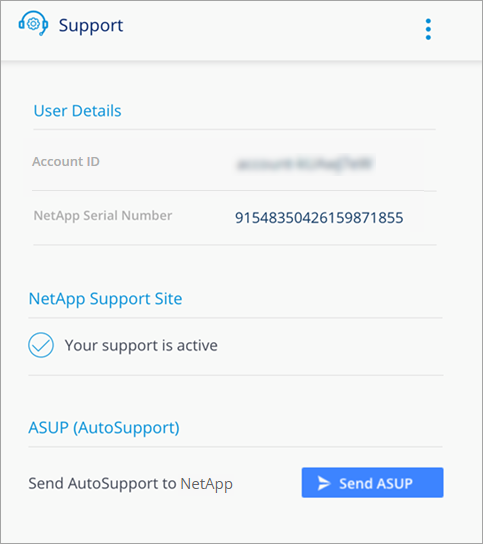
Contacting NetApp support
Contact NetApp technical support through our web ticketing system or by phone. Web tickets will get a call back. For more efficient support, open a web ticket first. If urgent, call NetApp using the case number from the web ticket.
-
In Cloud Sync, click the support icon in the upper-right of the interface.
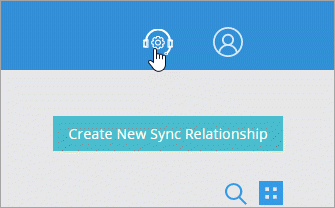
-
Make note of your NetApp serial number, which you'll need to provide to technical support.
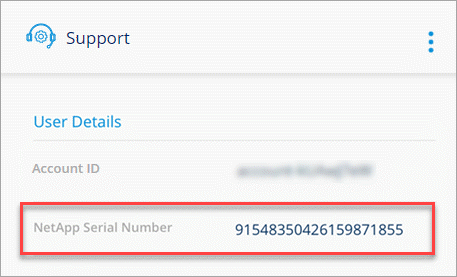
-
Click the menu and select one of the available options to get support.
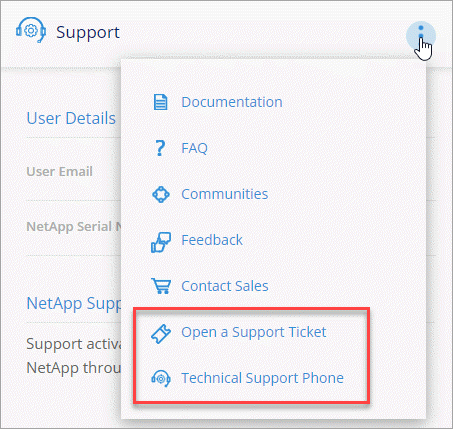
Here are the links for contacting support by web ticketing and phone:
Sending AutoSupport messages to NetApp
To assist in troubleshooting, Cloud Sync can remotely trigger AutoSupport messages from each data broker back to NetApp. This action is triggered only when you click the Send ASUP button. The data broker instance must have outbound HTTPS internet access to support.netapp.com to transmit troubleshooting information to NetApp.
It’s a good practice to send an AutoSupport message when creating a support ticket or when calling NetApp support. NetApp should be able to find your AutoSupport with the “915” serial number provided.

|
Access to fedoraproject.org:443 is needed from the data broker virtual machine during data broker installation and software updates. This endpoint is contacted to install 7z, which is needed to send AutoSupport messages. Learn more about endpoint requirements. |
-
In Cloud Sync, click the support icon in the upper-right of the interface.
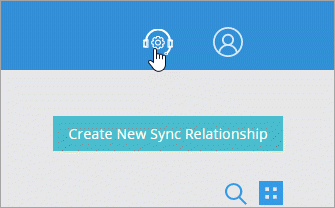
-
Click Send ASUP.
The Send ASUP button appears only after you activate NetApp support.



 Release notes
Release notes