Preparing the source and target
 Suggest changes
Suggest changes


Prepare to sync data by verifying that your source and target are supported and setup.
Supported sync relationships
Cloud Sync enables you to sync data from a source to a target (this is called a sync relationship). You should understand the supported relationships before you get started.
| Source location | Supported target locations |
|---|---|
AWS EFS |
|
AWS S3 |
|
Azure Blob |
|
Azure NetApp Files (NFS) |
|
Azure NetApp Files (SMB) |
|
Cloud Volumes ONTAP (NFS) |
|
Cloud Volumes ONTAP (SMB) |
|
Cloud Volumes Service (NFS) |
|
Cloud Volumes Service (SMB) |
|
Google Cloud Storage |
|
IBM Cloud Object Storage |
|
NFS server |
|
On-prem ONTAP cluster (NFS) |
|
On-prem ONTAP cluster (SMB) |
|
ONTAP S3 Storage |
|
SFTP 1 |
S3 |
SMB server |
|
StorageGRID |
|
Notes:
-
Cloud Sync supports sync relationships from SFTP to S3 by using the API only.
-
You can choose a specific Azure Blob storage tier when a Blob container is the target:
-
Hot storage
-
Cool storage
-
-
You can choose a specific S3 storage class when AWS S3 is the target:
-
Standard (this is the default class)
-
Intelligent-Tiering
-
Standard-Infrequent Access
-
One Zone-Infrequent Access
-
Glacier
-
Glacier Deep Archive
-
Networking requirements
-
The source and target must have a network connection to the data broker.
For example, if an NFS server is in your data center and the data broker is in AWS, then you need a network connection (VPN or Direct Connect) from your network to the VPC.
-
NetApp recommends configuring the source, target, and data broker to use a Network Time Protocol (NTP) service. The time difference between the three components should not exceed 5 minutes.
Azure NetApp Files requirement
Use the Premium or Ultra service level when you sync data to or from Azure NetApp Files. You might experience failures and performance issues if the disk service level is Standard.

|
Consult a solutions architect if you need help determining the right service level. The volume size and volume tier determines the throughput that you can get. |
NFS server requirements
-
The NFS server can be a NetApp system or a non-NetApp system. For example, Cloud Volumes ONTAP or an AFF cluster.
-
The file server must allow the data broker host to access the exports.
-
NFS versions 3, 4.0, 4.1, and 4.2 are supported.
The desired version must be enabled on the server.
-
If you want to sync NFS data from an ONTAP system, ensure that access to the NFS export list for an SVM is enabled (vserver nfs modify -vserver svm_name -showmount enabled).
The default setting for showmount is enabled starting with ONTAP 9.2.
SMB server requirements
-
The SMB server can be a NetApp system or a non-NetApp system. For example, Cloud Volumes ONTAP or an AFF cluster.
-
The file server must allow the data broker host to access the exports.
-
SMB versions 1.0, 2.0, 2.1, 3.0 and 3.11 are supported.
-
Grant the "Administrators" group with "Full Control" permissions to the source and target folders.
If you don’t grant this permission, then the data broker might not have sufficient permissions to get the ACLs on a file or directory. If this occurs, you’ll receive the following error: "getxattr error 95"
AWS S3 bucket requirements
Make sure that your AWS S3 bucket meets the following requirements.
Supported data broker locations for AWS S3
Sync relationships that include S3 storage require a data broker deployed in AWS or on your premises. In either case, Cloud Sync prompts you to associate the data broker with an AWS account during installation.
Supported AWS regions
All regions are supported except for the China and GovCloud (US) regions.
Permissions required for S3 buckets in other AWS accounts
When setting up a sync relationship, you can specify an S3 bucket that resides in an AWS account that isn't associated with the data broker.
The permissions included in this JSON file must be applied to that S3 bucket so the data broker can access it. These permissions enable the data broker to copy data to and from the bucket and to list the objects in the bucket.
Note the following about the permissions included in the JSON file:
-
<BucketName> is the name of the bucket that resides in the AWS account that isn't associated with the data broker.
-
<RoleARN> should be replaced with one of the following:
-
If the data broker was manually installed on a Linux host, RoleARN should be the ARN of the AWS user for which you provided AWS credentials when deploying the data broker.
-
If the data broker was deployed in AWS using the CloudFormation template, RoleARN should be the ARN of the IAM role created by the template.
You can find the Role ARN by going to the EC2 console, selecting the data broker instance, and clicking the IAM role from the Description tab. You should then see the Summary page in the IAM console that contains the Role ARN.

-
Azure Blob storage requirements
Make sure that your Azure Blob storage meets the following requirements.
Supported data broker locations for Azure Blob
The data broker can reside in any location when a sync relationship includes Azure Blob storage.
Supported Azure regions
All regions are supported except for the China, US Gov, and US DoD regions.
Connection string required for relationships that include Azure Blob and NFS/SMB
When creating a sync relationship between an Azure Blob container and an NFS or SMB server, you need to provide Cloud Sync with the storage account connection string:

If you want to sync data between two Azure Blob containers, then the connection string must include a shared access signature (SAS). You also have the option to use a SAS when syncing between a Blob container and an NFS or SMB server.
The SAS must allow access to the Blob service and all resource types (Service, Container, and Object). The SAS must also include the following permissions:
-
For the source Blob container: Read and List
-
For the target Blob container: Read, Write, List, Add, and Create
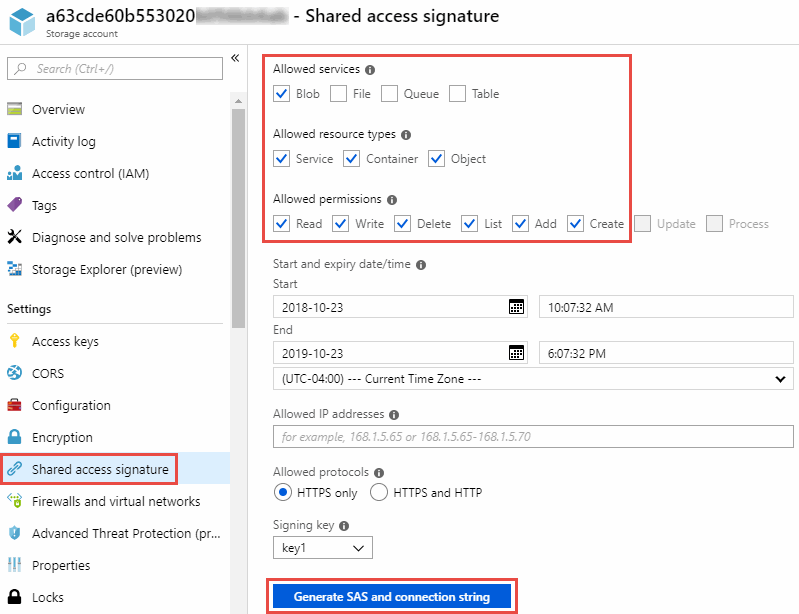
Google Cloud Storage bucket requirements
Make sure that your Google Cloud Storage bucket meets the following requirements.
Supported data broker locations for Google Cloud Storage
Sync relationships that include Google Cloud Storage require a data broker deployed in GCP or on your premises. Cloud Sync guides you through the data broker installation process when you create a sync relationship.
Supported GCP regions
All regions are supported.
ONTAP requirements
If the sync relationship includes Cloud Volumes ONTAP or an on-prem ONTAP cluster and you selected NFSv4 or later, then you'll need to enable NFSv4 ACLs on the ONTAP system. This is required to copy the ACLs.
Permissions for a SnapMirror destination
If the source for a sync relationship is a SnapMirror destination (which is read-only), "read/list" permissions are sufficient to sync data from the source to a target.
ONTAP S3 Storage requirements
When you set up a sync relationship that includes ONTAP S3 Storage, you'll need to provide the following:
-
The IP address of the LIF that's connected to ONTAP S3
-
The access key and secret key that ONTAP is configured to use



 Release notes
Release notes
