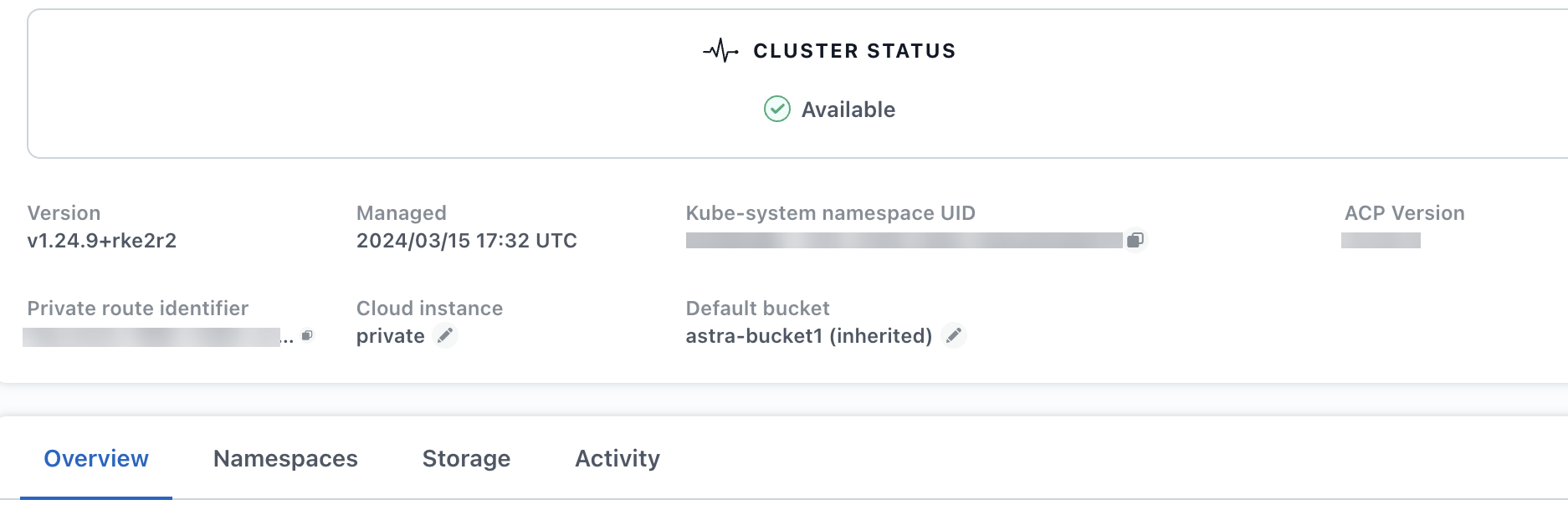Enable Astra Control Provisioner
 Suggest changes
Suggest changes


Astra Trident versions 23.10 and later include the option to use Astra Control Provisioner, which enables licensed Astra Control users to access advanced storage provisioning functionality. Astra Control Provisioner provides this extended functionality in addition to standard Astra Trident CSI-based functionality.
In coming Astra Control updates, Astra Control Provisioner will replace Astra Trident as storage provisioner and orchestrator and be mandatory for Astra Control use. Because of this, it's strongly recommended that Astra Control users enable Astra Control Provisioner. Astra Trident will continue to remain open source and be released, maintained, supported, and updated with new CSI and other features from NetApp.
You should follow this procedure if you are a licensed Astra Control Center user and you are looking to use Astra Control Provisioner functionality. You should also follow this procedure if you are an Astra Trident user and want to use the additional functionality that Astra Control Provisioner provides without also using Astra Control.
For each case, the provisioner functionality is not enabled by default in Astra Trident 24.02 and must be enabled.
If you are enabling Astra Control Provisioner, do the following first:
-
Obtain an Astra Control Center license: You'll need an Astra Control Center license to enable Astra Control Provisioner and access the functionality it provides.
-
Install or upgrade to Astra Control Center 23.10 or later: You'll need the latest Astra Control Center version (24.02) if you are planning to use the latest Astra Control Provisioner functionality (24.02) with Astra Control.
-
Confirm that your cluster has an AMD64 system architecture: The Astra Control Provisioner image is provided in both AMD64 and ARM64 CPU architectures, but only AMD64 is supported by Astra Control Center.
-
Get an Astra Control Service account for registry access: If you intend to use the Astra Control registry rather than the NetApp Support Site to download the Astra Control Provisioner image, complete the registration for an Astra Control Service account. After you complete and submit the form and create a BlueXP account, you'll receive an Astra Control Service welcome email.
-
If you have Astra Trident installed, confirm that its version is within a four-release window: You can perform a direct upgrade to Astra Trident 24.02 with Astra Control Provisioner if your Astra Trident is within a four-release window of version 24.02. For example, you can directly upgrade from Astra Trident 23.04 to 24.02.
-
Obtain an Astra Control Center license: You'll need an Astra Control Center license to enable Astra Control Provisioner and access the functionality it provides.
-
If you have Astra Trident installed, confirm that its version is within a four-release window: You can perform a direct upgrade to Astra Trident 24.02 with Astra Control Provisioner if your Astra Trident is within a four-release window of version 24.02. For example, you can directly upgrade from Astra Trident 23.04 to 24.02.
-
Get an Astra Control Service account for registry access: You'll need access to the registry to download Astra Control Provisioner images. To get started, complete the registration for an Astra Control Service account. After you complete and submit the form and create a BlueXP account, you'll receive an Astra Control Service welcome email.
(Step 1) Get the Astra Control Provisioner image
Astra Control Center users can get the Astra Control Provisioner image using either the Astra Control registry or NetApp Support Site method. Astra Trident users wanting to use Astra Control Provisioner without Astra Control should use the registry method.

|
You can use Podman instead of Docker for the commands in this procedure. If you are using a Windows environment, PowerShell is recommended. |
-
Access the NetApp Astra Control image registry:
-
Log on to the Astra Control Service web UI and select the figure icon at the top right of the page.
-
Select API access.
-
Write down your account ID.
-
From the same page, select Generate API token and copy the API token string to the clipboard and save it in your editor.
-
Log into the Astra Control registry using your preferred method:
docker login cr.astra.netapp.io -u <account-id> -p <api-token>crane auth login cr.astra.netapp.io -u <account-id> -p <api-token>
-
-
(Custom registries only) Follow these steps to move the image to your custom registry. If you aren't using a registry, follow the Trident operator steps in the next section.
-
Pull the Astra Control Provisioner image from the registry:
The image pulled will not support multiple platforms and will only support the same platform as the host that pulled the image, such as Linux AMD64. docker pull cr.astra.netapp.io/astra/trident-acp:24.02.0 --platform <cluster platform>Example:
docker pull cr.astra.netapp.io/astra/trident-acp:24.02.0 --platform linux/amd64
-
Tag the image:
docker tag cr.astra.netapp.io/astra/trident-acp:24.02.0 <my_custom_registry>/trident-acp:24.02.0 -
Push the image to your custom registry:
docker push <my_custom_registry>/trident-acp:24.02.0
-

|
You can use Crane copy as an alternative to running these Docker commands:crane copy cr.astra.netapp.io/astra/trident-acp:24.02.0 <my_custom_registry>/trident-acp:24.02.0
|
-
Download the Astra Control Provisioner bundle (
trident-acp-[version].tar) from the Astra Control Center downloads page. -
(Recommended but optional) Download the certificates and signatures bundle for Astra Control Center (astra-control-center-certs-[version].tar.gz) to verify the signature of the trident-acp-[version] tar bundle.
tar -vxzf astra-control-center-certs-[version].tar.gzopenssl dgst -sha256 -verify certs/AstraControlCenterDockerImages-public.pub -signature certs/trident-acp-[version].tar.sig trident-acp-[version].tar -
Load the Astra Control Provisioner image:
docker load < trident-acp-24.02.0.tarResponse:
Loaded image: trident-acp:24.02.0-linux-amd64
-
Tag the image:
docker tag trident-acp:24.02.0-linux-amd64 <my_custom_registry>/trident-acp:24.02.0 -
Push the image to your custom registry:
docker push <my_custom_registry>/trident-acp:24.02.0
(Step 2) Enable Astra Control Provisioner in Astra Trident
Determine if the original installation method used an operator (either manually or with Helm) or tridentctl and complete the appropriate steps according to your original method.
-
Complete these steps if you have not yet installed Astra Trident or if you removed the operator from your original Astra Trident deployment:
-
Create the CRD:
kubectl create -f deploy/crds/trident.netapp.io_tridentorchestrators_crd_post1.16.yaml -
Create the trident namespace (
kubectl create namespace trident) or confirm that the trident namespace still exists (kubectl get all -n trident). If the namespace has been removed, create it again.
-
-
Update Astra Trident to 24.02.0:
For clusters running Kubernetes 1.24 or earlier, use bundle_pre_1_25.yaml. For clusters running Kubernetes 1.25 or later, usebundle_post_1_25.yaml.kubectl -n trident apply -f trident-installer/deploy/<bundle-name.yaml> -
Verify Astra Trident is running:
kubectl get torc -n tridentResponse:
NAME AGE trident 21m
-
If you have a registry that uses secrets, create a secret to use to pull the Astra Control Provisioner image:
kubectl create secret docker-registry <secret_name> -n trident --docker-server=<my_custom_registry> --docker-username=<username> --docker-password=<token> -
Edit the TridentOrchestrator CR and make the following edits:
kubectl edit torc trident -n trident-
Set a custom registry location for the Astra Trident image or pull it from the Astra Control registry (
tridentImage: <my_custom_registry>/trident:24.02.0ortridentImage: netapp/trident:24.02.0). -
Enable Astra Control Provisioner (
enableACP: true). -
Set the custom registry location for the Astra Control Provisioner image or pull it from the Astra Control registry (
acpImage: <my_custom_registry>/trident-acp:24.02.0oracpImage: cr.astra.netapp.io/astra/trident-acp:24.02.0). -
If you established image pull secrets earlier in this procedure, you can set them here (
imagePullSecrets: - <secret_name>). Use the same name secret name you established in the previous steps.
apiVersion: trident.netapp.io/v1 kind: TridentOrchestrator metadata: name: trident spec: debug: true namespace: trident tridentImage: <registry>/trident:24.02.0 enableACP: true acpImage: <registry>/trident-acp:24.02.0 imagePullSecrets: - <secret_name>
-
-
Save and exit the file. The deployment process will begin automatically.
-
Verify the operator, deployment, and replicasets are created.
kubectl get all -n tridentThere should only be one instance of the operator in a Kubernetes cluster. Do not create multiple deployments of the Astra Trident operator. -
Verify the
trident-acpcontainer is running and thatacpVersionis24.02.0with a status ofInstalled:kubectl get torc -o yamlResponse:
status: acpVersion: 24.02.0 currentInstallationParams: ... acpImage: <registry>/trident-acp:24.02.0 enableACP: "true" ... ... status: Installed
-
If you have an existing Astra Trident, uninstall it from the cluster that hosts it.
-
Install Astra Trident with Astra Control Provisioner enabled (
--enable-acp=true):./tridentctl -n trident install --enable-acp=true --acp-image=mycustomregistry/trident-acp:24.02 -
Confirm that Astra Control Provisioner has been enabled:
./tridentctl -n trident versionResponse:
+----------------+----------------+-------------+ | SERVER VERSION | CLIENT VERSION | ACP VERSION | +----------------+----------------+-------------+ | 24.02.0 | 24.02.0 | 24.02.0. | +----------------+----------------+-------------+
-
If you have Astra Trident 23.07.1 or earlier installed, uninstall the operator and other components.
-
If your Kubernetes cluster is running 1.24 or earlier, delete psp:
kubectl delete psp tridentoperatorpod
-
Add the Astra Trident Helm repository:
helm repo add netapp-trident https://netapp.github.io/trident-helm-chart
-
Update the Helm chart:
helm repo update netapp-trident
Response:
Hang tight while we grab the latest from your chart repositories... ...Successfully got an update from the "netapp-trident" chart repository Update Complete. ⎈Happy Helming!⎈
-
List the images:
./tridentctl images -n trident
Response:
| v1.28.0 | netapp/trident:24.02.0| | | docker.io/netapp/trident-autosupport:24.02| | | registry.k8s.io/sig-storage/csi-provisioner:v4.0.0| | | registry.k8s.io/sig-storage/csi-attacher:v4.5.0| | | registry.k8s.io/sig-storage/csi-resizer:v1.9.3| | | registry.k8s.io/sig-storage/csi-snapshotter:v6.3.3| | | registry.k8s.io/sig-storage/csi-node-driver-registrar:v2.10.0 | | | netapp/trident-operator:24.02.0 (optional)
-
Ensure that trident-operator 24.02.0 is available:
helm search repo netapp-trident/trident-operator --versions
Response:
NAME CHART VERSION APP VERSION DESCRIPTION netapp-trident/trident-operator 100.2402.0 24.02.0 A
-
Use
helm installand run one of the following options that include these settings:-
A name for your deployment location
-
The Astra Trident version
-
The name of the Astra Control Provisioner image
-
The flag to enable the provisioner
-
(Optional) A local registry path. If you are using a local registry, your Trident images can be located in one registry or different registries, but all CSI images must be located in the same registry.
-
The Trident namespace
-
-
Images without a registry
helm install trident netapp-trident/trident-operator --version 100.2402.0 --set acpImage=cr.astra.netapp.io/astra/trident-acp:24.02.0 --set enableACP=true --set operatorImage=netapp/trident-operator:24.02.0 --set tridentAutosupportImage=docker.io/netapp/trident-autosupport:24.02 --set tridentImage=netapp/trident:24.02.0 --namespace trident
-
Images in one or more registries
helm install trident netapp-trident/trident-operator --version 100.2402.0 --set acpImage=<your-registry>:<acp image> --set enableACP=true --set imageRegistry=<your-registry>/sig-storage --set operatorImage=netapp/trident-operator:24.02.0 --set tridentAutosupportImage=docker.io/netapp/trident-autosupport:24.02 --set tridentImage=netapp/trident:24.02.0 --namespace trident
You can use helm list to review installation details such as name, namespace, chart, status, app version, and revision number.

|
If you have any issues deploying Trident using Helm, run this command to fully uninstall Astra Trident: ./tridentctl uninstall -n trident Do not completely remove Astra Trident CRDs as part of your uninstall before attempting to enable Astra Control Provisioner again. |
Result
Astra Control Provisioner functionality is enabled and you can use any features available for the version you are running.
(For Astra Control Center users only) After Astra Control Provisioner is installed, the cluster hosting the provisioner in the Astra Control Center UI will show an ACP version rather than Trident version field and current installed version number.