Switch between Console organizations, projects, and agents
 Suggest changes
Suggest changes


You might belong to multiple Console organizations or have permissions to access multiple projects or agents within an organization. When needed, you can easily switch between organizations, projects, and Console agents to access the resources associated with that organization, project, or agent.

|
You might belong to multiple organizations if another organization invites you to join or if you create one yourself. You can create an additional organization by using the API. Learn how to create a new organization |
Switch between organizations
If you are a member of multiple organizations, you can switch between them at any time.
-
In the top header of the Console, select Organization.

-
If you have any partnership organizations, select the Partnership tab to view the available partner organizations.
+ The Partnership tab does not display if you don't have any partner organizations.
-
Select another organization and then select Switch.
+ If you have any partnership organizations, select the Partnership tab to view the available partner organizations.
Switch between projects
If your organization includes multiple projects and you have access to those projects, you can switch between them at any time.

|
You can't switch to another project while you are viewing any of the Identity and access pages. |
-
In the top header of the Console, select Project.
-
Browse through the folders and projects in your organization, select the project that you want, and then select Switch.
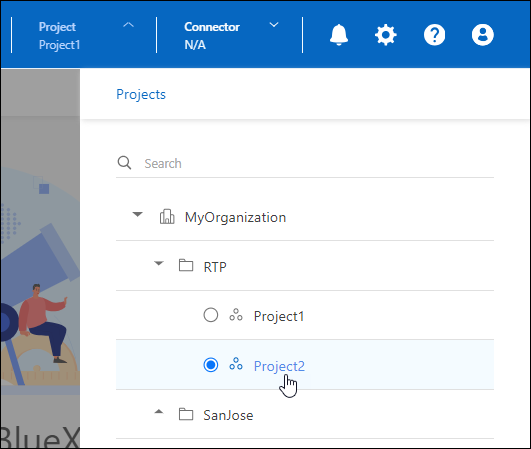
Switch between Console agents
If you have multiple Console agents, you can switch between them to see the systems that are associated with a specific agent.
-
In the top header of the Console, select the Agent icon.
-
Select another agent and then select Switch.


