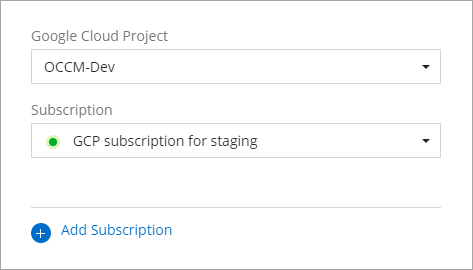Subscribe to NetApp Intelligent Services (restricted mode)
 Suggest changes
Suggest changes


Subscribe to NetApp Intelligent Services from your cloud provider's marketplace to pay for data services at an hourly rate (PAYGO) or through an annual contract. If you purchased a license from NetApp (BYOL), you also need to subscribe to the marketplace offering. Your license is always charged first, but you'll be charged at the hourly rate if you exceed your licensed capacity or if the license's term expires.
A marketplace subscription enables charging for the following data services with restricted mode:
-
NetApp Backup and Recovery
-
Cloud Volumes ONTAP
-
NetApp Cloud Tiering
-
NetApp Ransomware Resilience
-
NetApp Disaster Recovery
NetApp Data Classification is enabled through your subscription, but there is no charge for using classification.
You must have already deployed a Console agent in order to subscribe to data services. You need to associate a marketplace subscription to the cloud credentials connected to a Console agent.
-
Select Administration > Credentials.
-
Select Organization credentials.
-
Select the action menu for a set of credentials that are associated with a Console agent and then select Configure Subscription.
You must select credentials that are associated with a Console agent. You can't associate a marketplace subscription with credentials that are associated with the NetApp Console.
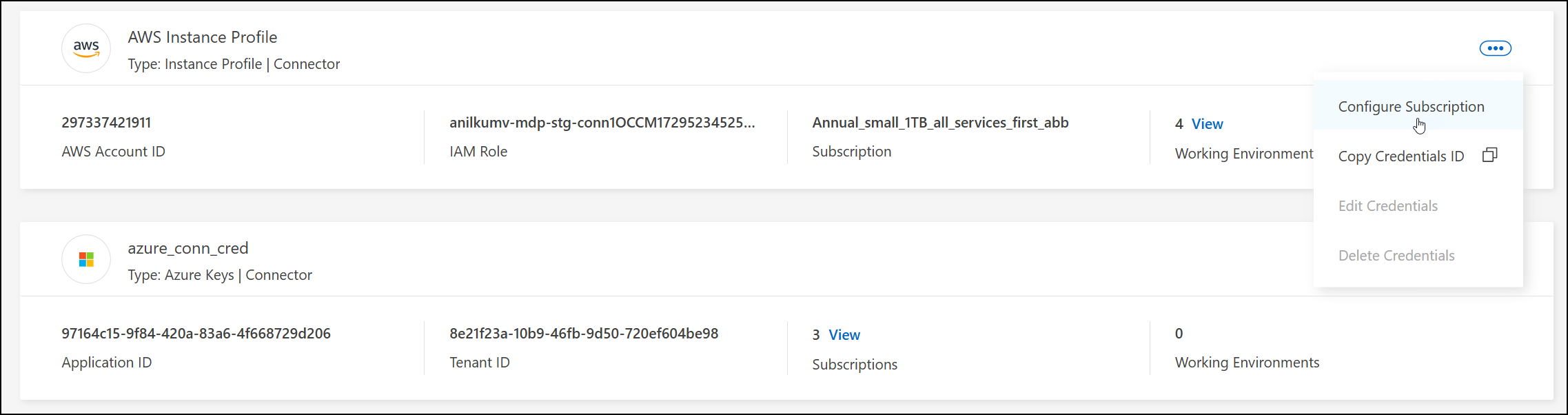
-
To associate the credentials with an existing subscription, select the subscription from the down-down list and select Configure.
-
To associate the credentials with a new subscription, select Add Subscription > Continue and follow the steps in the AWS Marketplace:
-
Select View purchase options.
-
Select Subscribe.
-
Select Set up your account.
You'll be redirected to the NetApp Console.
-
From the Subscription Assignment page:
-
Select the Console organizations or accounts that you'd like to associate this subscription with.
-
In the Replace existing subscription field, choose whether you'd like to automatically replace the existing subscription for one organization or account with this new subscription.
The Console replaces the existing subscription for all credentials in the organization or account with this new subscription. If a set of credentials wasn't ever associated with a subscription, then this new subscription won't be associated with those credentials.
For all other organizations or accounts, you'll need to manually associate the subscription by repeating these steps.
-
Select Save.
-
-
-
Select Administration > Credentials.
-
Select Organization credentials.
-
Select the action menu for a set of credentials that are associated with a Console agent and then select Configure Subscription.
You must select credentials that are associated with a Console agent. You can't associate a marketplace subscription with credentials that are associated with the NetApp Console.
-
To associate the credentials with an existing subscription, select the subscription from the down-down list and select Configure.
-
To associate the credentials with a new subscription, select Add Subscription > Continue and follow the steps in the Azure Marketplace:
-
If prompted, log in to your Azure account.
-
Select Subscribe.
-
Fill out the form and select Subscribe.
-
After the subscription process is complete, select Configure account now.
You'll be redirected to the NetApp Console.
-
From the Subscription Assignment page:
-
Select the Console organizations or accounts that you'd like to associate this subscription with.
-
In the Replace existing subscription field, choose whether you'd like to automatically replace the existing subscription for one organization or account with this new subscription.
The Console replaces the existing subscription for all credentials in the organization or account with this new subscription. If a set of credentials wasn't ever associated with a subscription, then this new subscription won't be associated with those credentials.
For all other organizations or accounts, you'll need to manually associate the subscription by repeating these steps.
-
Select Save.
-
-
-
Select Administration > Credentials.
-
Select Organization credentials.
-
Select the action menu for a set of credentials that are associated with a Console agent and then select Configure Subscription.
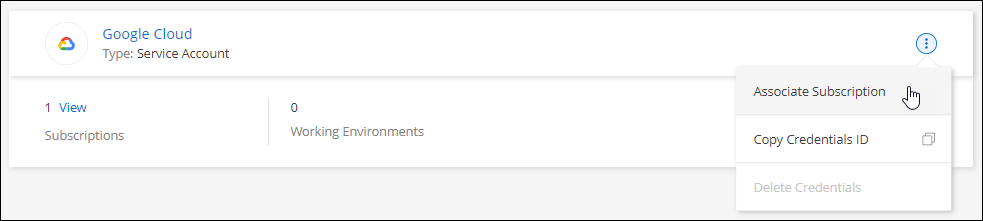
-
To configure an existing subscription with the selected credentials, select a Google Cloud project and subscription from the drop-down list, and then select Configure.
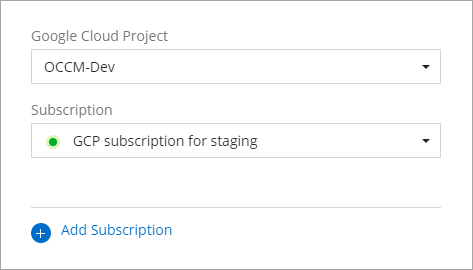
-
If you don't already have a subscription, select Add Subscription > Continue and follow the steps in the Google Cloud Marketplace.
Before you complete the following steps, ensure that you have both Billing Admin privileges in your Google Cloud account as well as a NetApp Console login. -
After you're redirected to the NetApp Intelligent Services page on the Google Cloud Marketplace, ensure that the correct project is selected at the top navigation menu.
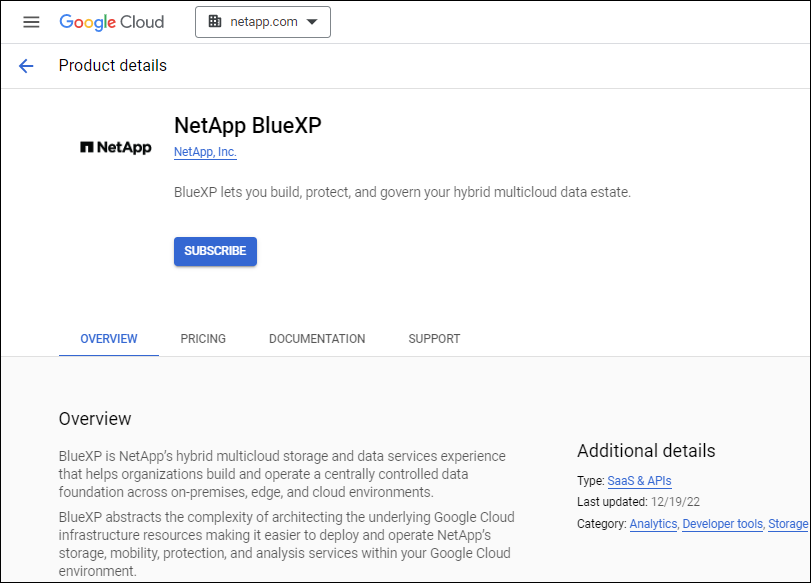
-
Select Subscribe.
-
Select the appropriate billing account and agree to the terms and conditions.
-
Select Subscribe.
This step sends your transfer request to NetApp.
-
On the pop-up dialog box, select Register with NetApp, Inc.
This step must be completed to link the Google Cloud subscription with your Console organization or account. The process of linking a subscription isn't complete until you are redirected from this page and then sign in to the Console.
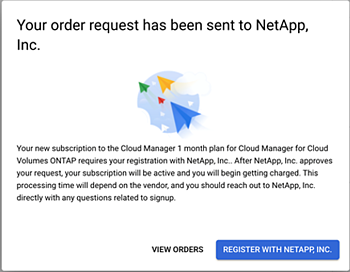
-
Complete the steps on the Subscription Assignment page:
If someone from your organization has already has a marketplace subscription from your billing account, then you will be redirected to the Cloud Volumes ONTAP page within NetApp Console instead. If this is unexpected, contact your NetApp sales team. Google enables only one subscription per Google billing account. -
Select the Console organization that you'd like to associate this subscription with.
-
In the Replace existing subscription field, choose whether you'd like to automatically replace the existing subscription for one organization with this new subscription.
The Console replaces the existing subscription for all credentials in the organization with this new subscription. If a set of credentials wasn't ever associated with a subscription, then this new subscription won't be associated with those credentials.
For all other organizations or accounts, you'll need to manually associate the subscription by repeating these steps.
-
Select Save.
-
-
-
Once this process is complete, navigate back to the Credentials page in the Console and select this new subscription.