Remove data sources from NetApp Data Classification
 Suggest changes
Suggest changes


If you need to, you can stop NetApp Data Classification from scanning one or more systems, databases, or file share groups.
Deactivate scans for a system
When you deactivate scans, Data Classification no longer scans the data on the system and it removes the indexed insights from the Data Classification instance. The data from the system itself isn't deleted.
-
From the Configuration page, select the
 button in the row for the system then Deactivate Data Classification.
button in the row for the system then Deactivate Data Classification.

|
You can also disable scans for a system from the Services panel when you select the system. |
Remove a database from Data Classification
If you no longer need to scan a certain database, you can delete it from the Data Classification interface and stop all scans.
-
From the Configuration page, select the
 button in the row for the database then Remove DB Server.
button in the row for the database then Remove DB Server.
Remove a group of file shares from Data Classification
If you no longer want to scan user files from a file share group, you can delete the File Shares Group from the Data Classification interface and stop all scans.
-
From the Configuration page, select the
 button in the row for the File Shares Group then Remove File Shares Group.
button in the row for the File Shares Group then Remove File Shares Group.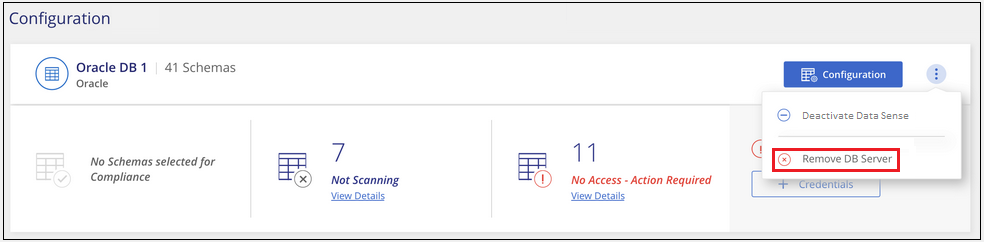
-
Select Delete Group of Shares from the confirmation dialog.


