Create backup policies for SAP HANA databases
 Suggest changes
Suggest changes


Before you use SnapCenter to back up SAP HANA database resources, you must create a backup policy for the resource or resource group that you want to back up. A backup policy is a set of rules that governs how you manage, schedule, and retain backups.
What you will need
-
You must have defined your backup strategy.
For details, see the information about defining a data protection strategy for SAP HANA databases.
-
You must have prepared for data protection by completing tasks such as installing SnapCenter, adding hosts, setting up storage system connections, and adding resources.
-
The SnapCenter administrator must have assigned the SVMs for both the source and destination volumes to you if you are replicating Snapshot copies to a mirror or vault.
Additionally, you can specify replication, script, and application settings in the policy. These options saves time when you want to reuse the policy for another resource group.
Steps
-
In the left navigation pane, click Settings.
-
In the Settings page, click Policies.
-
Click New.
-
In the Name page, enter the policy name and description.
-
In the Settings page, perform the following steps:
-
Choose backup type:
If you want to… Do this… Perform an integrity check of the database
Select File-Based Backup. Only active tenants are backed up.
Create a backup using Snapshot copy technology
Select Snapshot Based.
-
Specify the schedule type by selecting On demand, Hourly, Daily, Weekly, or Monthly.
You can specify the schedule (start date, end date, and frequency) for the backup operation while creating a resource group. This enables you to create resource groups that share the same policy and backup frequency, but also enables you to assign different backup schedules to each policy. 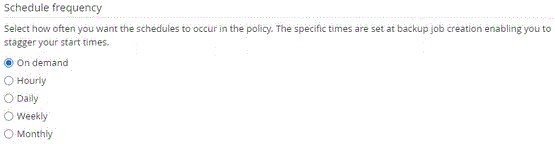
If you have scheduled for 2:00 a.m., the schedule will not be triggered during daylight saving time (DST). -
In the Custom backup settings section, provide any specific backup settings that have to be passed to the plug-in in key-value format.
You can provide multiple key-values to be passed to the plug-in.
-
-
In the Retention page, specify the retention settings for the backup type and the schedule type selected in the Backup Type page:
If you want to… Then… Keep a certain number of Snapshot copies
Select Total Snapshot copies to keep, and then specify the number of Snapshot copies that you want to keep.
If the number of Snapshot copies exceeds the specified number, the Snapshot copies are deleted with the oldest copies deleted first.
The maximum retention value is 1018 for resources on ONTAP 9.4 or later, and 254 for resources on ONTAP 9.3 or earlier. Backups will fail if retention is set to a value higher than what the underlying ONTAP version supports. For Snapshot copy-based backups, you must set the retention count to 2 or higher if you plan to enable SnapVault replication. If you set the retention count to 1, the retention operation might fail because the first Snapshot copy is the reference Snapshot copy for the SnapVault relationship until a newer Snapshot copy is replicated to the target. Keep the Snapshot copies for a certain number of days
Select Keep Snapshot copies for, and then specify the number of days for which you want to keep the Snapshot copies before deleting them.
-
For Snapshot copy-based backups, specify the replication settings in the Replication page:
For this field… Do this… Update SnapMirror after creating a local Snapshot copy
Select this field to create mirror copies of the backup sets on another volume (SnapMirror replication).
If the protection relationship in ONTAP is of type Mirror and Vault and if you select only this option, the Snapshot copy created on the primary will not be transferred to the destination, but will be listed in the destination. If this Snapshot copy is selected from the destination to perform a restore operation, then the Secondary Location is not available for the selected vaulted/mirrored backup error message is displayed.
Update SnapVault after creating a local Snapshot copy
Select this option to perform disk-to-disk backup replication (SnapVault backups).
Secondary policy label
Select a Snapshot label.
Depending on the Snapshot copy label that you select, ONTAP applies the secondary Snapshot copy retention policy that matches the label.
If you have selected Update SnapMirror after creating a local Snapshot copy, you can optionally specify the secondary policy label. However, if you have selected Update SnapVault after creating a local Snapshot copy, you should specify the secondary policy label. Error retry count
Enter the maximum number of replication attempts that can be allowed before the operation stops.
You should configure SnapMirror retention policy in ONTAP for the secondary storage to avoid reaching the maximum limit of Snapshot copies on the secondary storage. -
Review the summary, and then click Finish.




