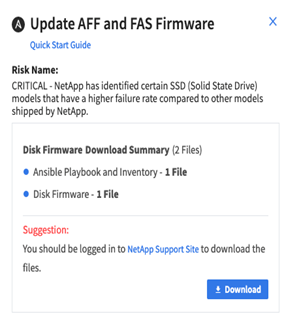Use Digital Advisor to fix critical risks identified in the Availability and Protection widget
 Suggest changes
Suggest changes


When you log in to the Digital Advisor and notice the red badge on the Availability and Protection widget, you can take actions to fix critical risks. Without the firmware fix, these drives are vulnerable to become inoperable after a certain number of hours of being powered on. Fixing this would avoid both the downtime and possible data loss.
-
Log in to the Digital Advisor.
-
Click Actions in the Availability & Protection widget.
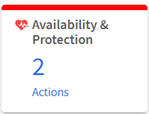
For the high-impact security risks, follow the recommended action that is to update disk firmware.
-
Click the Risk Name link for viewing risk summary.
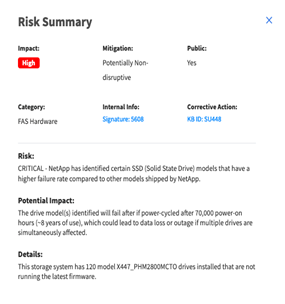
-
Click the Unique Risks tab, and then click the link in the Corrective Action column.

Digital Advisor generates custom Ansible scripts or playbooks to update the required disk firmware, including the disk firmware files.
-
Click the Ansible “A” icon to generate and download the scripts.