Google Cloud projects, permissions, and accounts
 Suggest changes
Suggest changes


A service account provides Cloud Manager with permissions to deploy and manage Cloud Volumes ONTAP systems in the same project as Cloud Manager, or in different projects.
Project and permissions for Cloud Manager
Before you can deploy Cloud Volumes ONTAP in Google Cloud, you must first deploy a Connector in a Google Cloud project. The Connector can't be running on your premises, or in a different cloud provider.
Two sets of permissions must be in place before you deploy a Connector directly from Cloud Manager:
-
You need to deploy a Connector using a Google account that has permissions to launch the Connector VM instance from Cloud Manager.
-
When deploying the Connector, you are prompted to select a service account for the VM instance. Cloud Manager gets permissions from the service account to create and manage Cloud Volumes ONTAP systems on your behalf. Permissions are provided by attaching a custom role to the service account.
We have set up two YAML files that include the required permissions for the user and the service account. Learn how to use the YAML files to set up permissions.
The following image depicts the permission requirements described in numbers 1 and 2 above:
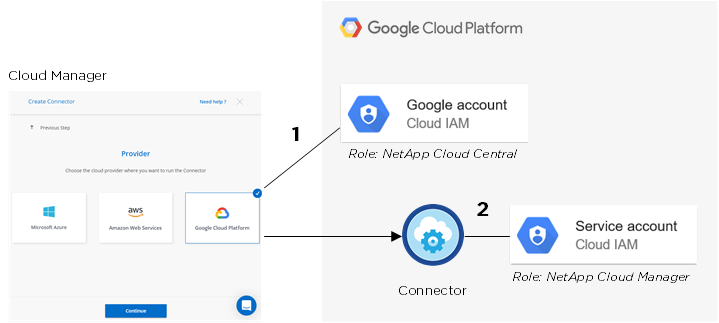
Project for Cloud Volumes ONTAP
Cloud Volumes ONTAP can reside in the same project as the Connector, or in a different project. To deploy Cloud Volumes ONTAP in a different project, you need to first add the Connector service account and role to that project.
Account for data tiering

|
Cloud Manager requires a GCP account for Cloud Volumes ONTAP 9.6, but not for 9.7 and later. If you want to use data tiering with Cloud Volumes ONTAP 9.7, then follow step 4 in Getting started with Cloud Volumes ONTAP in Google Cloud Platform. |
Adding a Google Cloud account to Cloud Manager is required to enable data tiering on a Cloud Volumes ONTAP 9.6 system. Data tiering automatically tiers cold data to low-cost object storage, enabling you to reclaim space on your primary storage and shrink secondary storage.
When you add the account, you need to provide Cloud Manager with a storage access key for a service account that has Storage Admin permissions. Cloud Manager uses the access keys to set up and manage a Cloud Storage bucket for data tiering.
After you add a Google Cloud account, you can then enable data tiering on individual volumes when you create, modify, or replicate them.


