Browse backups
 Suggest changes
Suggest changes


You can browse protected instances in recent backups or in all of your backups for Microsoft 365 Exchange, SharePoint, OneDrive for Business, and Groups.

|
The default browse setting is Showing Last 5 days Backup. If you select 5 days, only items backed up in the last 5 days appear. You can change the time range as needed. |
To be sure you find what you are looking for, check the date to the left of the time range dropdown menu.
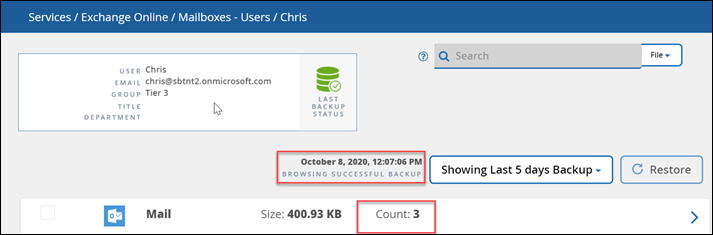
Steps
-
In the Dashboard, select the service you want to browse for backups, and then select protected instances.

-
Select the account you want to browse.
-
Select the time range for the backed up items you wish to browse.
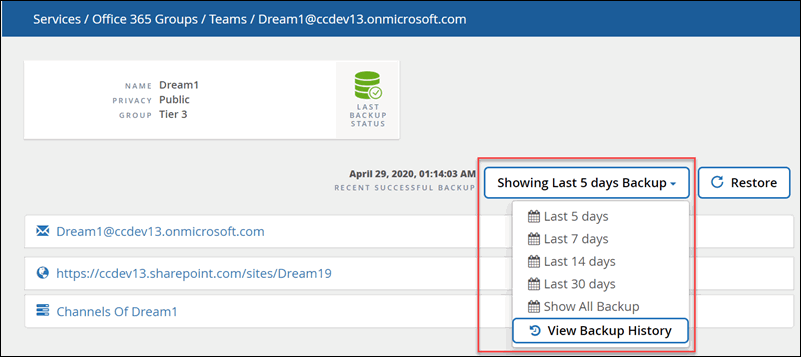
View Backup History shows a calendar view of your backups. If you select View Backup History, and you select a date prior to the current day, this changes the time range for the backups you see. For example, if today is 8 October, you select 5 October in the calendar view, then you select to browse the last 5 days starting from 5 October, the items you can browse will be from 1-5 October. -
Click on the type of items you wish to view: Mail, Calendar, Tasks, Contacts, Files, Contents, or other.
-
Browse the backed up items.


