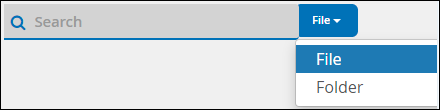Perform a search
 Suggest changes
Suggest changes


In SaaS Backup for Microsoft 365, you can search your protected data in all services - Exchange Online, SharePoint Online, OneDrive for Business, and Groups and Teams.
You can search unprotected instances, but it will yield search results only if previous backups have been taken.
To improve your search results, use the following criteria:
-
Three character minimum

|
If you enter more than 3 characters, previous search results for 3 characters may remain in your search results. |
-
Alphanumeric input
-
Single quotes for an exact match of a word, string of words, or number. Ex: “2014 Budget”.
Follow the steps below to search your protected instances.
-
From the Dashboard, click the number above Protected in any service in which you want to search.

-
Find the search box at the top right corner of the page.

Then enter the prompted information you see in the search box, such as “name” or “email" in the search box.

-
Search by name or email address for Microsoft Exchange Online.
-
Search by name, email, or MySite for Microsoft OneDrive for Business.
-
Search by site name or url for Microsoft SharePoint Online.
-
Search by group name or team name for Microsoft 365 Groups and Teams.
-
-
Any results that fit or match the search criteria will appear.
You can also perform a search at more granular levels within each service. If you see a dropdown menu to the right of the search box, select File or Folder from the dropdown menu to narrow your search results.