Reactivate the source volume
 Suggest changes
Suggest changes


After resynchronizing the data from the destination volume to the source volume, you must activate the source volume by breaking the SnapMirror relationship. You should then resynchronize the destination volume to protect the reactivated source volume.
Both the break and reverse resync operations are performed from the source cluster.
The following image shows that the source and destination volumes are read/write when you break the SnapMirror relationship. After the reverse resync operation, the data is replicated from the active source volume to the read-only destination volume.
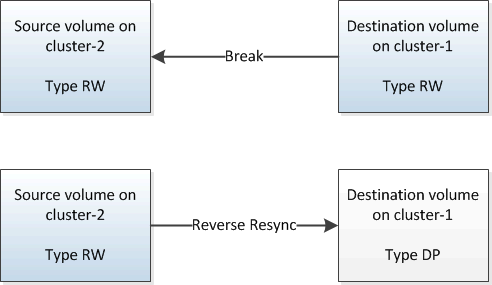
-
Depending on the System Manager version that you are running, perform one of the following steps:
-
ONTAP 9.4 or earlier: Click Protection > Relationships.
-
Beginning with ONTAP 9.5: Click Protection > Volume Relationships.
-
-
Select the SnapMirror relationship between the source and the destination volumes.
-
Click Operations > Quiesce.
-
Select the confirmation check box, and then click Quiesce.
-
Click Operations > Break.
-
Select the confirmation check box, and then click Break.
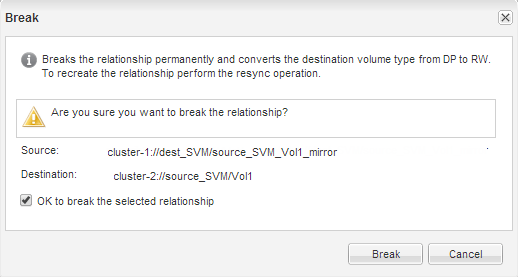
-
Click Operations > Reverse Resync.
-
Select the confirmation check box, and then click Reverse Resync.
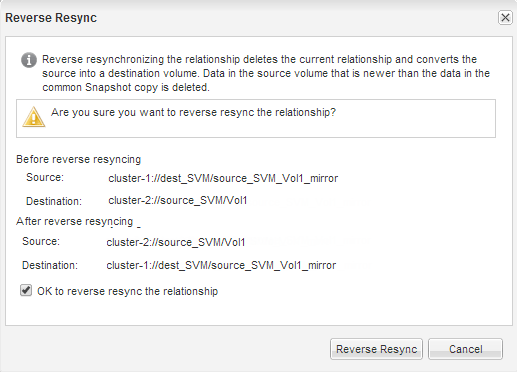
Beginning with ONTAP 9.3, the SnapMirror policy of the relationship is set to
MirrorAllSnapshotsand the SnapMirror schedule is set toNone.If you are running ONTAP 9.2 or earlier, the SnapMirror policy of the relationship is set to
DPDefaultand the SnapMirror schedule is set toNone. -
Navigate to the source volume in the volumes page, and verify that the SnapMirror relationship you created is listed and the relationship state is
Snapmirrored. -
On the destination cluster, specify a SnapMirror policy and schedule that match the protection configuration of the original SnapMirror relationship for the new SnapMirror relationship:
-
Depending on the System Manager version that you are running, perform one of the following steps:
-
ONTAP 9.4 or earlier: Click Protection > Relationships.
-
Beginning with ONTAP 9.5: Click Protection > Volume Relationships.
-
-
Select the SnapMirror relationship between the reactivated source and the destination volumes, and then click Edit.
-
Select the SnapMirror policy and schedule, and then click OK.
-
The source volume has read/write access and is protected by the destination volume.



 Provision NAS storage
Provision NAS storage