Power SGF6112 appliance or SG6100-CN controller off and on
 Suggest changes
Suggest changes


You can shut down the SGF6112 appliance or SG6100-CN controller and power them back on to perform maintenance.
Shut down the SGF6112 appliance or SG6100-CN controller
Shut down the appliance to perform hardware maintenance.
You have physically located the appliance.
To prevent service interruptions, shut down the appliance during a scheduled maintenance window when periods of service disruption are acceptable.
-
Shut down the appliance:
You must perform a controlled shut down of the appliance by entering the commands specified below. It is a best practice to perform a controlled shutdown when possible to avoid unnecessary alerts, ensure full logs are available, and avoid service disruptions. -
If you have not already logged into the grid node, log in using PuTTY or another ssh client:
-
Enter the following command:
ssh admin@grid_node_IP -
Enter the password listed in the
Passwords.txtfile. -
Enter the following command to switch to root:
su - -
Enter the password listed in the
Passwords.txtfile.When you are logged in as root, the prompt changes from
$to#.
-
-
Shut down the appliance:
shutdown -h nowThis command might take up to 10 minutes to complete.
-
-
Use one of the following methods to verify that the appliance is powered off:
-
Look at the power LED on the front of the appliance and confirm that it is off.
-
Check the Power Control page of the BMC interface to confirm the appliance is off.
-
Power on SGF6112 or SG6100-CN and verify operation
Power on the controller after completing maintenance.
-
You have installed the controller in a cabinet or rack and connected the data and power cables.
-
You have physically located the controller in the data center.
-
Power on the appliance:
-
Option 1: Press the power switch on the front of the controller.
You might have to remove the bezel to access the power switch; if so, remember to reinstall it afterwards.
-
Option 2: Use the controller BMC interface:
-
Select Power Control.
-
Select Power On and then select Perform Action.
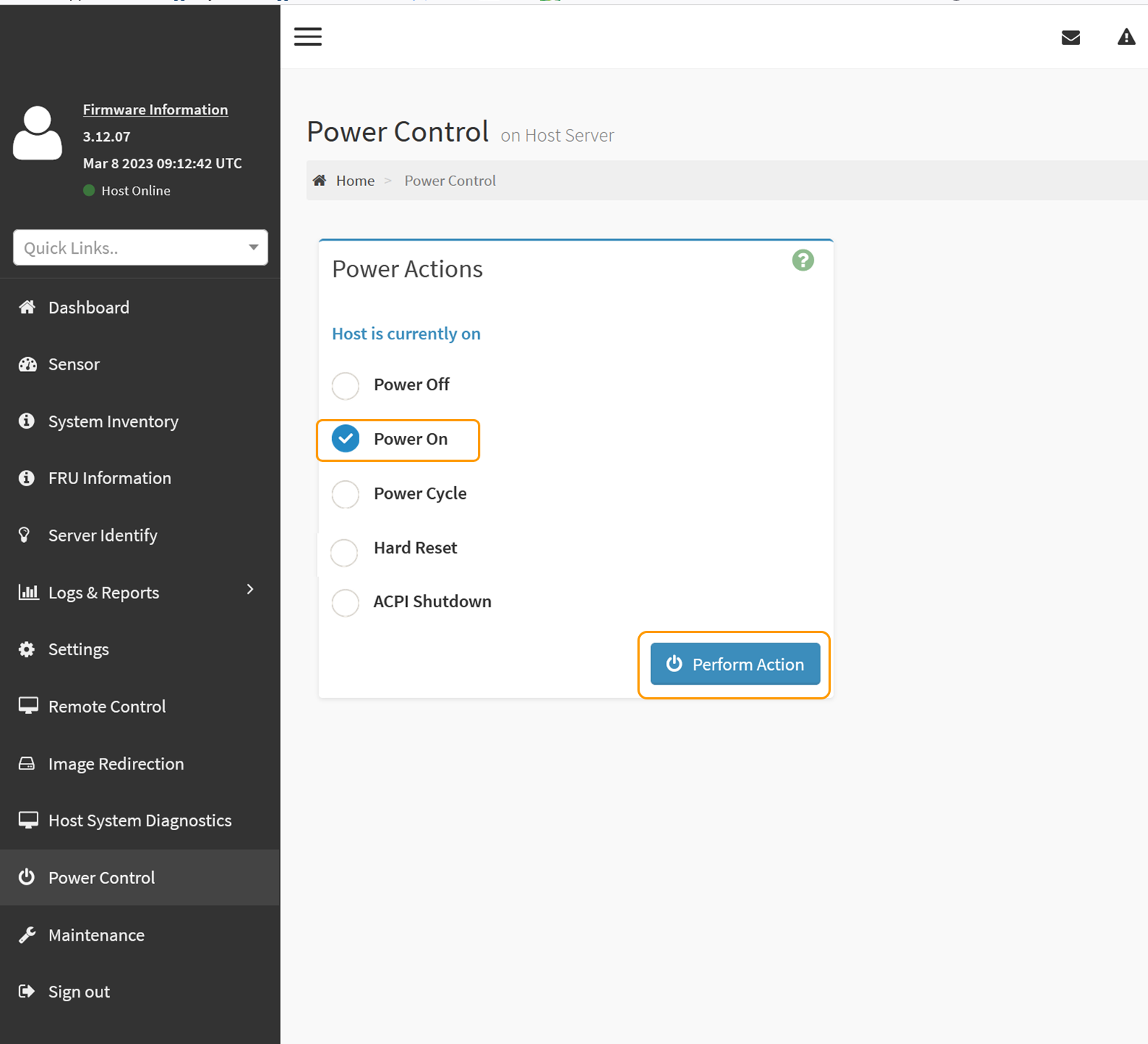
Use the BMC interface to monitor start-up status.
-
-
Confirm that the appliance controller displays in the Grid Manager and with no alerts.
It might take up to 20 minutes for the controller to display in the Grid Manager.
Don't take another appliance node offline unless this appliance has a green icon. -
Confirm that the new appliance is fully operational by logging in to the grid node using PuTTY or another ssh client:
-
Enter the following command:
ssh Appliance_IP -
Enter the password listed in the
Passwords.txtfile. -
Enter the following command to switch to root:
su - -
Enter the password listed in the
Passwords.txtfile.When you are logged in as root, the prompt changes from
$to#.
-



