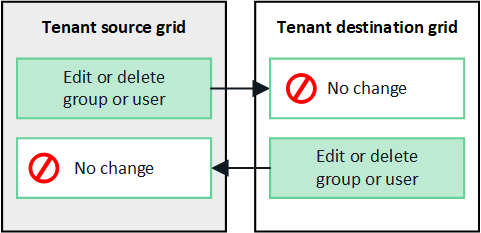Clone tenant groups and users
 Suggest changes
Suggest changes


If a tenant was created or edited to use a grid federation connection, that tenant is replicated from one StorageGRID system (the source tenant) to another StorageGRID system (the replica tenant). After the tenant has been replicated, any groups and users added to the source tenant are cloned to the replica tenant.
The StorageGRID system where the tenant is originally created is the tenant's source grid. The StorageGRID system where the tenant is replicated is the tenant's destination grid. Both tenant accounts have the same account ID, name, description, storage quota, and assigned permissions, but the destination tenant does not initially have a root user password. For details, see What is account clone and Manage permitted tenants.
The cloning of tenant account information is required for cross-grid replication of bucket objects. Having the same tenant groups and users on both grids ensures you can access the corresponding buckets and objects on either grid.
Tenant workflow for account clone
If your tenant account has the Use grid federation connection permission, review the workflow diagram to see the steps you will perform to clone groups, users, and S3 access keys.
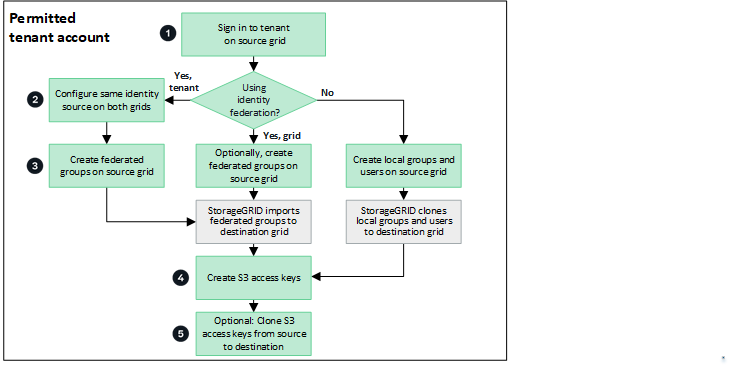
These are the primary steps in the workflow:
 Sign in to tenant
Sign in to tenantSign in to the tenant account on the source grid (the grid where the tenant was initially created.)
 Optionally, configure identity federation
Optionally, configure identity federationIf your tenant account has the Use own identity source permission to use federated groups and users, configure the same identity source (with the same settings) for both the source and destination tenant accounts. Federated groups and users can't be cloned unless both grids are using the same identity source. For instructions, see Use identity federation.
 Create groups and users
Create groups and usersWhen creating groups and users, always start from the tenant's source grid. When you add a new group, StorageGRID automatically clones it to the destination grid.
-
If identity federation is configured for the entire StorageGRID system or for your tenant account, create new tenant groups by importing federated groups from the identity source.
-
If you aren't using identity federation, create new local groups and then create local users.
 Create S3 access keys
Create S3 access keysYou can create your own access keys or to create another user's access keys on either the source grid or the destination grid to access buckets on that grid.
 Optionally, clone S3 access keys
Optionally, clone S3 access keysIf you need to access buckets with the same access keys on both grids, create the access keys on the source grid and then use the Tenant Manager API to manually clone them to the destination grid. For instructions, see Clone S3 access keys using the API.
How are groups, users, and S3 access keys cloned?
Review this section to understand how groups, users, and S3 access keys are cloned between the tenant source grid and the tenant destination grid.
Local groups created on source grid are cloned
After a tenant account is created and replicated to the destination grid, StorageGRID automatically clones any local groups you add to the tenant's source grid to the tenant's destination grid.
Both the original group and its clone have the same access mode, group permissions, and S3 group policy. For instructions, see Create groups for S3 tenant.
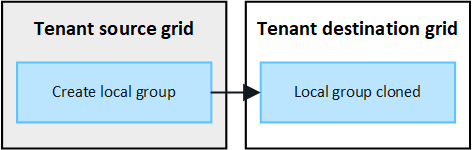

|
Any users you select when you create a local group on the source grid aren't included when the group is cloned to the destination grid. For this reason, don't select users when you create the group. Instead, select the group when you create the users. |
Local users created on source grid are cloned
When you create a new local user on the source grid, StorageGRID automatically clones that user to the destination grid. Both the original user and its clone have the same full name, username, and Deny access setting. Both users also belong to the same groups. For instructions, see Manage users.
For security reasons, local user passwords aren't cloned to the destination grid. If a local user needs to access Tenant Manager on the destination grid, the root user for the tenant account must add a password for that user on the destination grid. For instructions, see Manage users.
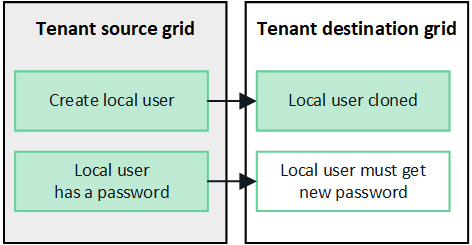
Federated groups created on source grid are cloned
Assuming the requirements for using account clone with single sign-on and identity federation have been met, federated groups that you create (import) for the tenant on the source grid are automatically cloned to the tenant on the destination grid.
Both groups have the same access mode, group permissions and S3 group policy.
After federated groups are created for the source tenant and cloned to the destination tenant, federated users can sign in to the tenant on either grid.
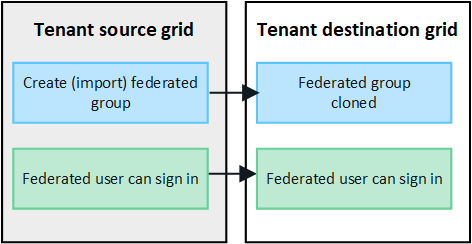
S3 access keys can be manually cloned
StorageGRID does not automatically clone S3 access keys because security is improved by having different keys on each grid.
To manage access keys on the two grids, you can do either of the following:
-
If you don't need to use the same keys for each grid, you can create your own access keys or create another user's access keys on each grid.
-
If you need to use the same keys on both grids, you can create keys on the source grid and then use the Tenant Manager API to manually clone the keys to the destination grid.
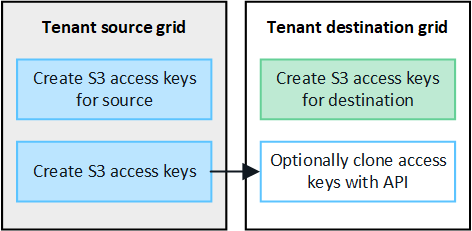

|
When you clone S3 access keys for a federated user, both the user and the S3 access keys are cloned to the destination tenant. |
Groups and users added to destination grid aren't cloned
Cloning occurs only from the tenant's source grid to the tenant's destination grid. If you create or import groups and users on the tenant's destination grid, StorageGRID will not clone these items back the tenant's source grid.
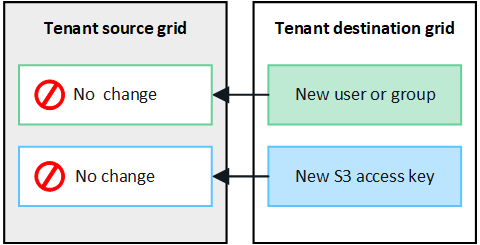
Edited or deleted groups, users, and access keys aren't cloned
Cloning occurs only when you create new groups and users.
If you edit or delete groups, users, or access keys on either grid, your changes will not be cloned to the other grid.