Restore and recovery from a backup created at the other host
 Suggest changes
Suggest changes


A restore operation from a backup that has been created at the other SAP HANA host is a valid scenario for both SnapCenter configuration options.
The following figure shows an overview of the restore and recovery scenario described in this section.
A backup has been created at T1 at host 1. A failover has been performed to host 2. At the current point in time, host 2 is the primary host.
-
A failure occurred and you must restore to the backup created at T1 at host 1.
-
The primary host (host 1) is shut down.
-
The backup data T1 of host 1 is restored to host 2.
-
A forward recovery is performed using logs from host 1 and host 2.
-
Host 1 is started, and a system replication resynchronization of host 1 is automatically started.
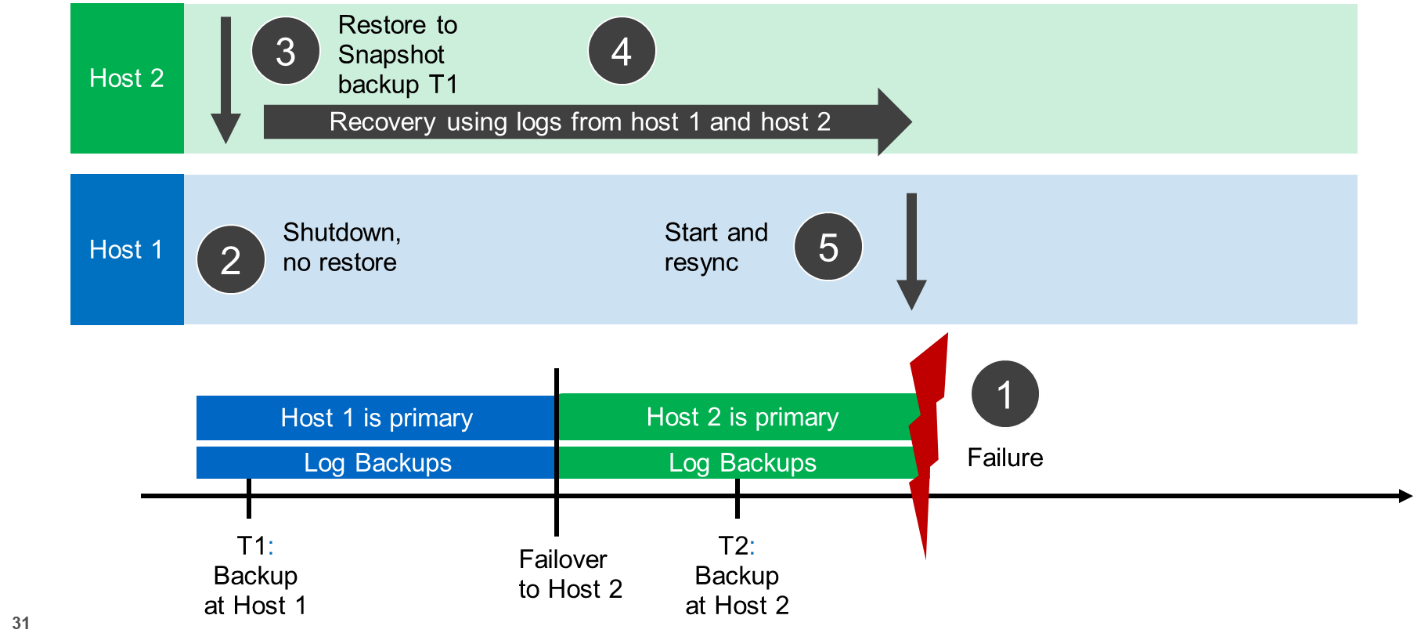
The following figure shows the SAP HANA backup catalog and highlights the backup, created at host 1, that was used for the restore and recovery operation.
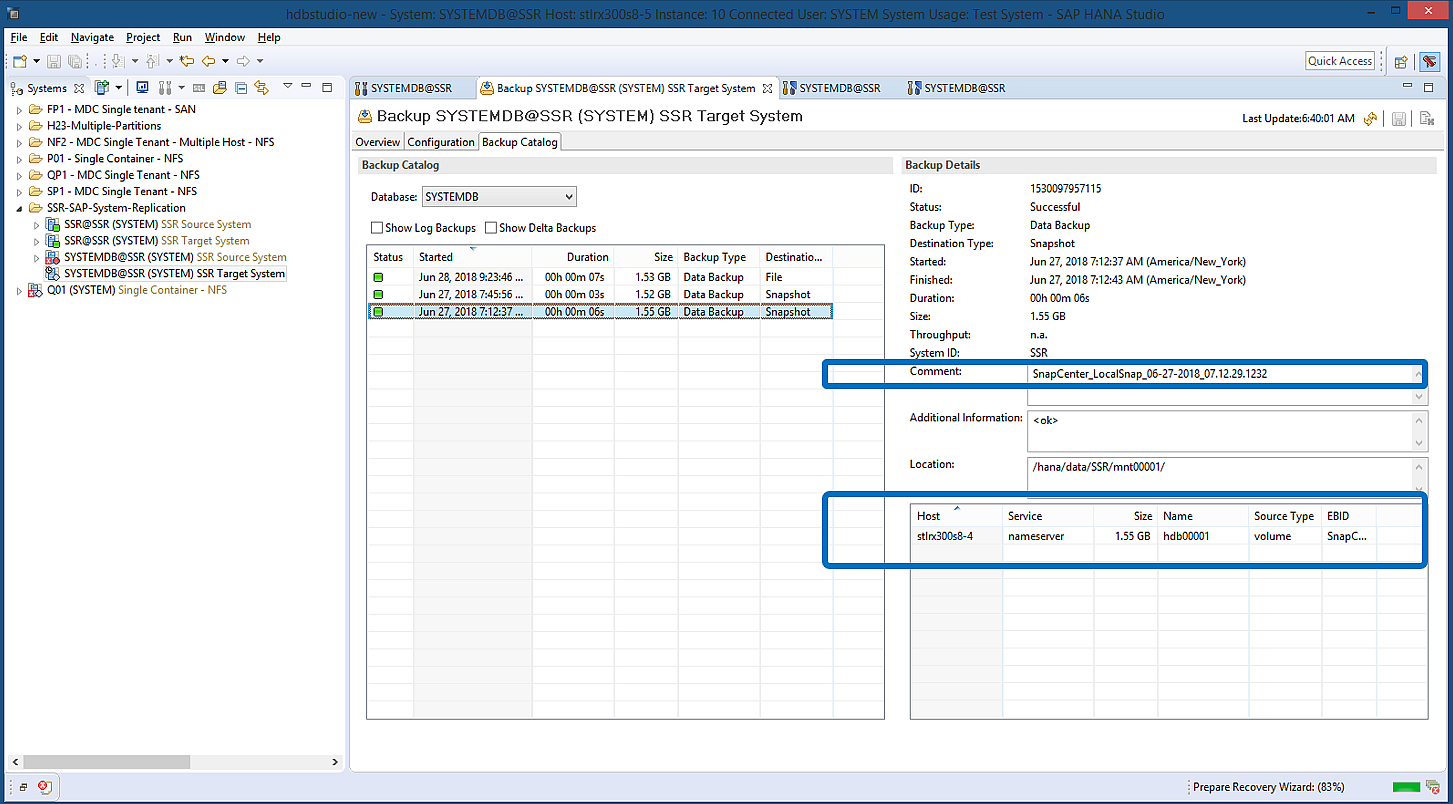
The restore operation involves the following steps:
-
Create a clone from the backup created at host 1.
-
Mount the cloned volume at host 2.
-
Copy the data from the cloned volume to the original location.
In SnapCenter, the backup is selected and the clone operation is started.
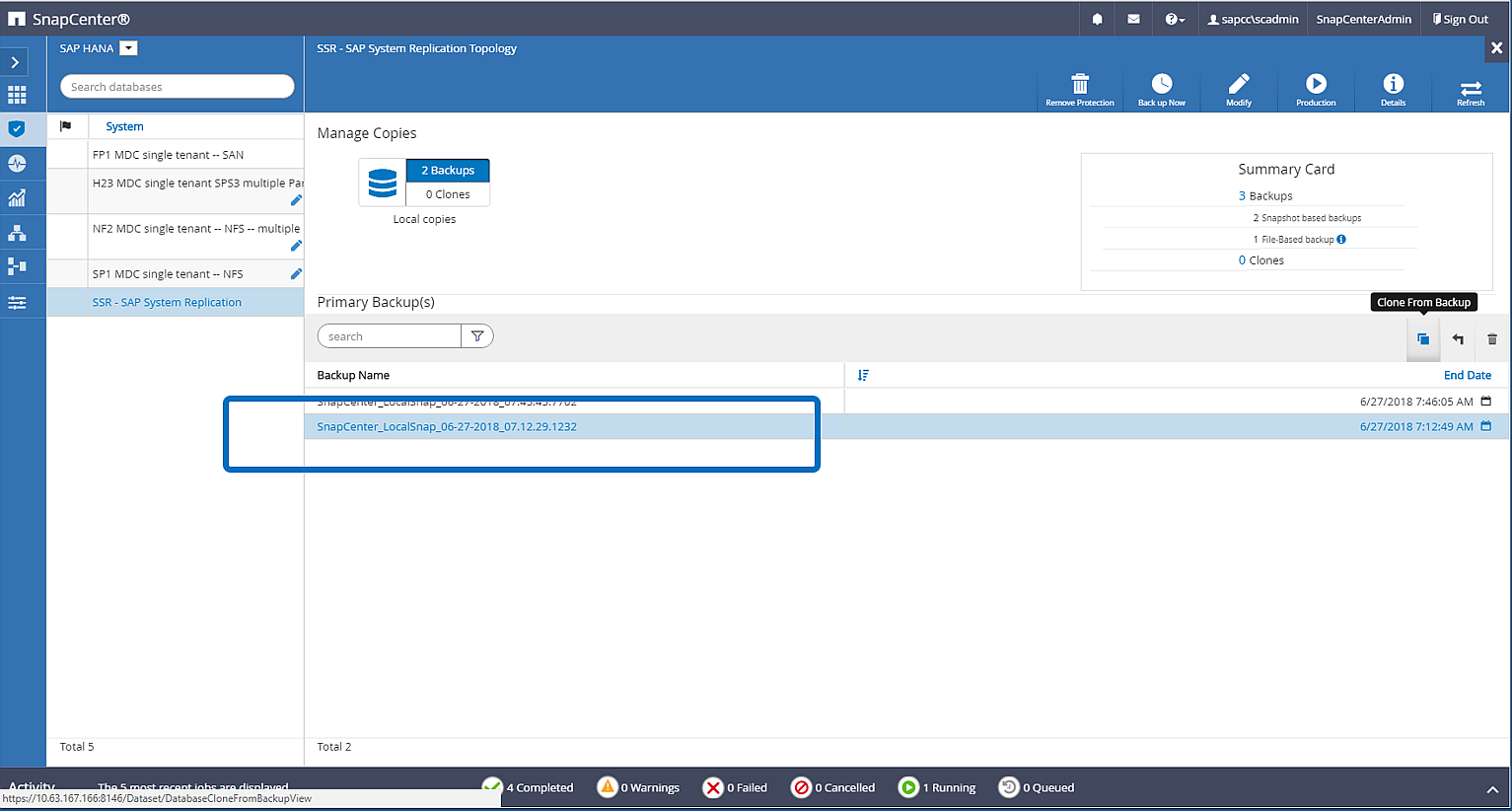
You must provide the clone server and the NFS export IP address.

|
In a SnapCenter single-resource configuration, the SAP HANA plug-in is not installed at the database host. To execute the SnapCenter clone workflow, any host with an installed HANA plug-in can be used as a clone server. |
+
In a SnapCenter configuration with separate resources, the HANA database host is selected as a clone server, and a mount script is used to mount the clone to the target host.
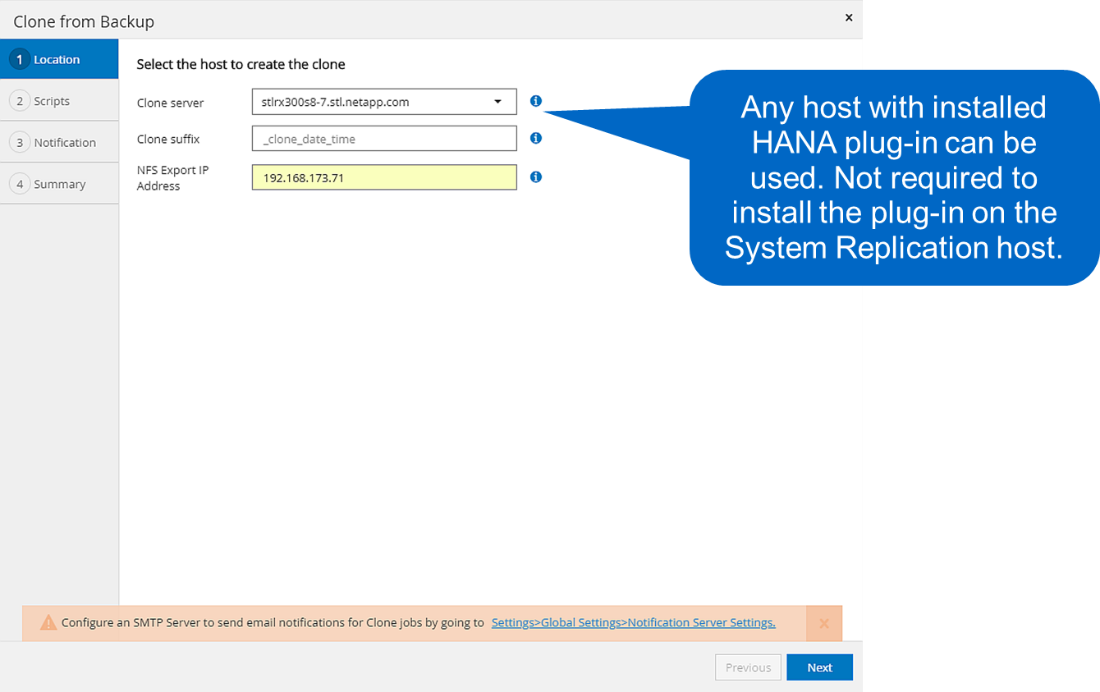
To determine the junction path that is required to mount the cloned volume, check the job log of the cloning job, as the following figure shows.
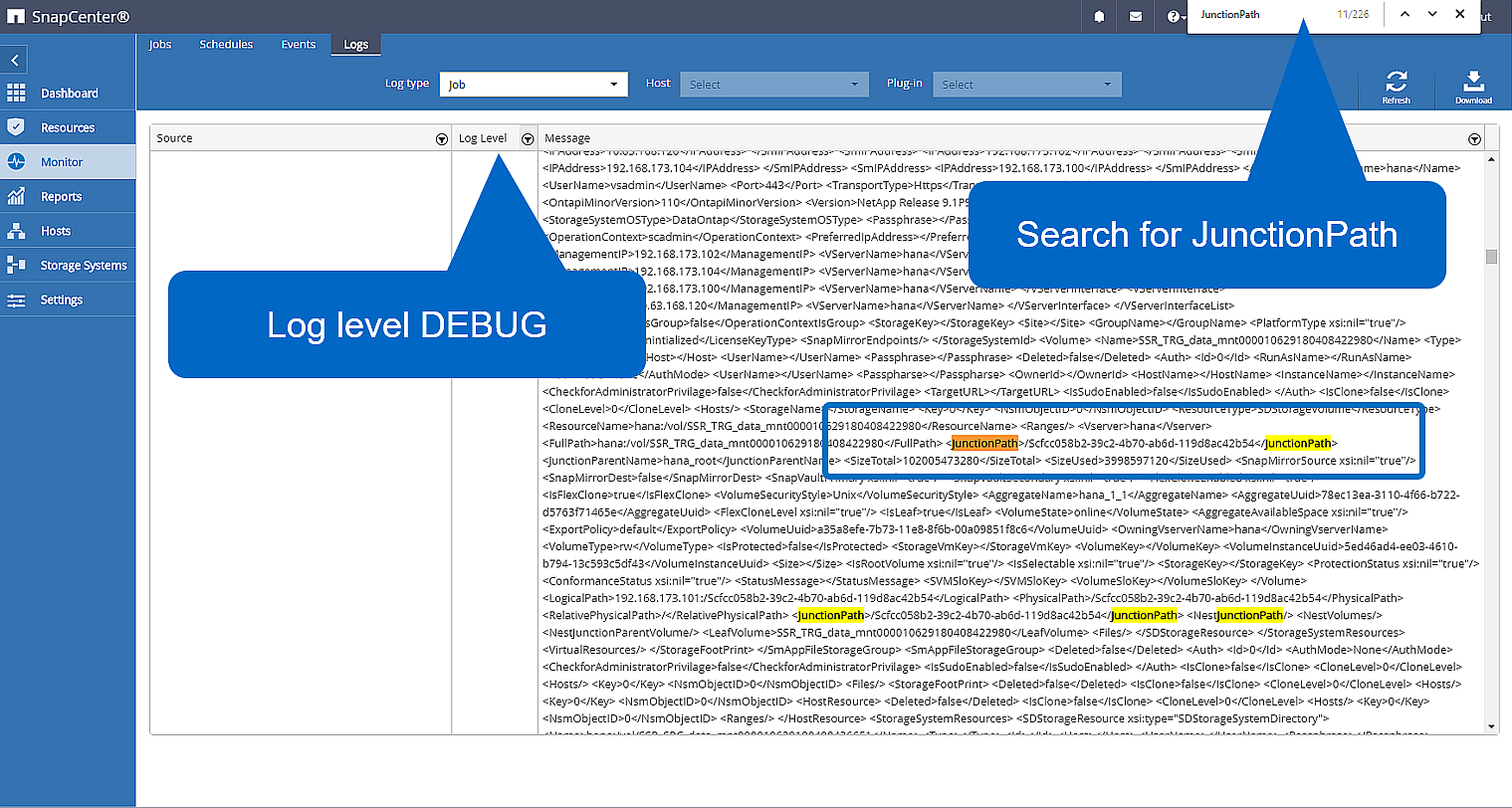
The cloned volume can now be mounted.
stlrx300s8-5:/mnt/tmp # mount 192.168.173.101:/Scc373da37-00ff-4694-b1e1-8153dbd46caf /mnt/tmp
The cloned volume contains the data of the HANA database.
stlrx300s8-5:/mnt/tmp/# ls –al drwxr-x--x 2 ssradm sapsys 4096 Jun 27 11:12 hdb00001 drwx------ 2 ssradm sapsys 4096 Jun 21 09:38 hdb00002.00003 drwx------ 2 ssradm sapsys 4096 Jun 27 11:12 hdb00003.00003 -rw-r--r-- 1 ssradm sapsys 22 Jun 27 11:12 nameserver.lck
The data is copied to the original location.
stlrx300s8-5:/mnt/tmp # cp -Rp hdb00001 /hana/data/SSR/mnt00001/ stlrx300s8-5:/mnt/tmp # cp -Rp hdb00002.00003/ /hana/data/SSR/mnt00001/ stlrx300s8-5:/mnt/tmp # cp -Rp hdb00003.00003/ /hana/data/SSR/mnt00001/
The recovery with SAP HANA Studio is performed as described in the section SnapCenter restore of the valid backup only.



 Best Practices
Best Practices
