RTFI options menu
 Suggest changes
Suggest changes


The following options menu appears if the RTFI process is unsuccessful or if you elect not to proceed at the initial RTFI process prompt.
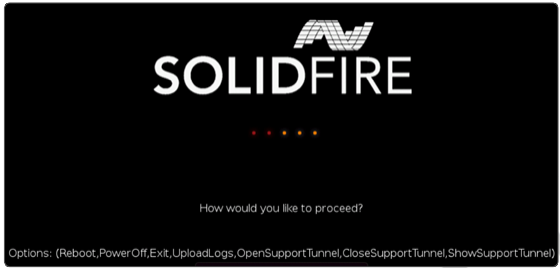

|
Contact NetApp Support before using any of the following command options. |
| Option | Description |
|---|---|
Reboot |
Exits the RTFI process and reboots the node in its current state. No cleanup is performed. |
PowerOff |
Gracefully powers off the node in its current state. No cleanup is performed. |
Exit |
Exits the RTFI process and opens a command prompt. |
UploadLogs |
Collects all logs on the system and uploads a single consolidated log archive to a specified URL. |
Upload logs
Collect all logs on the system and upload them to a specified URL according to the following procedure.
-
At the RTFI options menu prompt, enter UploadLogs.
-
Enter the remote directory information:
-
Type a URL that includes the protocol. For example:
ftp://,scp://,http://,orhttps://. -
(Optional) Add an embedded user name and password. For example:
scp://user:password@URLaddress.com.For a full range of syntax options, see the cURL user manual. The log file is uploaded and saved to the specified directory as a
.tbz2archive.
-
Use the support tunnel
If you require technical support for your NetApp HCI system or SolidFire all-flash storage system, NetApp Support can connect remotely with your system. To start a session and gain remote access, NetApp Support can open a reverse Secure Shell (SSH) connection to your environment.
You can open a TCP port for an SSH reverse tunnel connection with NetApp Support. This connection enables NetApp Support to log in to your management node.
-
For management services 2.18 and later, the capability for remote access is disabled on the management node by default. To enable remote access functionality, see Manage SSH functionality on the management node.
-
If your management node is behind a proxy server, the following TCP ports are required in the sshd.config file:
TCP port Description Connection direction 443
API calls/HTTPS for reverse port forwarding via open support tunnel to the web UI
Management node to storage nodes
22
SSH login access
Management node to storage nodes or from storage nodes to management node
-
Log in to your management node and open a terminal session.
-
At a prompt, enter the following:
rst -r sfsupport.solidfire.com -u element -p <port_number> -
To close the remote support tunnel, enter the following:
rst --killall -
(Optional) Disable remote access functionality again.
SSH remains enabled on the management node if you do not disable it. SSH enabled configuration persists on the management node through updates and upgrades until it is manually disabled.


