ILM policies: Overview
 Suggest changes
Suggest changes


An information lifecycle management (ILM) policy is an ordered set of ILM rules that determines how the StorageGRID system manages object data over time.

|
An ILM policy that has been incorrectly configured can result in unrecoverable data loss. Before activating an ILM policy, carefully review the ILM policy and its ILM rules, and then simulate the ILM policy. Always confirm that the ILM policy will work as intended. |
Default ILM policy
When you install StorageGRID and add sites, a default ILM policy is automatically created, as follows:
-
If your grid contains one site, the default policy contains a default rule that replicates two copies of each object at that site.
-
If your grid contains more than one site, the default rule replicates one copy of each object at each site.
If the default policy does not meet your storage requirements, you can create your own rules and policy. See Create an ILM rule and Create an ILM policy.
One or many active ILM policies?
You can have one or more active ILM policies at a time.
One policy
If your grid will use a simple data protection scheme with few tenant-specific and bucket-specific rules, use a single active ILM policy. The ILM rules can contain filters to manage different buckets or tenants.
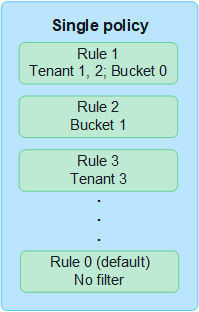
When you have only one policy and a tenant's requirements change, you must create a new ILM policy or clone the existing policy to apply changes, simulate, and then activate the new ILM policy. Changes to the ILM policy could result in object moves that could take many days and cause system latency.
Multiple policies
To provide different quality-of-service options to tenants, you can have more than one active policy at a time. Each policy can manage specific tenants, S3 buckets, and objects. When you apply or change one policy for a specific set of tenants or objects, the policies applied to other tenants and objects are not affected.
- ILM policy tags
-
If you want to allow tenants to easily switch between multiple data protection policies on a per-bucket basis, use multiple ILM policies with ILM policy tags. You assign each ILM policy to a tag, then tenants tag a bucket to apply the policy to that bucket. You can set ILM policy tags on S3 buckets only.
For example, you might have three tags named Gold, Silver, and Bronze. You can assign an ILM policy to each tag, based on how long and where that policy stores objects. Tenants can choose which policy to use by tagging their buckets. A bucket tagged Gold is managed by the Gold policy and receives the Gold level of data protection and performance.
- Default ILM policy tag
-
A default ILM policy tag is automatically created when you install StorageGRID. Every grid must have one active policy that is assigned to the Default tag. The default policy applies to all objects in Swift containers, and any untagged S3 buckets.
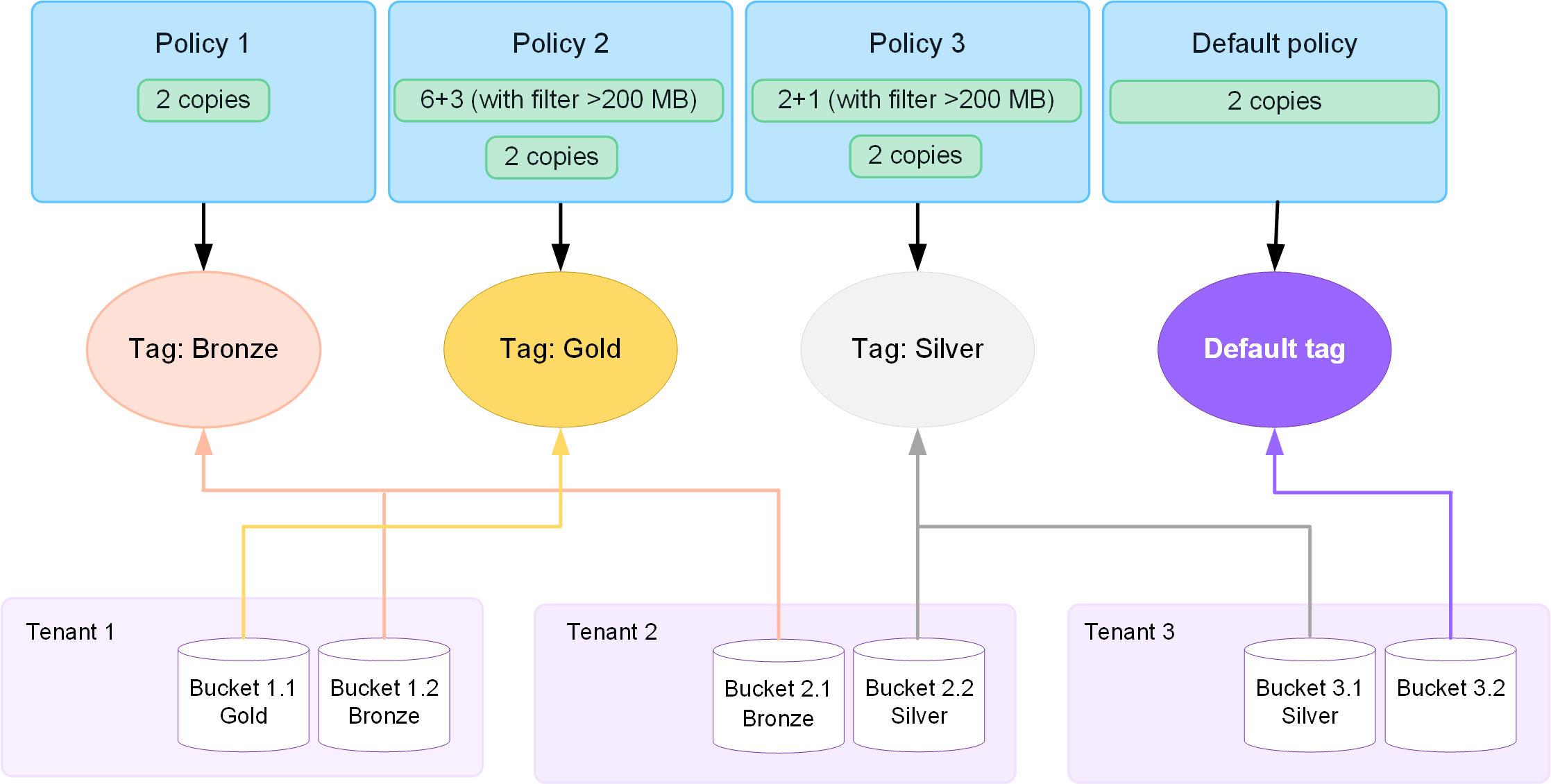
How does an ILM policy evaluate objects?
An active ILM policy controls the placement, duration, and data protection of objects.
When clients save objects to StorageGRID, the objects are evaluated against the ordered set of ILM rules in the policy, as follows:
-
If the filters for the first rule in the policy match an object, the object is ingested according to that rule's ingest behavior and stored according to that rule's placement instructions.
-
If the filters for the first rule don't match the object, the object is evaluated against each subsequent rule in the policy until a match is made.
-
If no rules match an object, the ingest behavior and placement instructions for the default rule in the policy are applied. The default rule is the last rule in a policy. The default rule must apply to all tenants, all S3 buckets or Swift containers, and all object versions and can't use any advanced filters.
Example ILM policy
As an example, an ILM policy could contain three ILM rules that specify the following:
-
Rule 1: Replicated copies for Tenant A
-
Match all objects belonging to Tenant A.
-
Store these objects as three replicated copies at three sites.
-
Objects belonging to other tenants aren't matched by Rule 1, so they are evaluated against Rule 2.
-
-
Rule 2: Erasure coding for objects greater than 1 MB
-
Match all objects from other tenants, but only if they are greater than 1 MB. These larger objects are stored using 6+3 erasure coding at three sites.
-
Does not match objects 1 MB or smaller, so these objects are evaluated against Rule 3.
-
-
Rule 3: 2 copies 2 data centers (default)
-
Is the last and default rule in the policy. Does not use filters.
-
Make two replicated copies of all objects not matched by Rule 1 or Rule 2 (objects not belonging to Tenant A that are 1 MB or smaller).
-
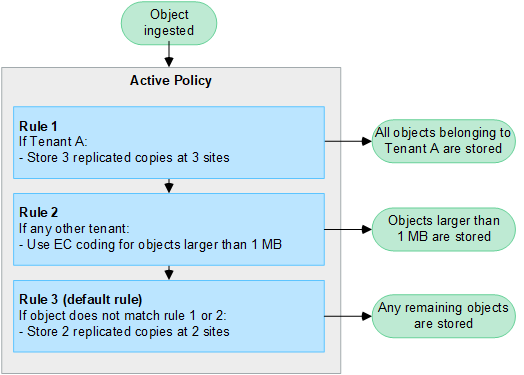
What are active and inactive policies?
Every StorageGRID system must have at least one active ILM policy. If you want to have more than one active ILM policy, you create ILM policy tags and assign a policy to each tag. Tenants then apply tags to S3 buckets. The default policy is applied to all objects in buckets that do not have a policy tag assigned.
When you first create an ILM policy, you select one or more ILM rules and arrange them in a specific order. After you have simulated the policy to confirm its behavior, you activate it.
When you activate one ILM policy, StorageGRID uses that policy to manage all objects, including existing objects and newly ingested objects. Existing objects might be moved to new locations when the ILM rules in the new policy are implemented.
If you activate more than one ILM policy at a time, and tenants apply policy tags to S3 buckets, the objects in each bucket are managed according to the policy assigned to the tag.
A StorageGRID system tracks the history of policies that have been activated or deactivated.
Considerations for creating an ILM policy
-
Only use the system-provided policy, Baseline 2 copies policy, in test systems. For StorageGRID 11.6 and earlier, the Make 2 Copies rule in this policy uses the All Storage Nodes storage pool, which contains all sites. If your StorageGRID system has more than one site, two copies of an object might be placed on the same site.
The All Storage Nodes storage pool is automatically created during the installation of StorageGRID 11.6 and earlier. If you upgrade to a later version of StorageGRID, the All Storage Nodes pool will still exist. If you install StorageGRID 11.7 or later as a new installation, the All Storage Nodes pool is not created. -
When designing a new policy, consider all of the different types of objects that might be ingested into your grid. Make sure the policy includes rules to match and place these objects as required.
-
Keep the ILM policy as simple as possible. This avoids potentially dangerous situations where object data is not protected as intended when changes are made to the StorageGRID system over time.
-
Make sure that the rules in the policy are in the correct order. When the policy is activated, new and existing objects are evaluated by the rules in the order listed, starting at the top. For example, if the first rule in a policy matches an object, that object will not be evaluated by any other rule.
-
The last rule in every ILM policy is the default ILM rule, which can't use any filters. If an object has not been matched by another rule, the default rule controls where that object is placed and for how long it is retained.
-
Before activating a new policy, review any changes that the policy is making to the placement of existing objects. Changing an existing object's location might result in temporary resource issues when the new placements are evaluated and implemented.



