Webhook Example for Slack
 Suggest changes
Suggest changes


Webhooks allow users to send alert notifications to various applications using a customized webhook channel. This page provides an example for setting up webhooks for Slack.

|
This page refers to third-party instructions, which could be subject to change. Refer to the Slack documentation for the most up-to-date information. |
Slack Example:
-
Go to https://api.slack.com/apps and Create a new App. Give it a meaningful name and select the Slack Workspace.
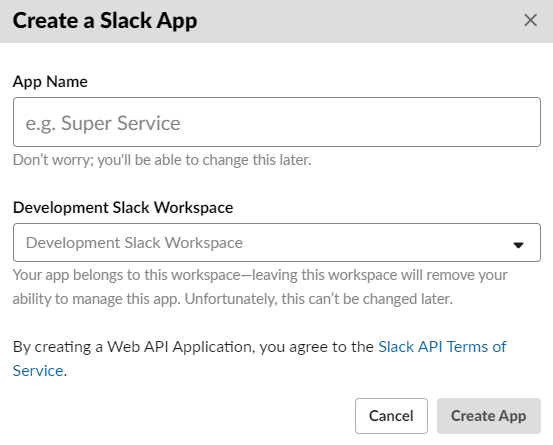
-
Go to Incoming Webhooks, click on Activate Incoming Webhooks, Request to Add New Webhook, and select the Channel on which to Post.
-
Copy the Webhook URL. You will need to paste this into the Data Infrastructure Insights webhook configuration.
Create Data Infrastructure Insights Webhook:
-
In Data Infrastructure Insights, navigate to Admin > Notifications and select the Webhooks tab. Click +Webhook to create a new webhook.
-
Give the webhook a meaningful Name, such as "Slack Webhook".
-
In the Template Type drop-down, select Slack.
-
Paste the URL from above into the URL field.
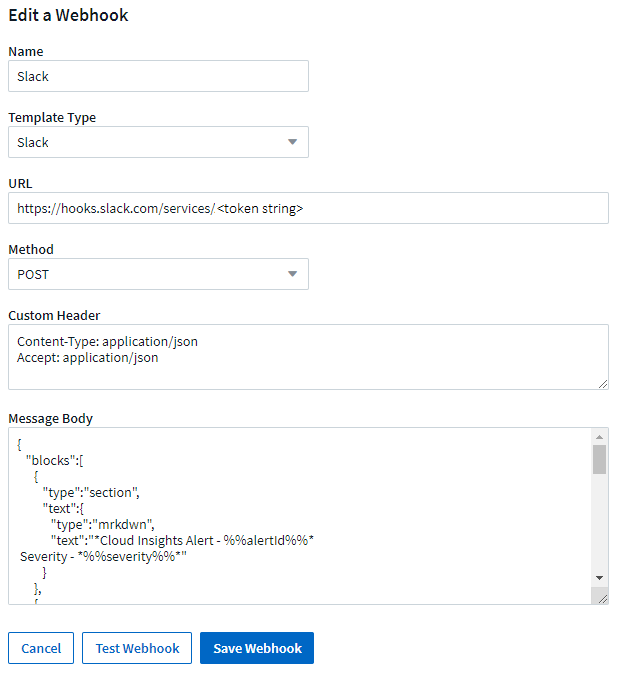
Notifications via Webhook
To notify on events via webhook, in Data Infrastructure Insights navigate to Alerts > Monitors and click +Monitor to create a new monitor.
-
Select a metric and define the monitor's conditions.
-
Under _Set up team notification(s), choose the Webhook Delivery Method.
-
Choose the "Slack" webhook for the desired events (Critical, Warning, Resolved)

More information:
-
To modify message format and layout, see https://api.slack.com/messaging/composing
-
Error handling: https://api.slack.com/messaging/webhooks#handling_errors


