Hadoop Data Collector
 Suggest changes
Suggest changes


Data Infrastructure Insights uses this data collector to gather metrics from Hadoop.
Installation
-
From Observability > Collectors, click +Data Collector. Choose Hadoop.
Select the Operating System or Platform on which the Telegraf agent is installed.
-
If you haven't already installed an Agent for collection, or you wish to install an Agent for a different Operating System or Platform, click Show Instructions to expand the Agent installation instructions.
-
Select the Agent Access Key for use with this data collector. You can add a new Agent Access Key by clicking the + Agent Access Key button. Best practice: Use a different Agent Access Key only when you want to group data collectors, for example, by OS/Platform.
-
Follow the configuration steps to configure the data collector. The instructions vary depending on the type of Operating System or Platform you are using to collect data.
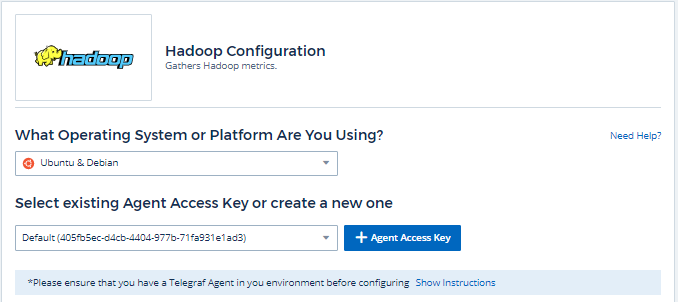
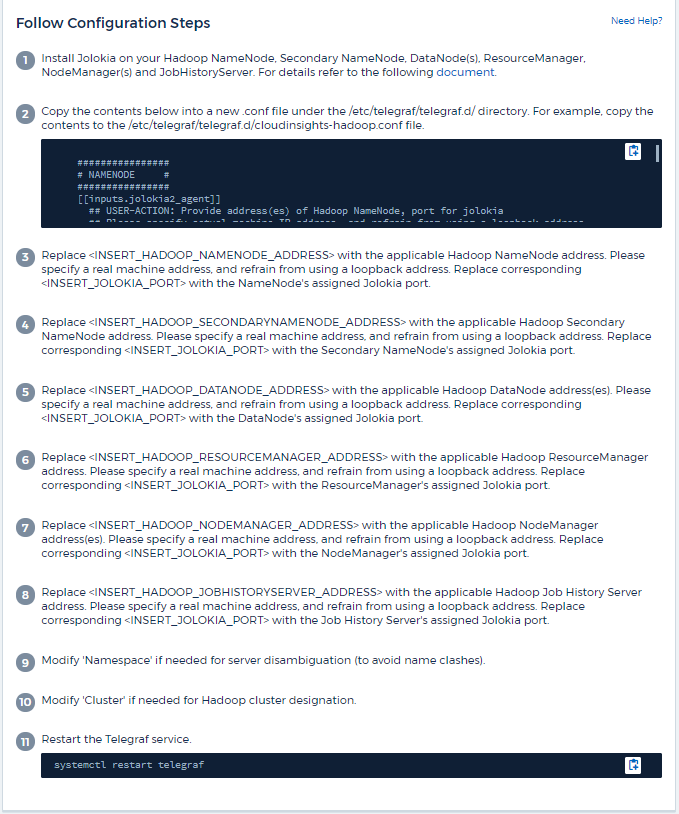
Setup
A full Hadoop deployment involves the following components:
-
NameNode: The Hadoop Distributed File System (HDFS) primary system. Coordinates a series of DataNodes.
-
Secondary NameNode: a warm failover for the main NameNode. In Hadoop the promotion to NameNode does not occur automatically. Secondary NameNode gathers information from NameNode to be ready to be promoted when needed.
-
DataNode: Actual owner for data.
-
ResourceManager: The compute primary system (Yarn). Coordinates a series of NodeManagers.
-
NodeManager: The resource for compute. Actual location for running of applications.
-
JobHistoryServer: Responsible for servicing all job history related requests.
The Hadoop plugin is based on the telegraf's Jolokia plugin. As such as a requirement to gather info from all Hadoop components, JMX needs to be configured and exposed via Jolokia on all components.
Compatibility
Configuration was developed against Hadoop version 2.9.2.
Setting Up
Jolokia Agent Jar
For all individual components, a version the Jolokia agent jar file must be downloaded. The version tested against was Jolokia agent 1.6.0.
Instructions below assume that downloaded jar file (jolokia-jvm-1.6.0-agent.jar) is placed under location '/opt/hadoop/lib/'.
NameNode
To configure NameNode to expose the Jolokia API, you can setup the following in <HADOOP_HOME>/etc/hadoop/hadoop-env.sh:
export HADOOP_NAMENODE_OPTS="$HADOOP_NAMENODE_OPTS -javaagent:/opt/hadoop/lib/jolokia-jvm-1.6.0-agent.jar=port=7800,host=0.0.0.0 -Dcom.sun.management.jmxremote -Dcom.sun.management.jmxremote.port=8000 -Dcom.sun.management.jmxremote.ssl=false -Dcom.sun.management.jmxremote.password.file=$HADOOP_HOME/conf/jmxremote.password" You can choose a different port for JMX (8000 above) and Jolokia (7800). If you have an internal IP to lock Jolokia onto you can replace the "catch all" 0.0.0.0 by your own IP. Notice this IP needs to be accessible from the telegraf plugin. You can use the option '-Dcom.sun.management.jmxremote.authenticate=false' if you don't want to authenticate. Use at your own risk.
Secondary NameNode
To configure the Secondary NameNode to expose the Jolokia API, you can setup the following in <HADOOP_HOME>/etc/hadoop/hadoop-env.sh:
export HADOOP_SECONDARYNAMENODE_OPTS="$HADOOP_SECONDARYNAMENODE_OPTS -javaagent:/opt/hadoop/lib/jolokia-jvm-1.6.0-agent.jar=port=7802,host=0.0.0.0 -Dcom.sun.management.jmxremote -Dcom.sun.management.jmxremote.port=8002 -Dcom.sun.management.jmxremote.ssl=false -Dcom.sun.management.jmxremote.password.file=$HADOOP_HOME/conf/jmxremote.password" You can choose a different port for JMX (8002 above) and Jolokia (7802). If you have an internal IP to lock Jolokia onto you can replace the "catch all" 0.0.0.0 by your own IP. Notice this IP needs to be accessible from the telegraf plugin. You can use the option '-Dcom.sun.management.jmxremote.authenticate=false' if you don't want to authenticate. Use at your own risk.
DataNode
To configure the DataNodes to expose the Jolokia API, you can setup the following in <HADOOP_HOME>/etc/hadoop/hadoop-env.sh:
export HADOOP_DATANODE_OPTS="$HADOOP_DATANODE_OPTS -javaagent:/opt/hadoop/lib/jolokia-jvm-1.6.0-agent.jar=port=7801,host=0.0.0.0 -Dcom.sun.management.jmxremote -Dcom.sun.management.jmxremote.port=8001 -Dcom.sun.management.jmxremote.ssl=false -Dcom.sun.management.jmxremote.password.file=$HADOOP_HOME/conf/jmxremote.password" You can choose a different port for JMX (8001 above) and Jolokia (7801). If you have an internal IP to lock Jolokia onto you can replace the "catch all" 0.0.0.0 by your own IP. Notice this IP needs to be accessible from the telegraf plugin. You can use the option '-Dcom.sun.management.jmxremote.authenticate=false' if you don't want to authenticate. Use at your own risk.
ResourceManager
To configure the ResourceManager to expose the Jolokia API, you can setup the following in <HADOOP_HOME>/etc/hadoop/hadoop-env.sh:
export YARN_RESOURCEMANAGER_OPTS="$YARN_RESOURCEMANAGER_OPTS -javaagent:/opt/hadoop/lib/jolokia-jvm-1.6.0-agent.jar=port=7803,host=0.0.0.0 -Dcom.sun.management.jmxremote -Dcom.sun.management.jmxremote.port=8003 -Dcom.sun.management.jmxremote.ssl=false -Dcom.sun.management.jmxremote.password.file=$HADOOP_HOME/conf/jmxremote.password" You can choose a different port for JMX (8003 above) and Jolokia (7803). If you have an internal IP to lock Jolokia onto you can replace the "catch all" 0.0.0.0 by your own IP. Notice this IP needs to be accessible from the telegraf plugin. You can use the option '-Dcom.sun.management.jmxremote.authenticate=false' if you don't want to authenticate. Use at your own risk.
NodeManager
To configure the NodeManagers to expose the Jolokia API, you can setup the following in <HADOOP_HOME>/etc/hadoop/hadoop-env.sh:
export YARN_NODEMANAGER_OPTS="$YARN_NODEMANAGER_OPTS -javaagent:/opt/hadoop/lib/jolokia-jvm-1.6.0-agent.jar=port=7804,host=0.0.0.0 -Dcom.sun.management.jmxremote -Dcom.sun.management.jmxremote.port=8004 -Dcom.sun.management.jmxremote.ssl=false -Dcom.sun.management.jmxremote.password.file=$HADOOP_HOME/conf/jmxremote.password" You can choose a different port for JMX (8004 above) and Jolokia (7804). If you have an internal IP to lock Jolokia onto you can replace the "catch all" 0.0.0.0 by your own IP. Notice this IP needs to be accessible from the telegraf plugin. You can use the option '-Dcom.sun.management.jmxremote.authenticate=false' if you don't want to authenticate. Use at your own risk.
JobHistoryServer
To configure the JobHistoryServer to expose the Jolokia API, you can setup the following in <HADOOP_HOME>/etc/hadoop/hadoop-env.sh:
export HADOOP_JOB_HISTORYSERVER_OPTS="$HADOOP_JOB_HISTORYSERVER_OPTS -javaagent:/opt/hadoop/lib/jolokia-jvm-1.6.0-agent.jar=port=7805,host=0.0.0.0 -Dcom.sun.management.jmxremote -Dcom.sun.management.jmxremote.port=8005 -Dcom.sun.management.jmxremote.password.file=$HADOOP_HOME/conf/jmxremote.password" You can choose a different port for JMX (8005 above) and Jolokia (7805). If you have an internal IP to lock Jolokia onto you can replace the "catch all" 0.0.0.0 by your own IP. Notice this IP needs to be accessible from the telegraf plugin. You can use the option '-Dcom.sun.management.jmxremote.authenticate=false' if you don't want to authenticate. Use at your own risk.
Objects and Counters
The following objects and their counters are collected:
| Object: | Identifiers: | Attributes: |
|---|---|---|
Hadoop Secondary NameNode |
Cluster |
Node Name |
Hadoop NodeManager |
Cluster |
Node Name |
Hadoop ResourceManager |
Cluster |
Node Name |
Hadoop DataNode |
Cluster |
Node Name |
Hadoop NameNode |
Cluster |
Node Name |
Hadoop JobHistoryServer |
Cluster |
Node Name |
Troubleshooting
Additional information may be found from the Support page.


