Webhook Example for Microsoft Teams
 Suggest changes
Suggest changes


Webhooks allow users to send alert notifications to various applications using a customized webhook channel. This page provides an example for setting up webhooks for Teams.

|
This page refers to third-party instructions, which could be subject to change. Refer to the Teams documentation for the most up-to-date information. |
Teams Setup:
-
In Teams, select the kebab, and search for Incoming Webhook.
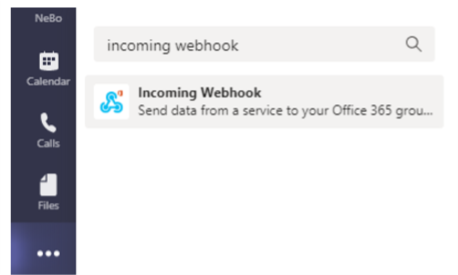
-
Select Add to a Team > Select a Team > Setup a Connector.
-
Copy the Webhook URL. You will need to paste this into the Data Infrastructure Insights webhook configuration.
Create Data Infrastructure Insights Webhook:
-
In Data Infrastructure Insights, navigate to Admin > Notifications and select the Webhooks tab. Click +Webhook to create a new webhook.
-
Give the webhook a meaningful Name, such as "Teams Webhook".
-
In the Template Type drop-down, select Teams.
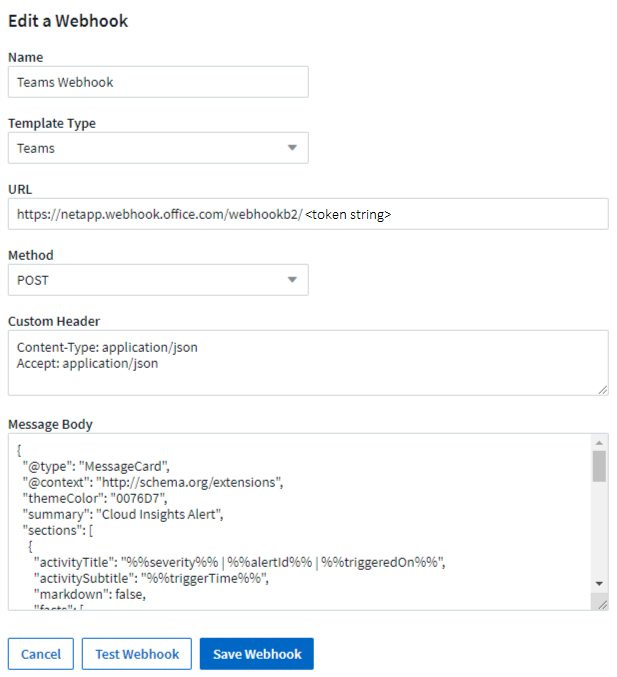
-
Paste the URL from above into the URL field.
Notifications via Webhook
To notify on events via webhook, in Data Infrastructure Insights navigate to Alerts > Monitors and click +Monitor to create a new monitor.
-
Select a metric and define the monitor's conditions.
-
Under _Set up team notification(s), choose the Webhook Delivery Method.
-
Choose the "Teams" webhook for the desired events (Critical, Warning, Resolved)



