Webhook Example for PagerDuty
 Suggest changes
Suggest changes


Webhooks allow users to send alert notifications to various applications using a customized webhook channel. This page provides an example for setting up webhooks for PagerDuty.

|
This page refers to third-party instructions, which could be subject to change. Refer to the PagerDuty documentation for the most up-to-date information. |
PagerDuty Setup:
-
In PagerDuty, navigate to Services > Service Directory and click on the +New Service button
-
Enter in a Name and select Use our API directly. Click on Add Service.
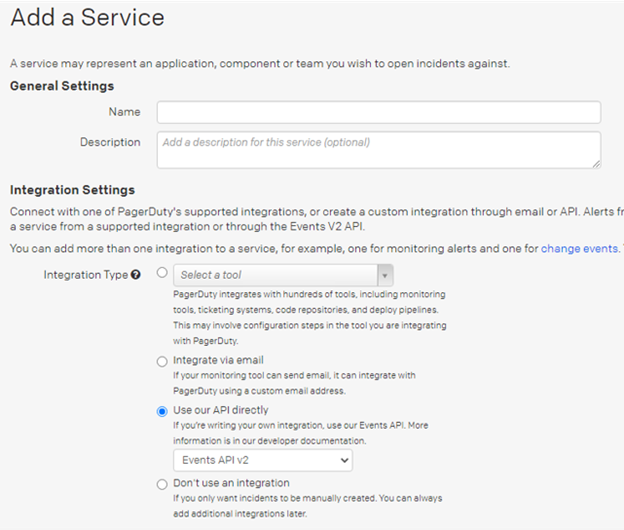
-
Click on the Integrations tab to see the Integration Key. You will need this key when you create the Data Infrastructure Insights webhook below.
-
Go to Incidents or Services to view Alerts.
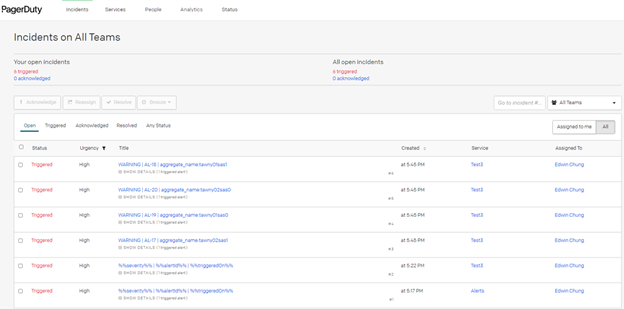
Create Data Infrastructure Insights Webhook:
-
In Data Infrastructure Insights, navigate to Admin > Notifications and select the Webhooks tab. Click +Webhook to create a new webhook.
-
Give the webhook a meaningful Name, such as "PagerDuty Trigger". You will use this webhook for critical- and warning-level events.
-
In the Template Type drop-down, select PagerDuty.
-
Create a custom parameter secret named routingKey and set the value to the PagerDuty Integration Key value from above.
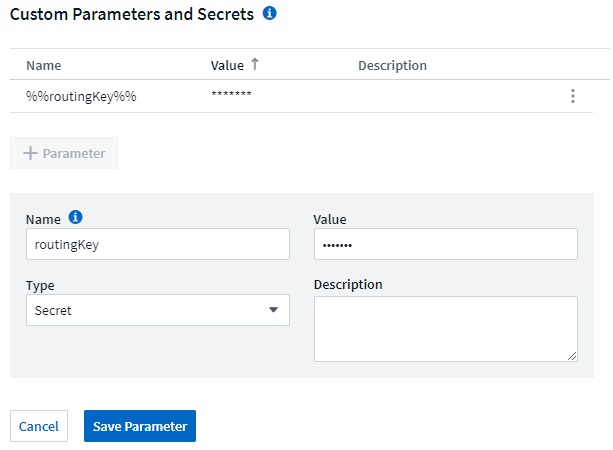
Repeat these steps to create a "PagerDuty Resolve" webhook for resolved events.
PagerDuty to Data Infrastructure Insights Field Mapping
The following table and image show the mapping of fields between PagerDuty and Data Infrastructure Insights:
| PagerDuty | Data Infrastructure Insights |
|---|---|
Alert Key |
Alert ID |
Source |
Triggered On |
Component |
Metric Name |
Group |
Object Type |
Class |
Monitor Name |
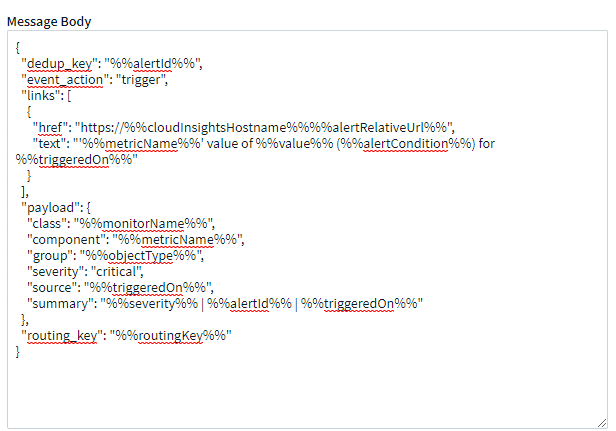
Notifications via Webhook
To notify on events via webhook, in Data Infrastructure Insights navigate to Alerts > Monitors and click +Monitor to create a new monitor.
-
Select a metric and define the monitor's conditions.
-
Under _Set up team notification(s), choose the Webhook Delivery Method.
-
Choose the "PagerDuty Trigger" webhook for Critical- and Warning-level events.
-
Choose the "PagerDuty Resolve" for resolved events.
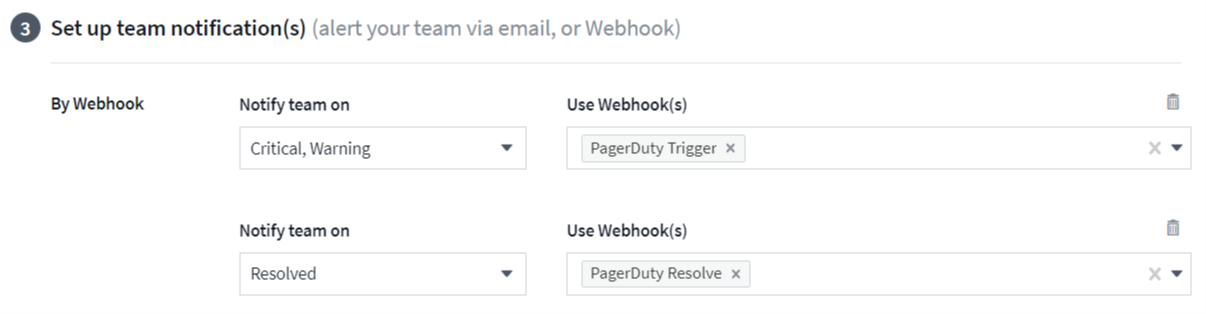

|
Setting separate notifications for trigger events versus resolved events is a best practice, since PagerDuty handles trigger events differently than resolved events. |


