Disaster Recovery Pairing: NetApp HCI DR with Cleondris
 Suggest changes
Suggest changes


-
Display the Failover page.
-
On the diagram of your vCenter Servers and storage, select the Protection tab.
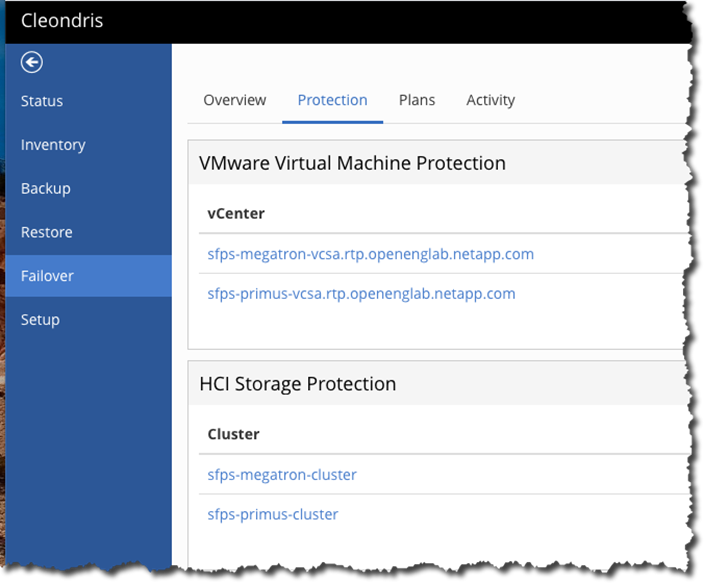
The far side of the screen displays some useful information, such as how many protected VMs you have. (In this example, none right now.) You can also access the Replication Wizard here.
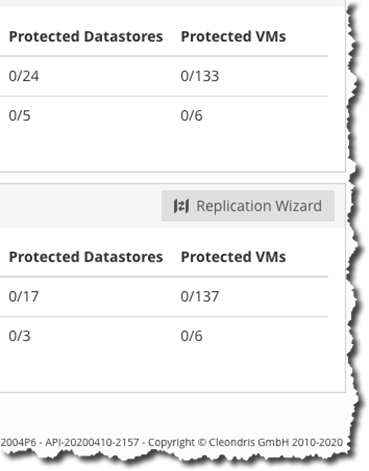
This wizard makes the replication setup easy.
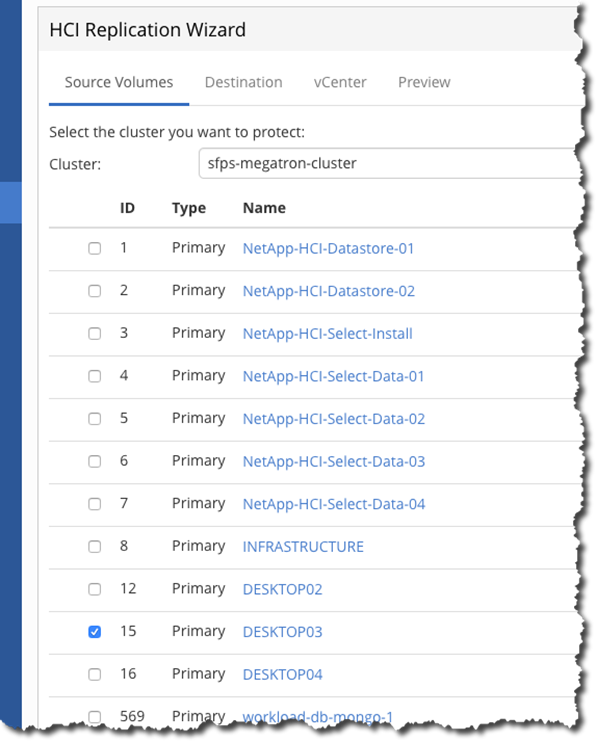
-
You can select the volumes that are important to you, but also make sure that you have the proper vCenter Server selected at the top in the cluster field.
At the far right, you see the pairing type, and only Sync is allowed or supported.
After you click Next, the destination area is displayed.
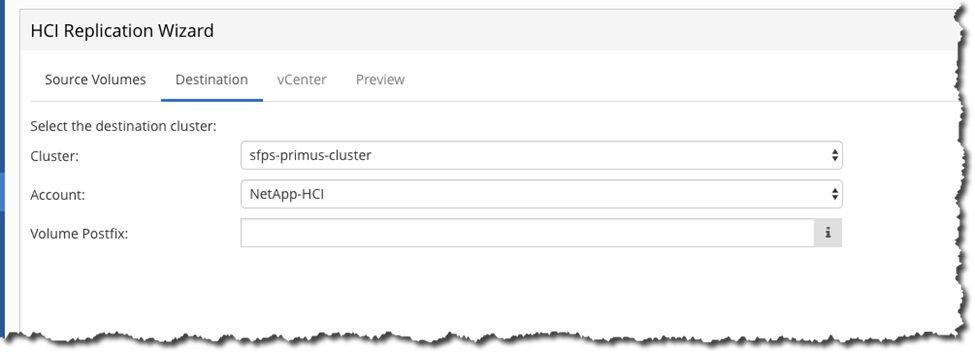
-
The default information is normally right, but it’s still worth checking. Then click Next.
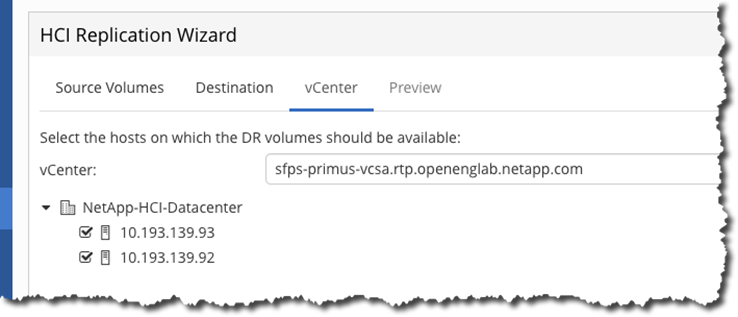
It is important to make sure that the disaster recovery site vCenter Server is displayed and that all hosts are selected. After that is complete, use the Preview button.
-
Next you see a summary. You can click Create DR to set the volume pairing and start replication.
Depending on your settings, replication might take a while. I suggest that you wait overnight.


