Enabling Fencing for RHV-H Hosts: NetApp HCI with RHV
 Suggest changes
Suggest changes


Fencing is a process by which the RHV Manager can provide high availability of the VMs in the environment by automatically shutting down a non-responsive hypervisor host. It does this by sending commands to a fencing agent, which in the case of NetApp HCI is available through the IPMI out-of-band management interface on the compute nodes and rebooting the host. This action releases the locks that the non-responsive hypervisor node has on VM disks and allows for those virtual guests to be restarted on another node in the cluster without risking data corruption. After the host completes its boot process, it automatically attempts to rejoin the cluster it was a part of prior to the shutdown. If it is successful, it is once again allowed to host VMs.
To enable fencing, each host must have power management enabled; this can be found by highlighting the host and clicking the Edit button in the upper right-hand corner or by right-clicking on the host and selecting Edit.
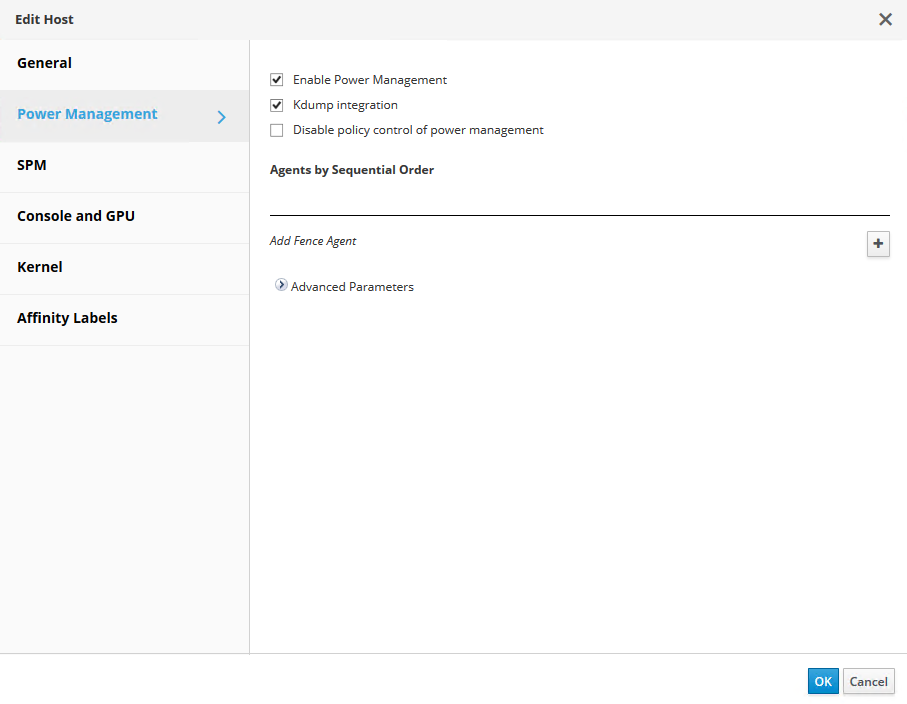
After power management is enabled, the next step involves configuring a fencing agent. Click on the plus sign (+) near the Add Fence Agent, and a new window pops up that must be filled out with the information for the IPMI connection on the NetApp HCI compute nodes. The type of connection is IPMILAN, and the agent needs the IP address, username, and password for the console login. After you have provided this information, you can click test to validate the configuration. If properly configured, it should report the current power status of the node.
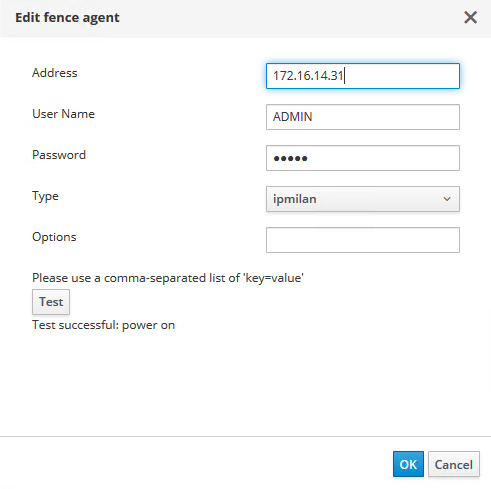
With fencing enabled, the RHV environment is configured to support a highly available deployment should one of the hypervisor nodes become nonresponsive.


