Data Management
 Suggest changes
Suggest changes


As a part of deployment, you can choose the file-services method to host the user profile, shared data, and the home drive folder. The available options are File Server, Azure Files, or Azure NetApp Files. However, after deployment, you can modify this choice with the TestvDC tool to point to any SMB share. There are various advantages to hosting with NetApp ONTAP. For more information, see the NetApp Redirecting Storage Platform page.
Global File Cache
When users are spread across multiple sites within a global namespace, Global File Cache can help reduce latency for frequently accessed data. Global File Cache deployment can be automated using a provisioning collection and scripted events. Global File Cache handles the read and write caches locally and maintains file locks across locations. Global File Cache can work with any SMB file servers, including Azure NetApp Files.
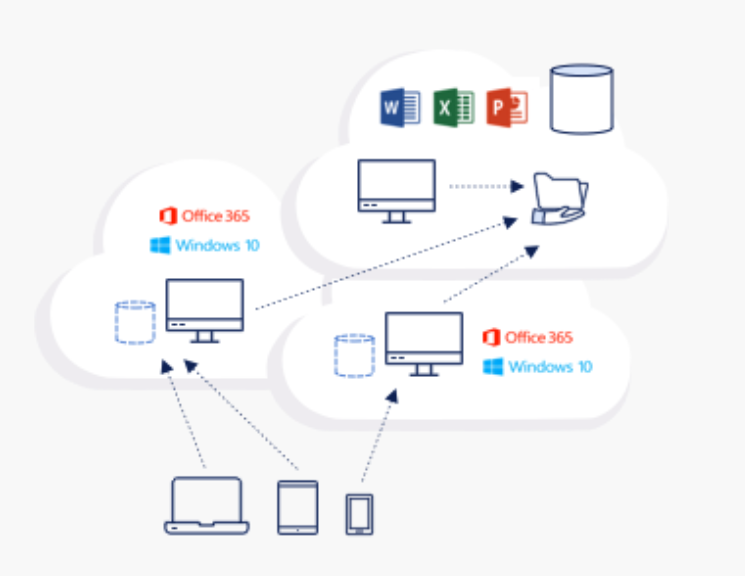
Global File Cache requires the following:
-
Management server (License Management Server)
-
Core
-
Edge with enough disk capacity to cache the data
To download the software and to calculate the disk cache capacity for Edge, see the GFC documentation.
For our validation, we deployed the core and management resources on the same VM at Azure and edge resources on NetApp HCI. Please note that the core is where high-volume data access is required and the edge is a subset of the core. After the software is installed, the license must be activated before use. Under License Configuration section, use the link Click Here to complete the license activation. Then, register the core.
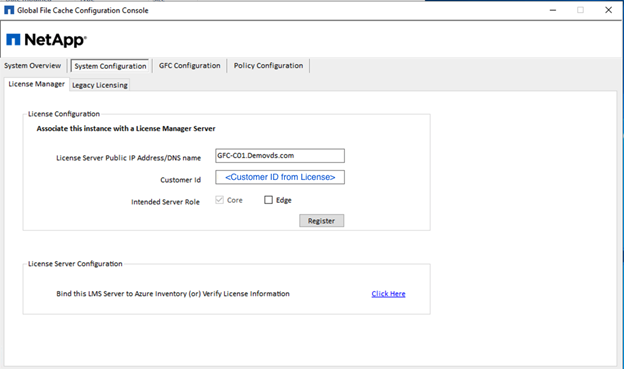
Provide the service account to be used for the Global File Cache. For the required permissions for this account, see the GFC documentation.
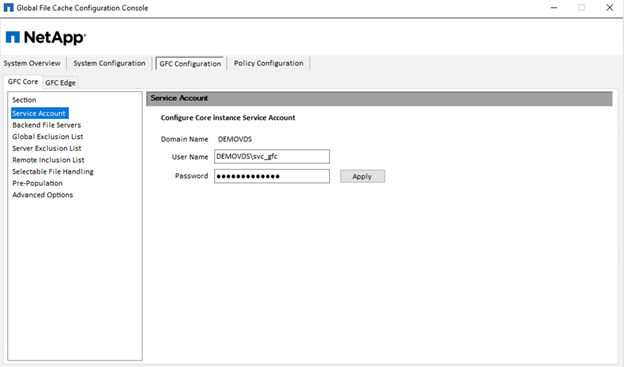
Add a new backend file server and provide the file server name or IP.
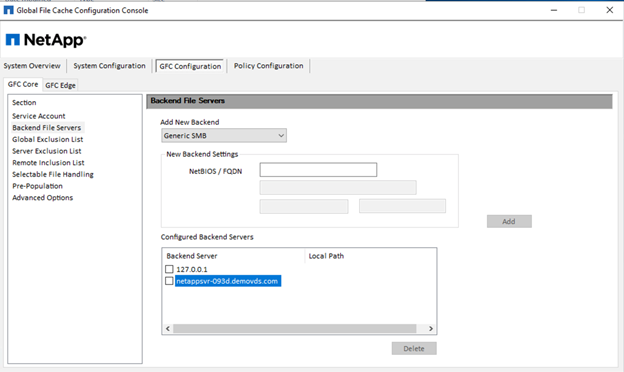
On the edge, the cache drive must have the drive letter D. If it does not, use diskpart.exe to select the volume and change drive letter. Register with the license server as edge.
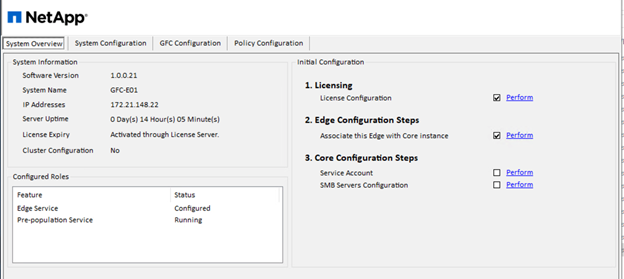
If core auto-configuration is enabled, core information is retrieved from the license management server automatically.
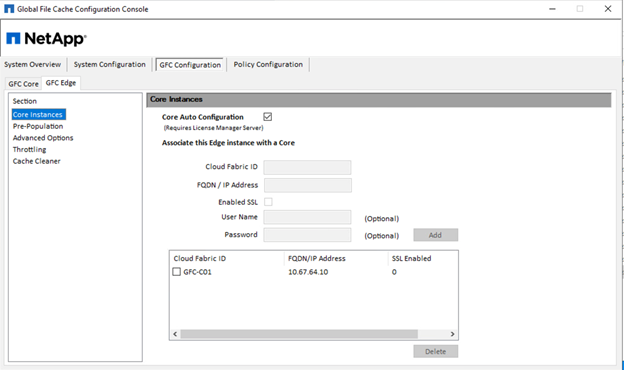
From any client machine, the administrators that use to access the share on file server, can access it via GFC edge using UNC Path \\<edge server name>\FASTDATA\<core server name>\<backend file server name>\<share name>. Administrators can include this path in user logonscript or GPO for users drive mapping at the edge location.
To provide transparent access for users across the globe, an administrator can setup the Microsoft Distributed Filesystem (DFS) with links pointing to file server shares and to edge locations.
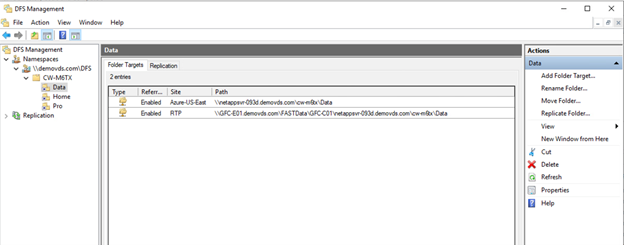
When users log in with Active Directory credentials based on the subnets associated with the site, the appropriate link is utilized by the DFS client to access the data.
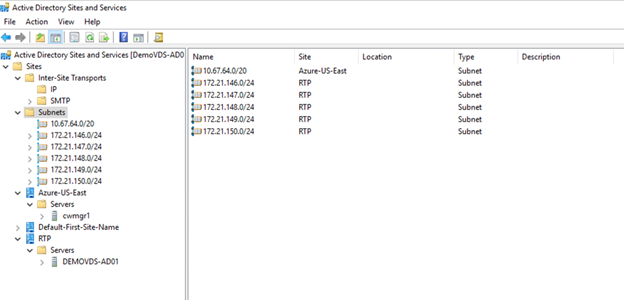
File icons change depending on whether a file is cached; files that are not cached have a grey X on the lower left corner of the icon. After a user in an edge location accesses a file, that file is cached, and the icon changes.
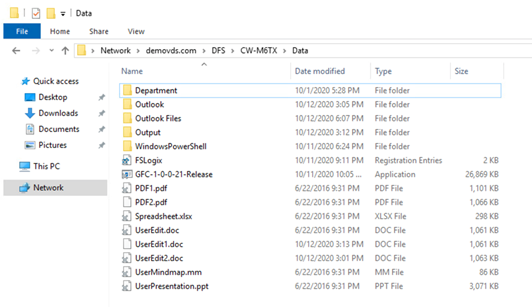
When a file is open and another user is trying to open the same file from an edge location, the user is prompted with the following selection:
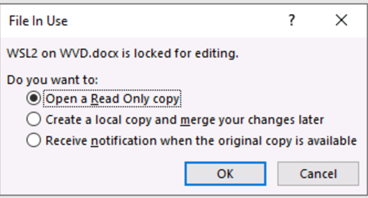
If the user selects the option to receive a notification when the original copy is available, the user is notified as follows:
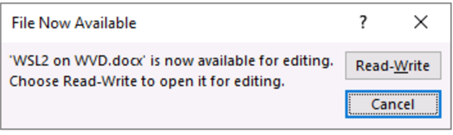
For more information, see this video on Talon and Azure NetApp Files Deployment.
SaaS Backup
NetApp VDS provides data protection for Salesforce and Microsoft Office 365, including Exchange, SharePoint, and Microsoft OneDrive. The following figure shows how NetApp VDS provides SaaS Backup for these data services.
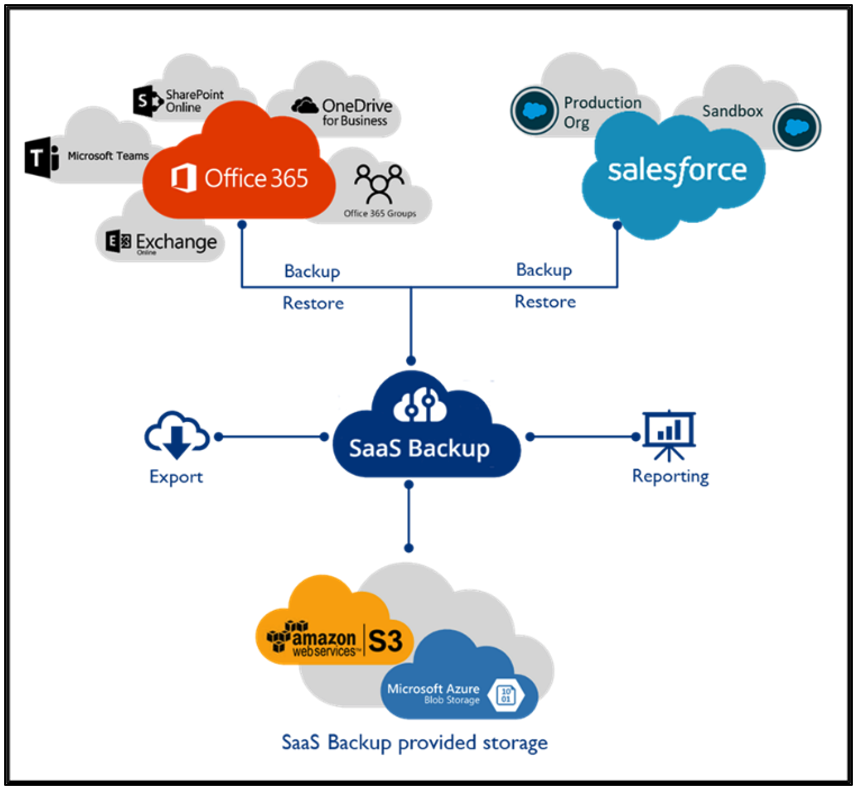
For a demonstration of Microsoft Office 365 data protection, see this video.
For demonstration of Salesforce data protection, see this video.


