7. Access Console/Web Console: NetApp HCI for Red Hat OpenShift on RHV
 Suggest changes
Suggest changes


To access the console or web console, complete the following steps:
-
To access the OCP cluster through the CLI, extract the
occommand-line tools tar file and place its content in a directory that is in the user’s path.[user@rhel7 openshift-deploy]$ tar xvf openshift-client-linux.tar.gz README.md oc kubectl [user@rhel7 openshift-deploy]$ echo $PATH /usr/local/bin: /usr/local/sbin:/sbin:/bin:/usr/sbin:/usr/bin [user@rhel7 openshift-deploy]$ cp oc /usr/local/bin
-
To interact with the cluster through the CLI, you can use the
kubeconfigfile provided by the IPI process located in the/authdirectory inside the folder from where you launched the installation program. To easily interact with the cluster, export the file that is created in the directory. After a successful cluster deployment, the file location and the following command are displayed.[user@rhel7 openshift-deploy]$ export KUBECONFIG=/home/user/openshift-deploy/auth/kubeconfig
-
Verify whether you have access to the cluster and whether the nodes are in the Ready state.
[user@rhel7 openshift-deploy]$ oc get nodes NAME STATUS ROLES AGE VERSION rhv-ocp-cluster-hdr7k-master-0 Ready master 93m v1.17.1 rhv-ocp-cluster-hdr7k-master-1 Ready master 93m v1.17.1 rhv-ocp-cluster-hdr7k-master-2 Ready master 93m v1.17.1 rhv-ocp-cluster-hdr7k-worker-0-ghskz Ready worker 83m v1.17.1 rhv-ocp-cluster-hdr7k-worker-0-xdl99 Ready worker 86m v1.17.1 rhv-ocp-cluster-hdr7k-worker-0-zkxmt Ready worker 85m v1.17.1
-
Log in to the web console URL by using the credentials, both of which were provided after the successful deployment of the cluster, and then verify GUI access to the cluster.
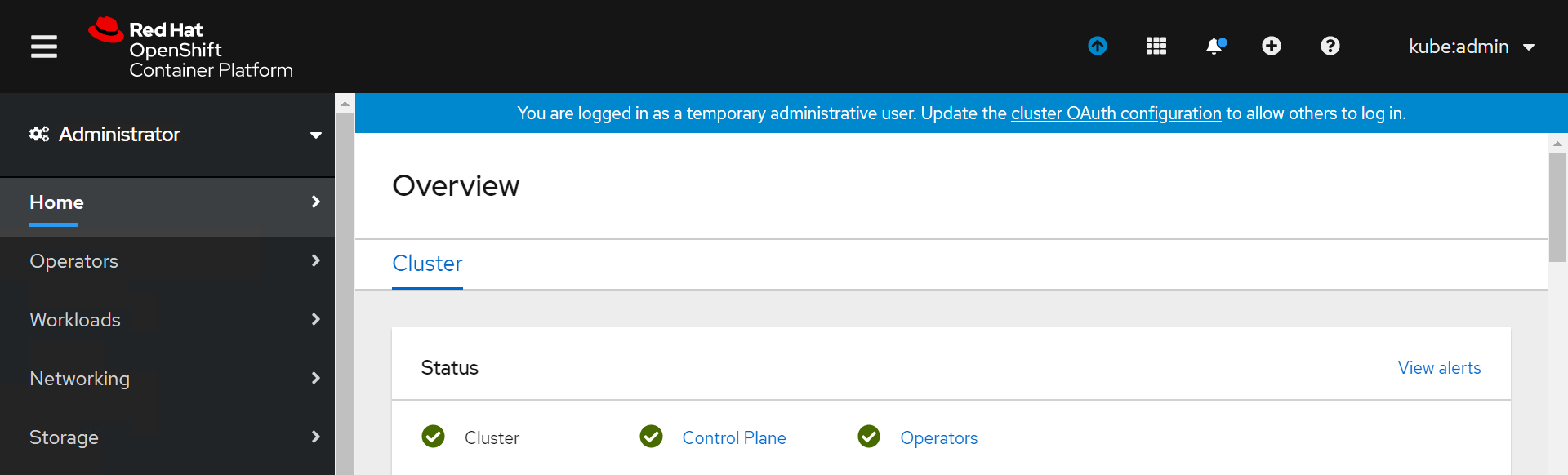



 Private Cloud
Private Cloud