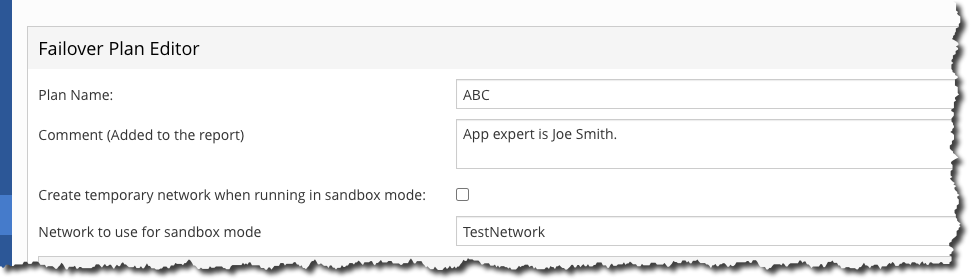Failover: NetApp HCI DR with Cleondris
 Suggest changes
Suggest changes


Test Failover
A test failover is important, because it proves to you, your application owner, your manager, and the BCDR people that your disaster recovery plan works.
To test failover, complete the following steps:
-
From the Failover page, click Start Failover.

-
On the Failover page, you have some choices to make.
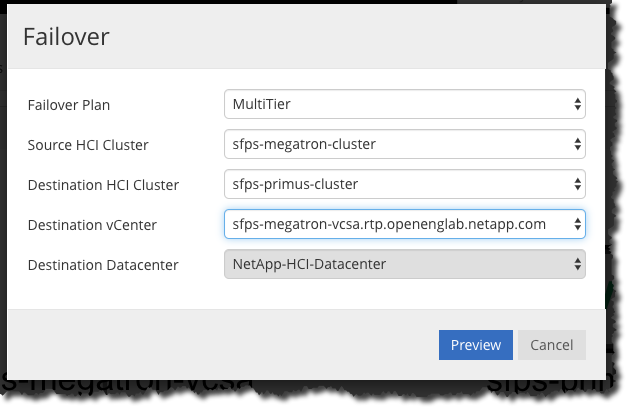
Carefully specify the plan, where the VMs came from, and where they are going to be recovered.
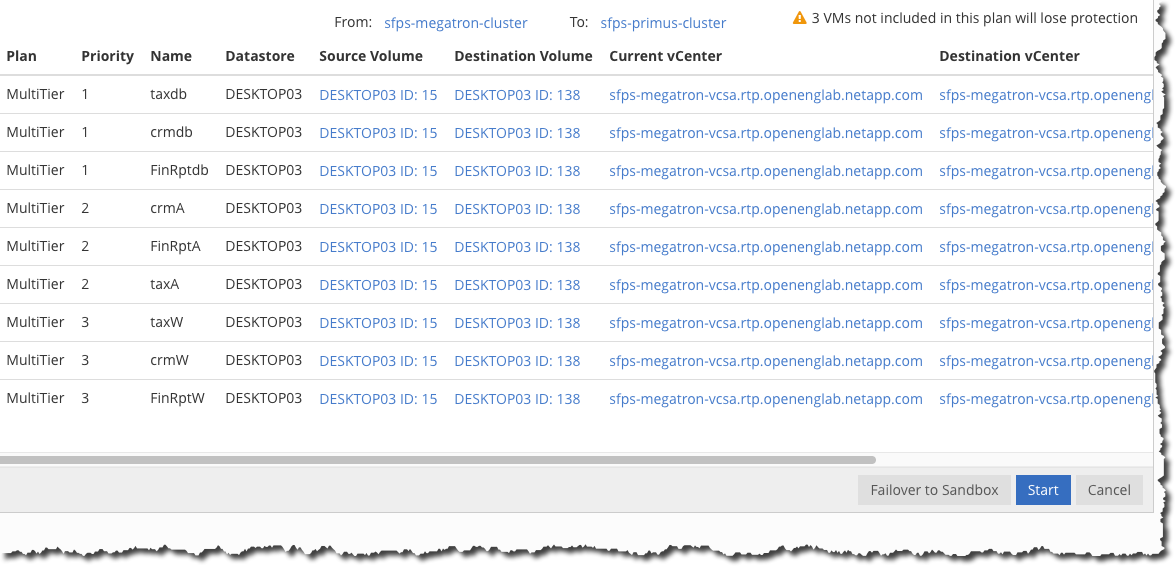
The screen displays a list of the VMs that are in the plan. In this example, a warning at the top right says that three VMs are not included. That means there are three VMs we did not make part of the plan in the replicated volume.
If you see a red X in the first column on the left, you can click it and learn what the problem is.
-
At the bottom right of the screen, you must choose whether to test the failover (Failover to Sandbox) or start a real failover. In this example, we select Failover to Sandbox.
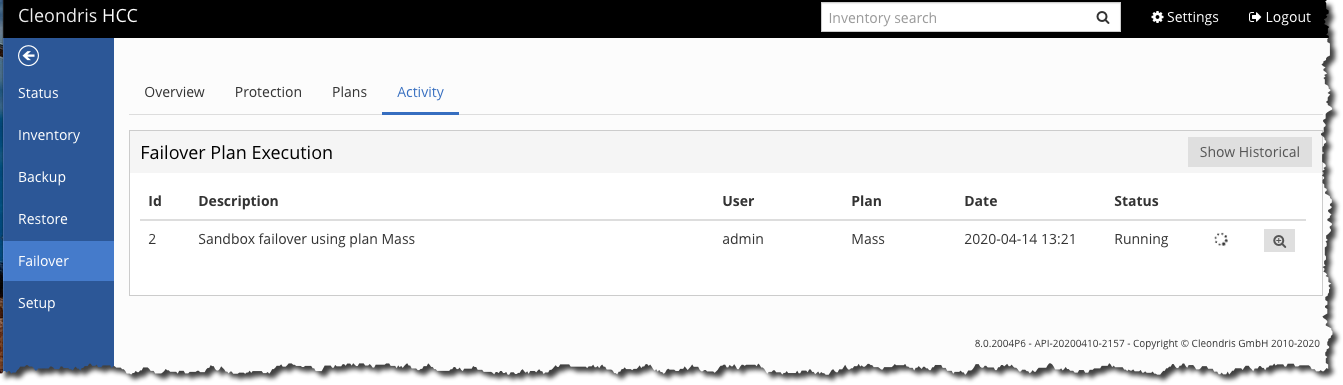
-
A summary now lists plans in action. For more information, use the magnifying glass in the far left (described in “Monitoring,” later in this document).
Running Failover
At first, the failover is the same as the test failover. But the procedure changes when you arrive at the point shown here:
-
Instead of selecting the Failover to Sandbox option, select Start.
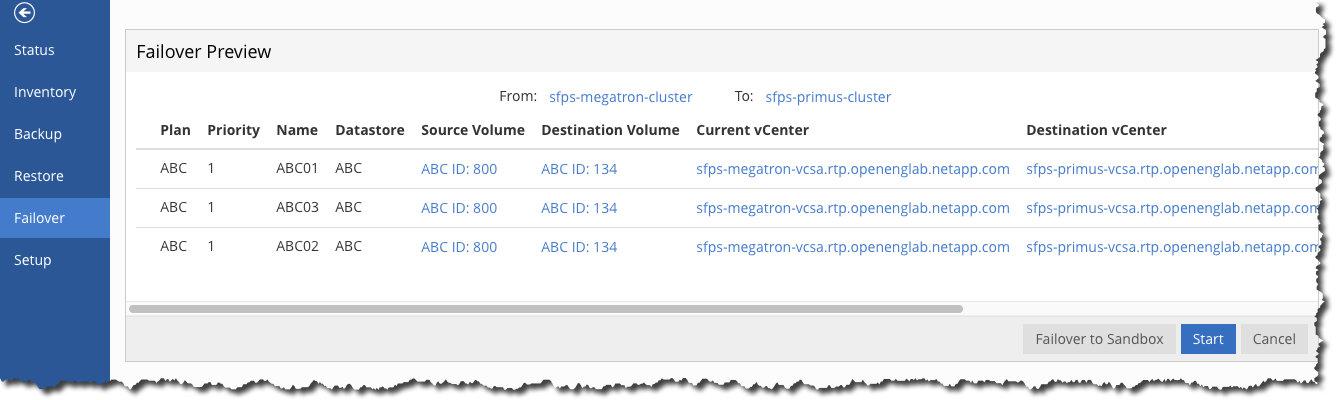
-
Select Yes.
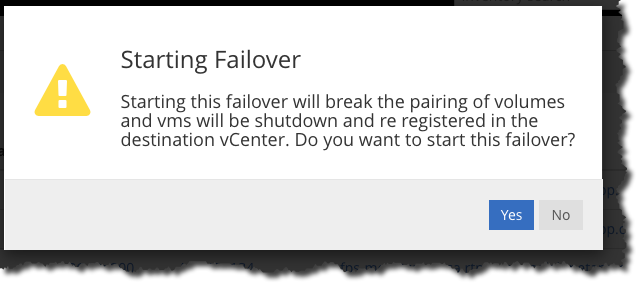
-
The screen shows that this is a failover, and it is running. For more information, use the magnifying glass (discussed in the “Monitoring” section).
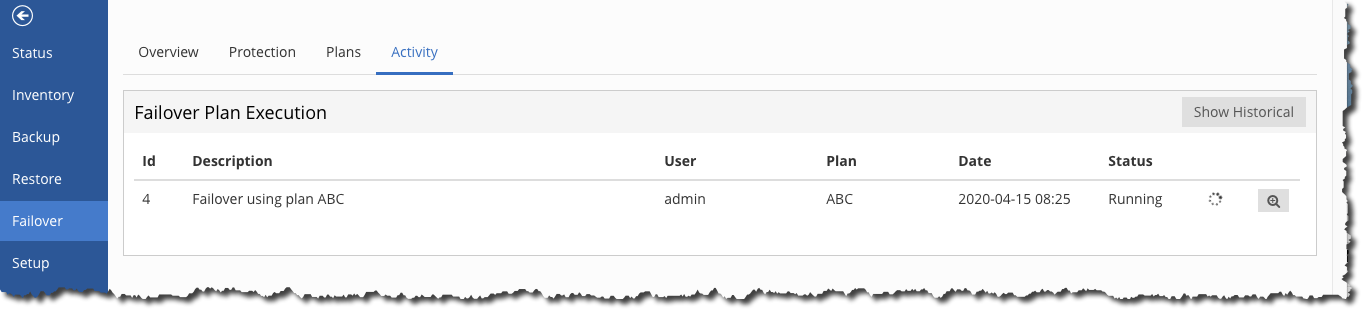
Monitoring During a Failover
-
When a failover or a test failover is running, you can monitor it by using the magnifying glass at the far right.
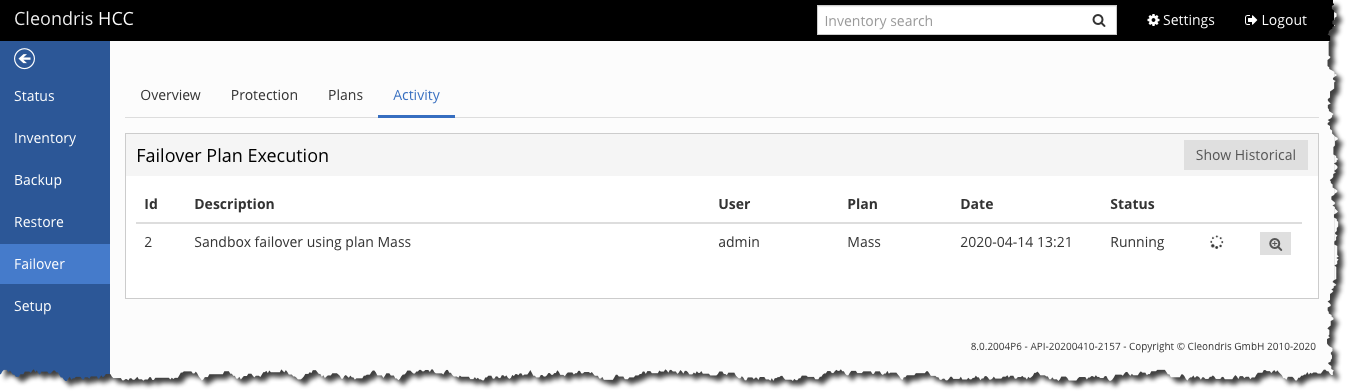
-
Click the magnifying glass to see much more detail.
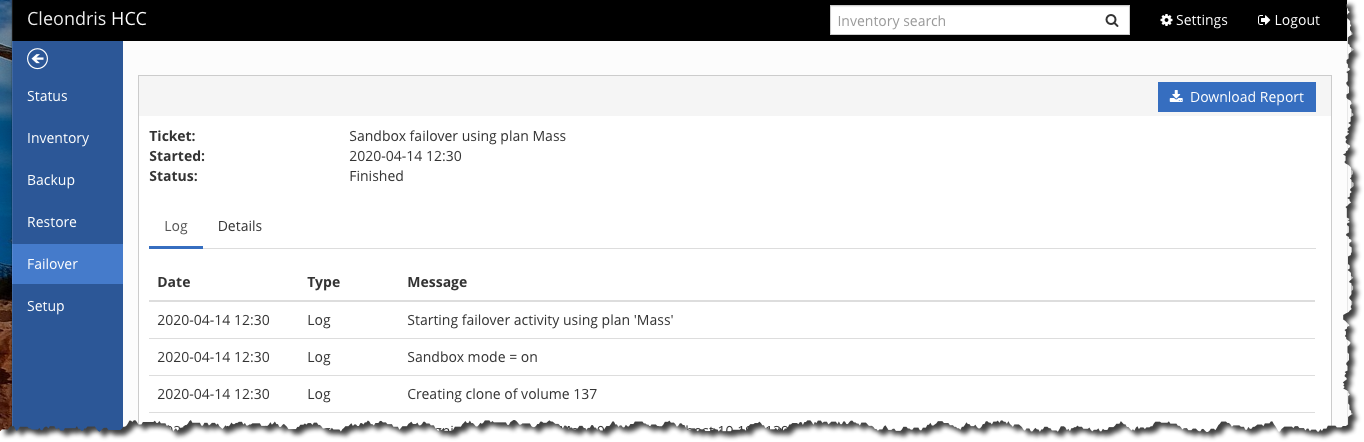
-
As the failover or test failover progresses, a VM Screenshots option appears.
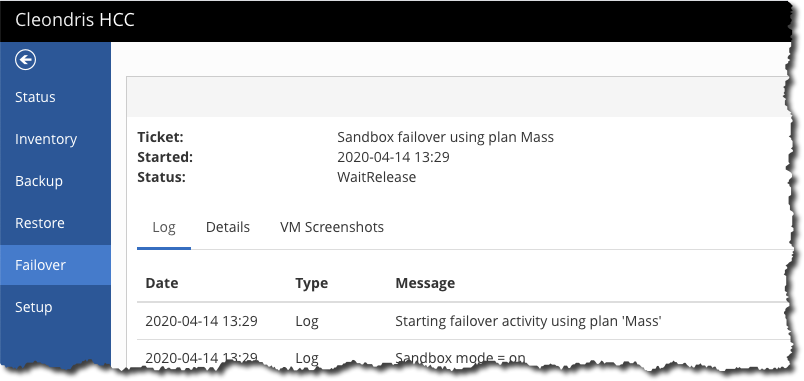
Sometimes it is useful to see the screenshots to confirm that the VM is running. It is not logged in, so you cannot tell if the applications are running, but at least you know that the VM is.
Looking at History When No Failover Is Running
To view past tests or failovers, click the Show Historical button on the Activity tab. Use the magnifying glass for more detail.
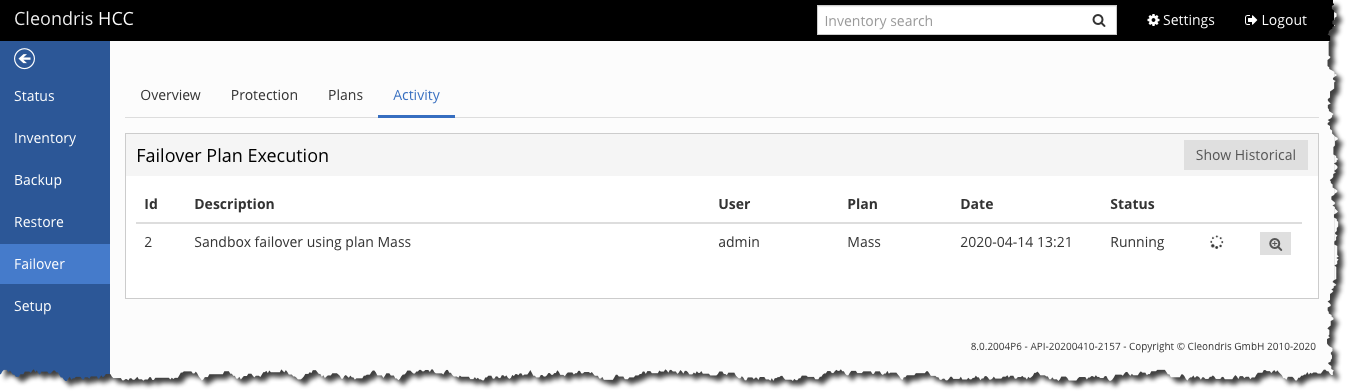
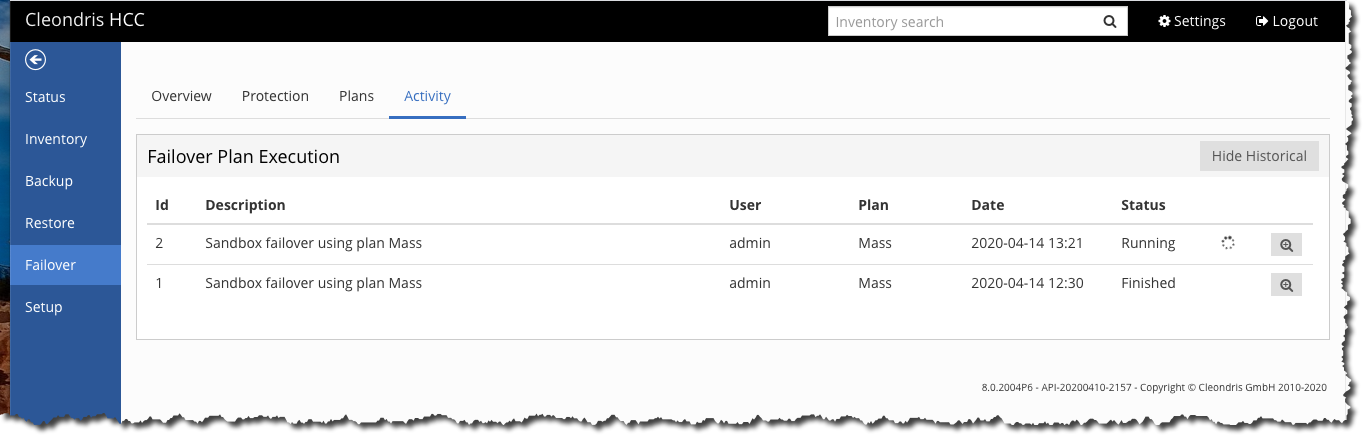
You can also download a report with the details.
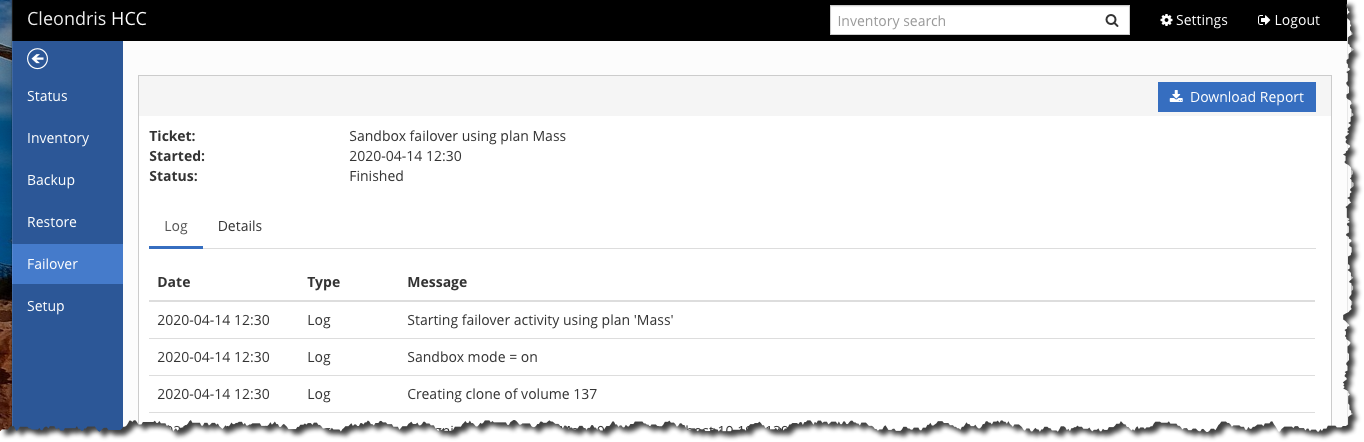
These reports have various uses: for example, to prove to an application owner that you tested the failover of that application. Also, the report can provide details that might help you troubleshoot a failed failover.
You can add text to a report by adding the text to the plan in the comment field.