Complete battery replacement - E2800
 Suggest changes
Suggest changes


The steps to complete battery replacement depend on whether you have a duplex configuration (two controllers) or a simplex configuration (one controller).
-
For duplex configurations, see Place controller online (duplex).
-
For simplex configurations, see Power up controller (simplex).
Place controller online (duplex)
Place the controller online to confirm the storage array is working correctly. Then, you can collect support data and resume operations.

|
Perform this task only if your storage array has two controllers. |
-
As the controller boots, check the controller LEDs and the seven-segment display.
The figure shows an example controller canister. Your controller might have a different number and a different type of host ports. When communication with the other controller is reestablished:
-
The seven-segment display shows the repeating sequence OS, OL, blank to indicate that the controller is offline.
-
The amber Attention LED remains lit.
-
The Host Link LEDs might be on, blinking, or off, depending on the host interface.
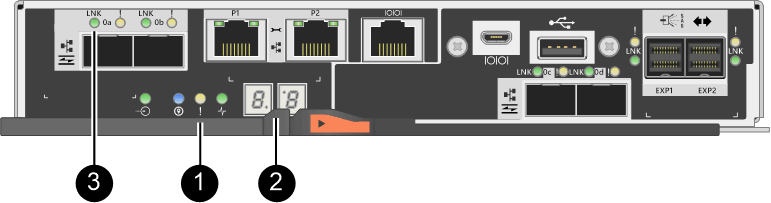
(1) Attention LED (amber)
(2) Seven-segment display
(3) Host Link LEDs
-
-
Bring the controller online using SANtricity System Manager.
-
From SANtricity System Manager:
-
Select Hardware.
-
If the graphic shows the drives, select Show back of shelf.
-
Select the controller you want to place online.
-
Select Place Online from the context menu, and confirm that you want to perform the operation.
The system places the controller online.
-
-
Alternatively, you can bring the controller back online by using the following CLI commands:
For controller A:
set controller [a] availability=online;For controller B:
set controller [b] availability=online;
-
-
When the controller is back online, confirm that its status is Optimal, and check the controller shelf's Attention LEDs.
If the status is not Optimal or if any of the Attention LEDs are on, confirm that all cables are correctly seated, and check that the battery and the controller canister are installed correctly. If necessary, remove and reinstall the controller canister and the battery.
If you cannot resolve the problem, contact technical support. -
If needed, collect support data for your storage array using SANtricity System Manager.
-
Select .
-
Select Collect Support Data.
-
Click Collect.
The file is saved in the Downloads folder for your browser with the name, support-data.7z.
-
Your battery replacement is complete. You can resume normal operations.
Power up controller (simplex)
Power up the controller shelf to confirm that it is working correctly. Then, you can collect support data and resume operations.

|
Perform this task only if your storage array has one controller. |
-
Turn on the two power switches at the back of the controller shelf.
-
Do not turn off the power switches during the power-on process, which typically takes 90 seconds or less to complete.
-
The fans in each shelf are very loud when they first start up. The loud noise during start-up is normal.
-
-
As the controller boots, check the controller LEDs and seven-segment display.
-
The seven-segment display shows the repeating sequence OS, Sd, blank to indicate that the controller is performing Start-of-day (SOD) processing. After a controller has successfully booted up, its seven-segment display should show the tray ID.
-
The amber Attention LED on the controller turns on and then turns off, unless there is an error.
-
The green Host Link LEDs turn on.
The figure shows an example controller canister. Your controller might have a different number and a different type of host ports. 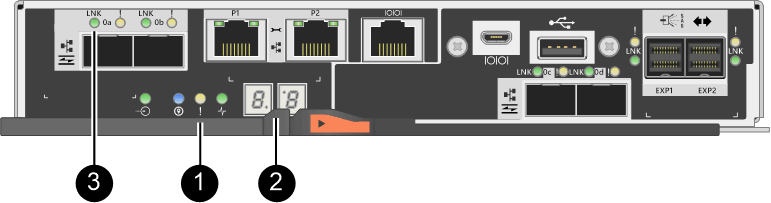
(1) Attention LED (amber)
(2) Seven-segment display
(3) Host Link LEDs
-
-
Confirm that the controller's status is Optimal, and check the controller shelf's Attention LEDs.
If the status is not Optimal or if any of the Attention LEDs are on, confirm that all cables are correctly seated, and check that the battery and the controller canister are installed correctly. If necessary, remove and reinstall the controller canister and the battery.
If you cannot resolve the problem, contact technical support. -
If needed, collect support data for your storage array using SANtricity System Manager.
-
Select .
-
Select Collect Support Data.
-
Click Collect.
The file is saved in the Downloads folder for your browser with the name, support-data.7z.
-
Your battery replacement is complete. You can resume normal operations.


