Perform FC-specific tasks in E-Series - VMware
 Suggest changes
Suggest changes


For the Fibre Channel protocol, you configure the switches and determine the host port identifiers.

|
For EF300 and EF600, you must set the block size to 512 bytes to ensure compatibility with VMware. Refer to the SANtricity System Manager online help for more information on setting a volume to 512 bytes. |
Step 1: Configure the FC switches—VMware
Configuring (zoning) the Fibre Channel (FC) switches enables the hosts to connect to the storage array and limits the number of paths. You zone the switches using the management interface for the switches.
Make sure you have the following:
-
Administrator credentials for the switches.
-
The WWPN of each host initiator port and of each controller target port connected to the switch. (Use your HBA utility for discovery.)

|
A vendor's HBA utility can be used to upgrade and obtain specific information about the HBA. Refer to the support section of the vendor's website for instructions on how to obtain the HBA utility. |
Each initiator port must be in a separate zone with all of its corresponding target ports. For details about zoning your switches, see the switch vendor's documentation.
-
Log in to the FC switch administration program, and then select the zoning configuration option.
-
Create a new zone that includes the first host initiator port and that also includes all of the target ports that connect to the same FC switch as the initiator.
-
Create additional zones for each FC host initiator port in the switch.
-
Save the zones, and then activate the new zoning configuration.
Step 2: Determine the host port WWPNs—FC
To configure FC zoning, you must determine the worldwide port name (WWPN) of each initiator port.
-
Connect to the ESXi host using SSH or the ESXi shell.
-
Run the following command:
esxcfg-scsidevs –a
-
Record the initiator identifiers. The output will be similar to this example:
vmhba3 lpfc link-up fc.20000090fa05e848:10000090fa05e848 (0000:03:00.0) Emulex Corporation Emulex LPe16000 16Gb PCIe Fibre Channel Adapter vmhba4 lpfc link-up fc.20000090fa05e849:10000090fa05e849 (0000:03:00.1) Emulex Corporation Emulex LPe16000 16Gb PCIe Fibre Channel Adapter
Step 3: Record your configuration
You can generate and print a PDF of this page, and then use the following worksheet to record FC storage configuration information. You need this information to perform provisioning tasks.
The illustration shows a host connected to an E-Series storage array in two zones. One zone is indicated by the blue line; the other zone is indicated by the red line. Each zone contains one initiator port and all target ports.
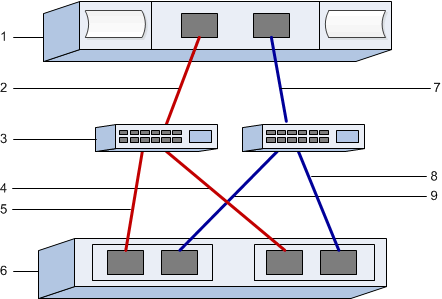
Host identifiers
| Callout No. | Host (initiator) port connections | WWPN |
|---|---|---|
1 |
Host |
not applicable |
2 |
Host port 0 to FC switch zone 0 |
|
7 |
Host port 1 to FC switch zone 1 |
Target identifiers
| Callout No. | Array controller (target) port connections | WWPN |
|---|---|---|
3 |
Switch |
not applicable |
6 |
Array controller (target) |
not applicable |
5 |
Controller A, port 1 to FC switch 1 |
|
9 |
Controller A, port 2 to FC switch 2 |
|
4 |
Controller B, port 1 to FC switch 1 |
|
8 |
Controller B, port 2 to FC switch 2 |
Mapping host
Mapping host name |
|
Host OS type |


