Replace the power canister - E5700 (60-drive)
 Suggest changes
Suggest changes


You can replace a power supply in an E5700 array with a 60-drive shelf, which include the following shelf types:
-
E5760 controller shelf
-
DE460C drive shelf
Each 60-drive controller shelf or drive shelf includes two power canisters for power redundancy. If a power canister fails, you must replace it as soon as possible to ensure that the shelf has a redundant power source.
You can replace a power canister while your storage array is powered on and performing host I/O operations, as long as the second power canister in the shelf has an Optimal status and the OK to remove field in the Details area of the Recovery Guru in SANtricity System Manager displays Yes.
While you perform this task, the other power canister supplies power to both fans to ensure that the equipment does not overheat.
-
Review the details in the Recovery Guru to confirm that there is an issue with a battery and to ensure no other items must be addressed first.
-
Check that the amber Attention LED on the power canister is on, indicating that the canister has a fault. Contact technical support for assistance if both power canisters in the shelf have their amber Attention LEDs on.
-
Make sure you have the following:
-
One power canister that is installed and running.
-
A replacement power canister that is supported for your controller shelf or drive shelf model.
-
An ESD wristband, or you have taken other antistatic precautions.
-
A management station with a browser that can access SANtricity System Manager for the controller. (To open the System Manager interface, point the browser to the controller's domain name or IP address.)
-
Step 1: Prepare to replace power canister
Prepare to replace a power canister in a 60-drive controller shelf or drive shelf.
-
Collect support data for your storage array using SANtricity System Manager.
If a problem occurs during this procedure, you can use the saved file to troubleshoot the issue. The system will save inventory, status, and performance data about your storage array in a single file.
-
Select .
-
Select Collect Support Data.
-
Click Collect.
The file is saved in the Downloads folder for your browser with the name, support-data.7z.
-
-
From SANtricity System Manager, determine which power canister has failed.
-
Select Hardware.
-
Look at the power
 icon to the right of the Shelf drop-down lists to determine which shelf has the failed power canister.
icon to the right of the Shelf drop-down lists to determine which shelf has the failed power canister.If a component has failed, this icon is red.
-
When you find the shelf with a red icon, select Show back of shelf.
-
Select either power canister or the red power icon.
-
On the Power Supplies tab, look at the statuses of the power canisters to determine which power canister must be replaced.
A component with a Failed status must be replaced.
If the second power canister in the shelf does not have Optimal status, do not attempt to hot-swap the failed power canister. Instead, contact technical support for assistance. You can also find information about the failed power canister in the Details area of the Recovery Guru, or you can review the information displayed for the shelf, or you can review the Event Log under Support and filter by Component Type.
-
-
From the back of the storage array, look at the Attention LEDs to locate the power canister you need to remove.
You must replace the power canister that has its Attention LED on.
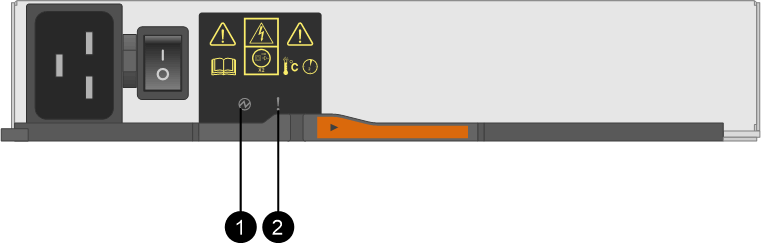
(1) Power LED. If it is Solid green, the power canister is functioning correctly. If it is Off, the power canister failed, the AC switch is turned off, the AC power cord is not properly installed, or the AC power cord input voltage is not within margin (there is a problem at the source end of the AC power cord).
(2) Attention LED. If it is Solid amber, the power canister has a fault, or there is no input power to this power canister, but the other power canister is operating.
Step 2: Remove failed power canister
Remove a failed power canister so you can replace it with a new one.
-
Put on antistatic protection.
-
Unpack the new power canister, and set it on a level surface near the shelf.
Save all packing materials for use when returning the failed power canister.
-
Turn off the power switch on the power canister that you need to remove.
-
Open the power cord retainer of the power canister that you need to remove, and then unplug the power cord from the power canister.
-
Press the orange latch on the power canister cam handle, and then open the cam handle to fully release the power canister from the mid plane.
-
Use the cam handle to slide the power canister out of the shelf.
When removing a power canister, always use two hands to support its weight.
Step 3: Install new power canister
Install a new power canister to replace the failed one.
-
Make sure the on/off switch of the new power canister is in the Off position.
-
Using both hands, support and align the edges of the power canister with the opening in the system chassis, and then gently push the power canister into the chassis using the cam handle until it locks into place.
Do not use excessive force when sliding the power canister into the system; you can damage the connector. -
Close the cam handle so that the latch clicks into the locked position and the power canister is fully seated.
-
Reconnect the power cord to the power canister, and secure the power cord to the power canister using the power cord retainer.
-
Turn on the power to the new power canister.
Step 4: Complete power canister replacement
Confirm that the new power canister is working correctly, gather support data, and resume normal operations.
-
On the new power canister, check that the green Power LED is on and the amber Attention LED is OFF.
-
From the Recovery Guru in SANtricity System Manager, select Recheck to ensure the problem has been resolved.
-
If a failed power canister is still being reported, repeat the steps in Step 2: Remove failed power canister and in Step 3: Install new power canister. If the problem persists, contact technical support.
-
Remove the antistatic protection.
-
Collect support data for your storage array using SANtricity System Manager.
If a problem occurs during this procedure, you can use the saved file to troubleshoot the issue. The system will save inventory, status, and performance data about your storage array in a single file.
-
Select .
-
Select Collect Support Data.
-
Click Collect.
The file is saved in the Downloads folder for your browser with the name, support-data.7z.
-
-
Return the failed part to NetApp, as described in the RMA instructions shipped with the kit.
Your power canister replacement is complete. You can resume normal operations.




