Deployment Procedure
 Suggest changes
Suggest changes


In this reference architecture validation, we used a Dremio configuration composed of one coordinator and four executors
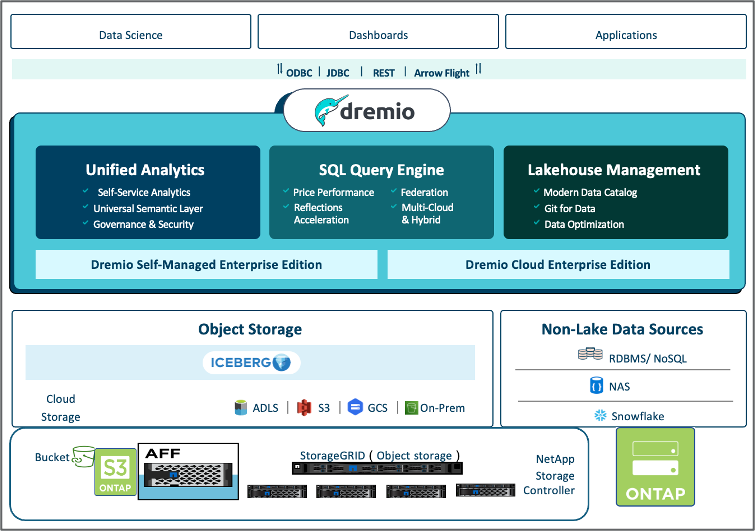
NetApp setup
-
Storage system initialization
-
Storage virtual machine (SVM) creation
-
Assignment of logical network interfaces
-
NFS, S3 configuration and licensing
Please follow the steps below for NFS (Network File System):
1. Create a Flex Group volume for NFSv4 or NFSv3. In our setup for this validation, we have used 48 SSDs, 1 SSD dedicated to the controller's root volume, and 47 SSDs spread across for NFSv4]]. Verify that the NFS export policy for the Flex Group volume has read/write permissions for the Dremio servers network.
-
On all Dremio servers, create a folder and mount the Flex Group volume onto this folder through a Logical Interface (LIF) on each Dremio server.
Please follow the steps below for S3 (Simple Storage Service):
-
Set up an object-store-server with HTTP enabled and the admin status set to 'up' using the "vserver object-store-server create" command. You have the option to enable HTTPS and set a custom listener port.
-
Create an object-store-server user using the "vserver object-store-server user create -user <username>" command.
-
To obtain the access key and secret key, you can run the following command: "set diag; vserver object-store-server user show -user <username>". However, moving forward, these keys will be supplied during the user creation process or can be retrieved using REST API calls.
-
Establish an object-store-server group using the user created in step 2 and grant access. In this example, we have provided "FullAccess".
-
Create two S3 buckets by setting its type to "S3". One for Dremio configuration and one for customer data.
Zookeeper setup
You can use Dremio provided zookeeper configuration. In this validation, we used separate zookeeper. we followed the steps mentioned in this weblink https://medium.com/@ahmetfurkandemir/distributed-hadoop-cluster-1-spark-with-all-dependincies-03c8ec616166
Dremio setup
We followed this weblink to install Dremio via tar ball.
-
Create a Dremio group.
sudo groupadd -r dremio
-
Create a dremio user.
sudo useradd -r -g dremio -d /var/lib/dremio -s /sbin/nologin dremio
-
Create Dremio directories.
sudo mkdir /opt/dremio sudo mkdir /var/run/dremio && sudo chown dremio:dremio /var/run/dremio sudo mkdir /var/log/dremio && sudo chown dremio:dremio /var/log/dremio sudo mkdir /var/lib/dremio && sudo chown dremio:dremio /var/lib/dremio
-
Download the tar file from https://download.dremio.com/community-server/
-
Unpack Dremio into the /opt/dremio directory.
sudo tar xvf dremio-enterprise-25.0.3-202405170357270647-d2042e1b.tar.gz -C /opt/dremio --strip-components=1
-
Create a symbolic link for the configuration folder.
sudo ln -s /opt/dremio/conf /etc/dremio
-
Set up your service configuration (SystemD setup).
-
Copy the unit file for the dremio daemon from /opt/dremio/share/dremio.service to /etc/systemd/system/dremio.service.
-
Restart system
sudo systemctl daemon-reload
-
Enable dremio to start at boot.
sudo systemctl enable dremio
-
-
Configure Dremio on coordinator. See Dremio Configuration for more information
-
Dremio.conf
root@hadoopmaster:/usr/src/tpcds# cat /opt/dremio/conf/dremio.conf paths: { # the local path for dremio to store data. local: ${DREMIO_HOME}"/dremiocache" # the distributed path Dremio data including job results, downloads, uploads, etc #dist: "hdfs://hadoopmaster:9000/dremiocache" dist: "dremioS3:///dremioconf" } services: { coordinator.enabled: true, coordinator.master.enabled: true, executor.enabled: false, flight.use_session_service: false } zookeeper: "10.63.150.130:2181,10.63.150.153:2181,10.63.150.151:2181" services.coordinator.master.embedded-zookeeper.enabled: false root@hadoopmaster:/usr/src/tpcds# -
Core-site.xml
root@hadoopmaster:/usr/src/tpcds# cat /opt/dremio/conf/core-site.xml <?xml version="1.0" encoding="UTF-8"?> <?xml-stylesheet type="text/xsl" href="configuration.xsl"?> <!-- Licensed under the Apache License, Version 2.0 (the "License"); you may not use this file except in compliance with the License. You may obtain a copy of the License at http://www.apache.org/licenses/LICENSE-2.0 Unless required by applicable law or agreed to in writing, software distributed under the License is distributed on an "AS IS" BASIS, WITHOUT WARRANTIES OR CONDITIONS OF ANY KIND, either express or implied. See the License for the specific language governing permissions and limitations under the License. See accompanying LICENSE file. --> <!-- Put site-specific property overrides in this file. --> <configuration> <property> <name>fs.dremioS3.impl</name> <value>com.dremio.plugins.s3.store.S3FileSystem</value> </property> <property> <name>fs.s3a.access.key</name> <value>24G4C1316APP2BIPDE5S</value> </property> <property> <name>fs.s3a.endpoint</name> <value>10.63.150.69:80</value> </property> <property> <name>fs.s3a.secret.key</name> <value>Zd28p43rgZaU44PX_ftT279z9nt4jBSro97j87Bx</value> </property> <property> <name>fs.s3a.aws.credentials.provider</name> <description>The credential provider type.</description> <value>org.apache.hadoop.fs.s3a.SimpleAWSCredentialsProvider</value> </property> <property> <name>fs.s3a.path.style.access</name> <value>false</value> </property> <property> <name>hadoop.proxyuser.dremio.hosts</name> <value>*</value> </property> <property> <name>hadoop.proxyuser.dremio.groups</name> <value>*</value> </property> <property> <name>hadoop.proxyuser.dremio.users</name> <value>*</value> </property> <property> <name>dremio.s3.compat</name> <description>Value has to be set to true.</description> <value>true</value> </property> <property> <name>fs.s3a.connection.ssl.enabled</name> <description>Value can either be true or false, set to true to use SSL with a secure Minio server.</description> <value>false</value> </property> </configuration> root@hadoopmaster:/usr/src/tpcds#
-
-
The Dremio configuration is stored in NetApp object storage. In our validation, the "dremioconf" bucket resides in an ontap S3 bucket. The below picture shows some details from "scratch" and "uploads" folder of the "dremioconf" S3 bucket.
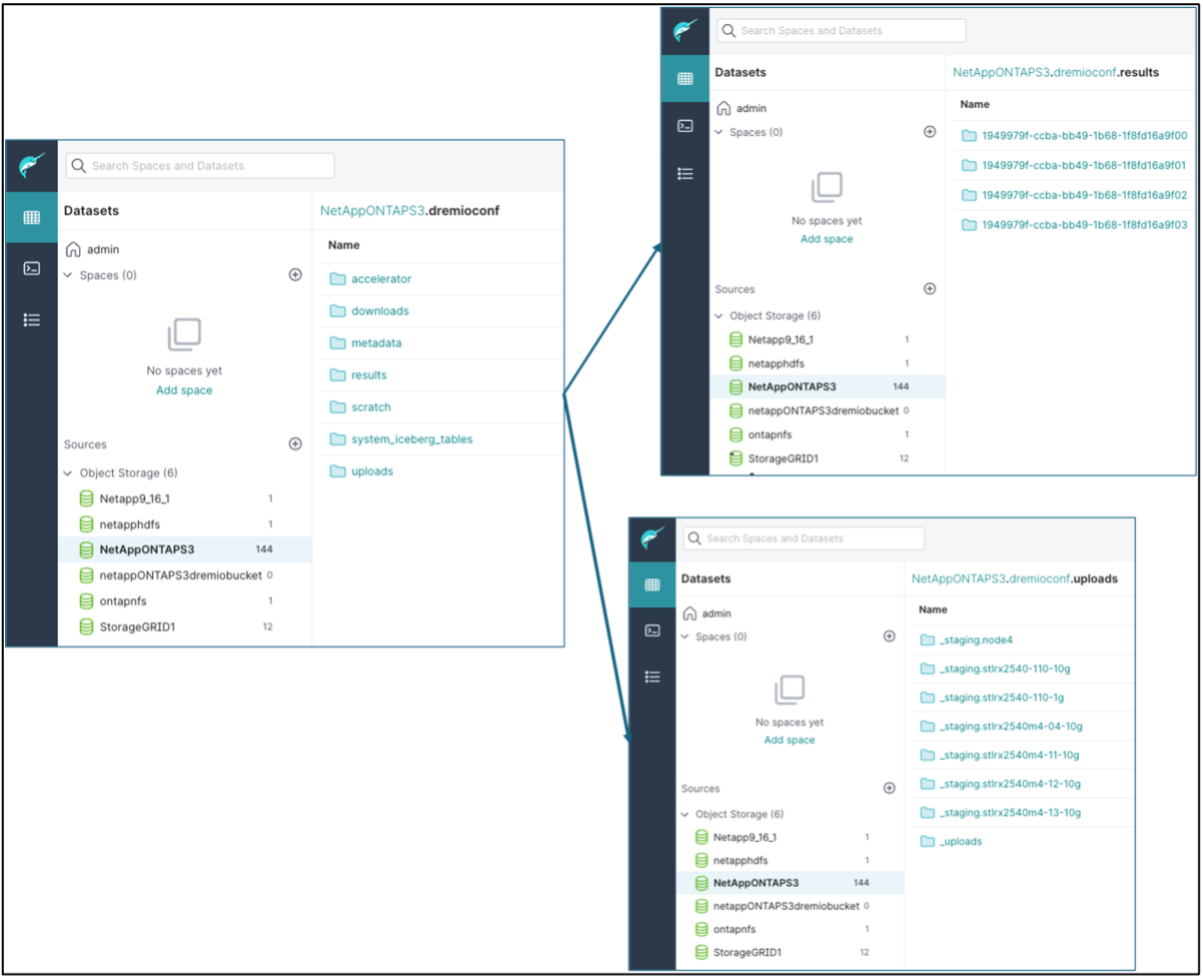
-
Configure Dremio on executors. In our setup, we have 3 executors.
-
dremio.conf
paths: { # the local path for dremio to store data. local: ${DREMIO_HOME}"/dremiocache" # the distributed path Dremio data including job results, downloads, uploads, etc #dist: "hdfs://hadoopmaster:9000/dremiocache" dist: "dremioS3:///dremioconf" } services: { coordinator.enabled: false, coordinator.master.enabled: false, executor.enabled: true, flight.use_session_service: true } zookeeper: "10.63.150.130:2181,10.63.150.153:2181,10.63.150.151:2181" services.coordinator.master.embedded-zookeeper.enabled: false -
Core-site.xml – same as coordinator configuration.
-

|
NetApp recommends StorageGRID as its primary object storage solution for Datalake and Lakehouse environments. Additionally, NetApp ONTAP is employed for file/object duality. In the context of this document, we have conducted tests on ONTAP S3 in response to a customer request, and it successfully functions as a data source. |
Multiple sources setup
-
Configure ONTAP S3 and storageGRID as a s3 source in Dremio.
-
Dremio dashboard → datasets → sources → add source.
-
In the general section, please update AWS access and secret key
-
In the advanced option, enable compatibility mode, update connection properties with the below details. The endpoint IP/Name from NetApp storage controller either from ontap S3 or storageGRID.
fs.s3a.endoint = 10.63.150.69 fs.s3a.path.style.access = true fs.s3a.connection.maximum=1000
-
Enable local caching when possible, Max Percent of total available cache to use when possible = 100
-
Then view the list of buckets from NetApp object storage.
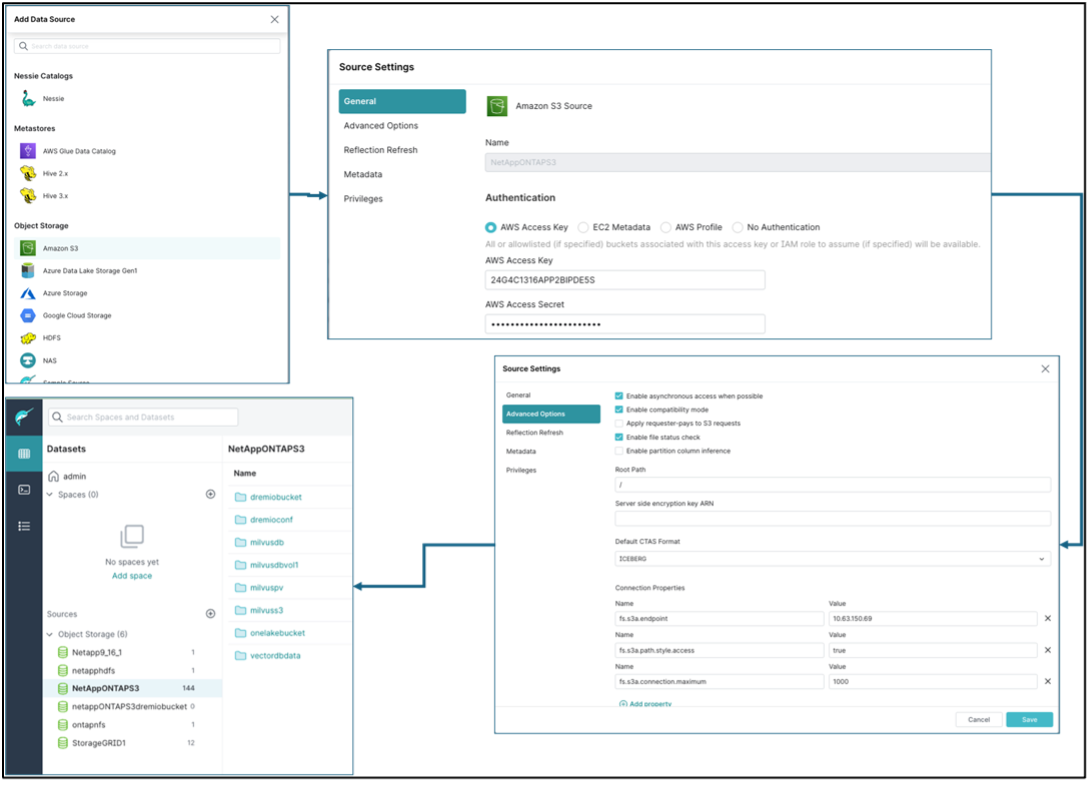
-
Sample view of storageGRID bucket details
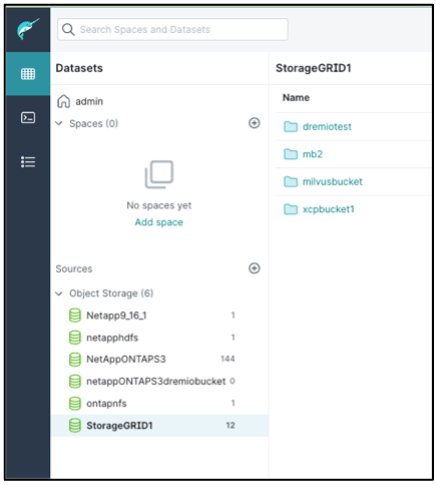
-
-
Configure NAS ( specifically NFS ) as a source in Dremio.
-
Dremio dashboard → datasets → sources → add source.
-
In the general section, enter the name and NFS mount path. Please make sure the NFS mount path is mounted on the same folder on all the nodes in the Dremio cluster.
-

+
root@hadoopmaster:~# for i in hadoopmaster hadoopnode1 hadoopnode2 hadoopnode3 hadoopnode4; do ssh $i "date;hostname;du -hs /opt/dremio/data/spill/ ; df -h //dremionfsdata "; done Fri Sep 13 04:13:19 PM UTC 2024 hadoopmaster du: cannot access '/opt/dremio/data/spill/': No such file or directory Filesystem Size Used Avail Use% Mounted on 10.63.150.69:/dremionfsdata 2.1T 921M 2.0T 1% /dremionfsdata Fri Sep 13 04:13:19 PM UTC 2024 hadoopnode1 12K /opt/dremio/data/spill/ Filesystem Size Used Avail Use% Mounted on 10.63.150.69:/dremionfsdata 2.1T 921M 2.0T 1% /dremionfsdata Fri Sep 13 04:13:19 PM UTC 2024 hadoopnode2 12K /opt/dremio/data/spill/ Filesystem Size Used Avail Use% Mounted on 10.63.150.69:/dremionfsdata 2.1T 921M 2.0T 1% /dremionfsdata Fri Sep 13 16:13:20 UTC 2024 hadoopnode3 16K /opt/dremio/data/spill/ Filesystem Size Used Avail Use% Mounted on 10.63.150.69:/dremionfsdata 2.1T 921M 2.0T 1% /dremionfsdata Fri Sep 13 04:13:21 PM UTC 2024 node4 12K /opt/dremio/data/spill/ Filesystem Size Used Avail Use% Mounted on 10.63.150.69:/dremionfsdata 2.1T 921M 2.0T 1% /dremionfsdata root@hadoopmaster:~#


