
Back up individual SnapCenter Custom Plug-ins resources
 Suggest changes
Suggest changes


-
 PDF of this doc site
PDF of this doc site
-
 Protect Microsoft SQL Server databases
Protect Microsoft SQL Server databases
-
 Protect SAP HANA databases
Protect SAP HANA databases
-
 Protect IBM Db2
Protect IBM Db2
-
 Protect PostgreSQL
Protect PostgreSQL
-
Collection of separate PDF docs
Creating your file...
If an individual custom plug-ins resource is not part of any resource group, you can back up the resource from the Resources page. You can back up the resource on demand, or, if the resource has a policy attached and a schedule configured, then backups occur automatically according to the schedule.
-
You must have created a backup policy.
-
If you want to back up a resource that has a SnapMirror relationship with a secondary storage, the ONTAP role assigned to the storage user should include the “snapmirror all” privilege. However, if you are using the “vsadmin” role, then the “snapmirror all” privilege is not required.

-
In the left navigation pane, click Resources, and then select the appropriate plug-in from the list.
-
In the Resources page, filter resources from the View drop-down list based on resource type.
Click
 , and then select the host name and the resource type to filter the resources. You can then click
, and then select the host name and the resource type to filter the resources. You can then click  to close the filter pane.
to close the filter pane. -
Click the resource that you want to back up.
-
In the Resource page, if you want to use a custom name, select the Use custom name format for Snapshot copy check box , and then enter a custom name format for the Snapshot name.
For example, customtext_policy_hostname or resource_hostname. By default, a timestamp is appended to the Snapshot name.
-
In the Application Settings page, do the following:
-
Click the Backups arrow to set additional backup options:
Enable consistency group backup, if needed, and perform the following tasks:
For this field… Do this… Afford time to wait for Consistency Group Snapshot operation to complete
Select Urgent, Medium, or Relaxed to specify the wait time for Snapshot operation to complete.
Urgent = 5 seconds, Medium = 7 seconds, and Relaxed = 20 seconds.
Disable WAFL Sync
Select this to avoid forcing a WAFL consistency point.
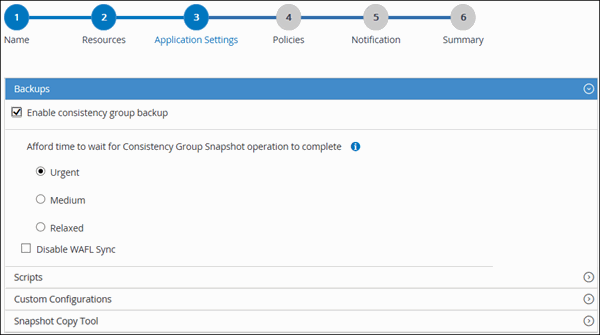
-
Click the Scripts arrow to run pre and post commands for quiesce, Snapshot, and unquiesce operations. You can also run pre commands before exiting the backup operation.
Prescripts and postscripts are run in the SnapCenter Server.
-
Click the Custom Configurations arrow, and then enter the custom value pairs required for all jobs using this resource.
-
Click the Snapshot Copy Tool arrow to select the tool to create Snapshots:
If you want… Then… SnapCenter to take a storage level Snapshot
Select SnapCenter without File System Consistency.
SnapCenter to use the plug-in for Windows to put the file system into a consistent state and then take a Snapshot
Select SnapCenter with File System Consistency.
To enter the command to create a Snapshot
Select Other, and then enter the command to create a Snapshot.
-
-
In the Policies page, perform the following steps:
-
Select one or more policies from the drop-down list.
You can also create a policy by clicking  .
.
In the Configure schedules for selected policies section, the selected policies are listed.
-
Click
 in the Configure Schedules column for the policy for which you want to configure a schedule.
in the Configure Schedules column for the policy for which you want to configure a schedule. -
In the Add schedules for policy policy_name dialog box, configure the schedule, and then click OK.
Where, policy_name is the name of the policy that you have selected.
The configured schedules are listed in the Applied Schedules column.
-
-
In the Notification page, from the Email preference drop-down list, select the scenarios in which you want to send the emails.
You must also specify the sender and receiver email addresses, and the subject of the email. SMTP must also be configured in Settings > Global Settings.
-
Review the summary, and then click Finish.
The resources topology page is displayed.
-
Click Back up Now.
-
In the Backup page, perform the following steps:
-
If you have applied multiple policies to the resource, from the Policy drop-down list, select the policy that you want to use for backup.
If the policy selected for the on-demand backup is associated with a backup schedule, the on-demand backups will be retained based on the retention settings specified for the schedule type.
-
Click Backup.
-
-
Monitor the operation progress by clicking Monitor > Jobs.
-
Initiate a connection session with the SnapCenter Server for a specified user by using the Open-SmConnection cmdlet.
Open-smconnection -SMSbaseurl https:\\snapctr.demo.netapp.com:8146\
The username and password prompt is displayed.
-
Add resources by using the Add-SmResources cmdlet.
This example adds resources:
Add-SmResource -HostName '10.232.206.248' -PluginCode 'DB2' -ResourceName NONREC1 -ResourceType Database -StorageFootPrint ( @ {"VolumeName"="DB2_NONREC1DB";"LunName"="DB2_NONREC1DB";"Vserver"="vserver_scauto_secondary"}) -Instance db2inst1 -
Create a backup policy by using the Add-SmPolicy cmdlet.
This example creates a new backup policy:
Add-SMPolicy -PolicyName 'db2VolumePolicy' -PolicyType 'Backup' -PluginPolicyType DB2 -description 'VolumePolicy'
-
Add a new resource group to SnapCenter by using the Add-SmResourceGroup cmdlet.
This example creates a new resource group with the specified policy and resources:
Add-SmResourceGroup -ResourceGroupName 'Verify_ManualBackup_DatabaseLevel_MultipleVolume_unix' -Resources @(@ {"Host"="10.232.206.248";"Uid"="db2inst2\NONREC"},@{"Host"="10.232.206.248";"Uid"="db2inst1\NONREC"}) -Policies db2ManualPolicy -
Initiate a new backup job by using the New-SmBackup cmdlet.
New-SMBackup -DatasetName Verify_ManualBackup_DatabaseLevel_MultipleVolume_unix -Policy db2ManualPolicy
-
View the status of the backup job by using the Get-SmBackupReport cmdlet.
This example displays a job summary report of all jobs that were run on the specified date:
PS C:\> Get-SmBackupReport -JobId 351 Output: BackedUpObjects : {DB1} FailedObjects : {} IsScheduled : False HasMetadata : False SmBackupId : 269 SmJobId : 2361 StartDateTime : 10/4/2016 11:20:45 PM EndDateTime : 10/4/2016 11:21:32 PM Duration : 00:00:46.2536470 CreatedDateTime : 10/4/2016 11:21:09 PM Status : Completed ProtectionGroupName : Verify_ASUP_Message_windows SmProtectionGroupId : 211 PolicyName : test2 SmPolicyId : 20 BackupName : Verify_ASUP_Message_windows_scc54_10-04-2016_23.20.46.2758 VerificationStatus : NotVerified VerificationStatuses : SmJobError : BackupType : SCC_BACKUP CatalogingStatus : NotApplicable CatalogingStatuses : ReportDataCreatedDateTime :



 Release notes
Release notes
