Cisco UCS C-Series rack server deployment procedure
 Suggest changes
Suggest changes


The following section provides a detailed procedure for configuring a Cisco UCS C-Series standalone rack server for use in the FlexPod Express configuration.
Perform initial Cisco UCS C-Series standalone server setup for Cisco Integrated Management Server
Complete these steps for the initial setup of the CIMC interface for Cisco UCS C-Series standalone servers.
The following table lists the information needed to configure CIMC for each Cisco UCS C-Series standalone server.
| Detail | Detail value |
|---|---|
CIMC IP address |
<<cimc_ip>> |
CIMC subnet mask |
<<cimc_netmask>> |
CIMC default gateway |
<<cimc_gateway>> |

|
The CIMC version used in this validation is CIMC 3.1.3(g). |
All servers
-
Attach the Cisco keyboard, video, and mouse (KVM) dongle (provided with the server) to the KVM port on the front of the server. Plug a VGA monitor and USB keyboard into the appropriate KVM dongle ports.
-
Power on the server and press F8 when prompted to enter the CIMC configuration.
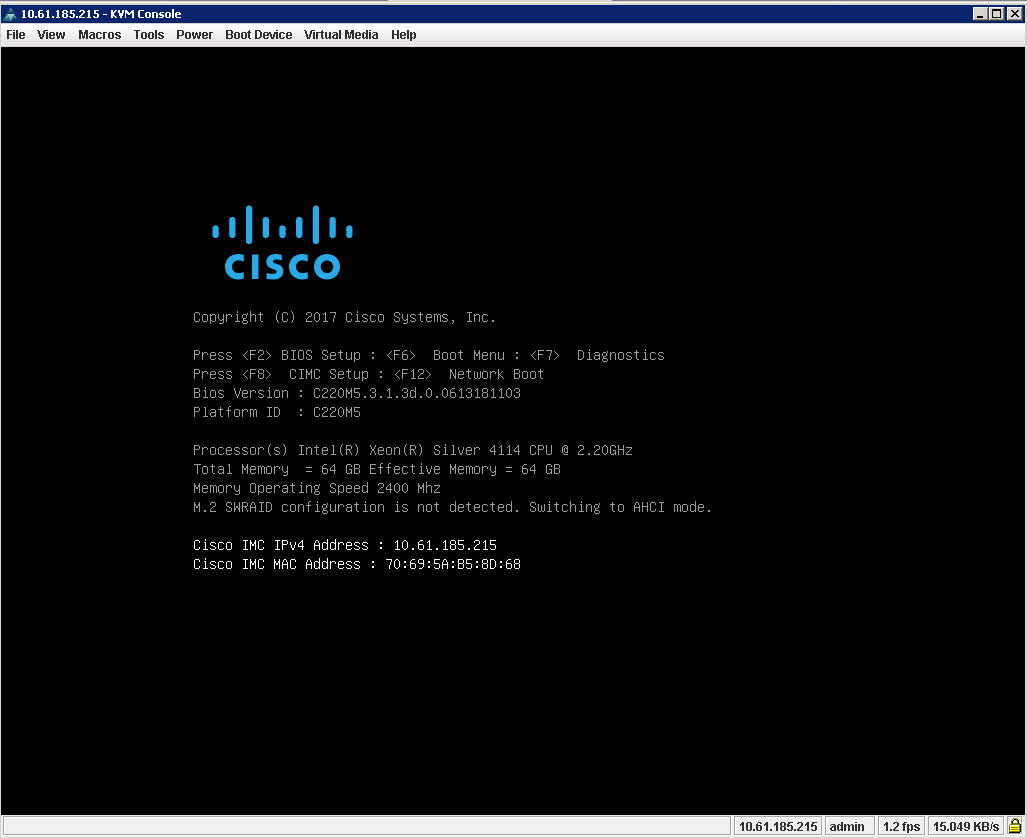
-
In the CIMC configuration utility, set the following options:
-
Network interface card (NIC) mode:
-
Dedicated [X]
-
-
IP (Basic):
-
IPV4: [X]
-
DHCP enabled: [ ]
-
CIMC IP: <<cimc_ip>>
-
Prefix/Subnet: <<cimc_netmask>>
-
Gateway: <<cimc_gateway>>
-
-
VLAN (Advanced): Leave cleared to disable VLAN tagging.
-
NIC redundancy
-
None: [X]
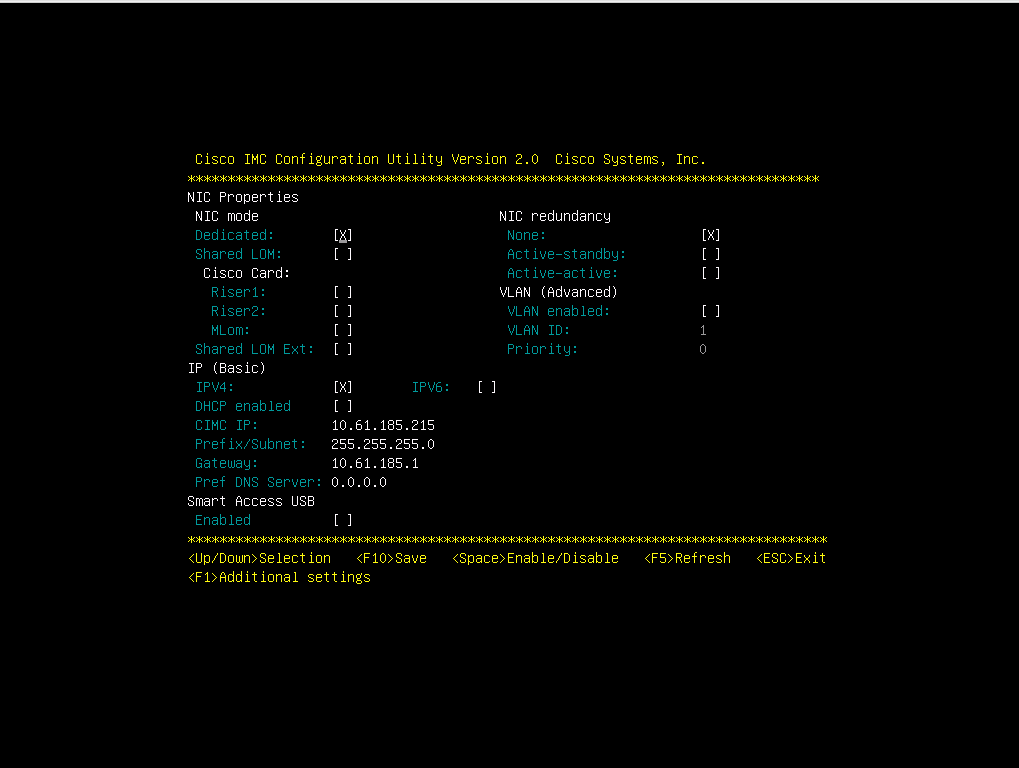
-
-
-
Press F1 to see additional settings.
-
Common properties:
-
Host name: <<esxi_host_name>>
-
Dynamic DNS: [ ]
-
Factory defaults: Leave cleared.
-
-
Default user (basic):
-
Default password: <<admin_password>>
-
Reenter password: <<admin_password>>
-
Port properties: Use default values.
-
Port profiles: Leave cleared.
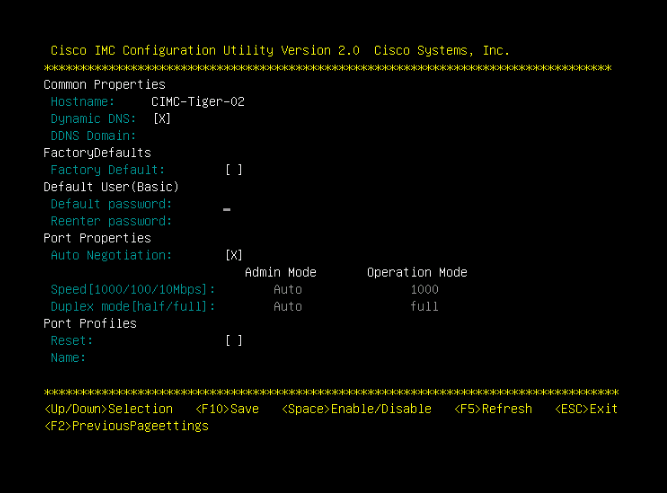
-
-
-
Press F10 to save the CIMC interface configuration.
-
After the configuration is saved, press Esc to exit.
Configure Cisco UCS C-Series servers iSCSI boot
In this FlexPod Express configuration, the VIC1387 is used for iSCSI boot.
The following table lists the information needed to configure iSCSI boot.

|
Italicized font indicates variables that are unique for each ESXi host. |
| Detail | Detail value |
|---|---|
ESXi host initiator A name |
<<var_ucs_initiator_name_A>> |
ESXi host iSCSI-A IP |
<<var_esxi_host_iscsiA_ip>> |
ESXi host iSCSI-A network mask |
<<var_esxi_host_iscsiA_mask>> |
ESXi host iSCSI A default gateway |
<<var_esxi_host_iscsiA_gateway>> |
ESXi host initiator B name |
<<var_ucs_initiator_name_B>> |
ESXi host iSCSI-B IP |
<<var_esxi_host_iscsiB_ip>> |
ESXi host iSCSI-B network mask |
<<var_esxi_host_iscsiB_mask>> |
ESXi host iSCSI-B gateway |
<<var_esxi_host_iscsiB_gateway>> |
IP address iscsi_lif01a |
|
IP address iscsi_lif02a |
|
IP address iscsi_lif01b |
|
IP address iscsi_lif02b |
|
Infra_SVM IQN |
Boot order configuration
To set the boot order configuration, complete the following steps:
-
From the CIMC interface browser window, click the Server tab and select BIOS.
-
Click Configure Boot Order and then click OK.
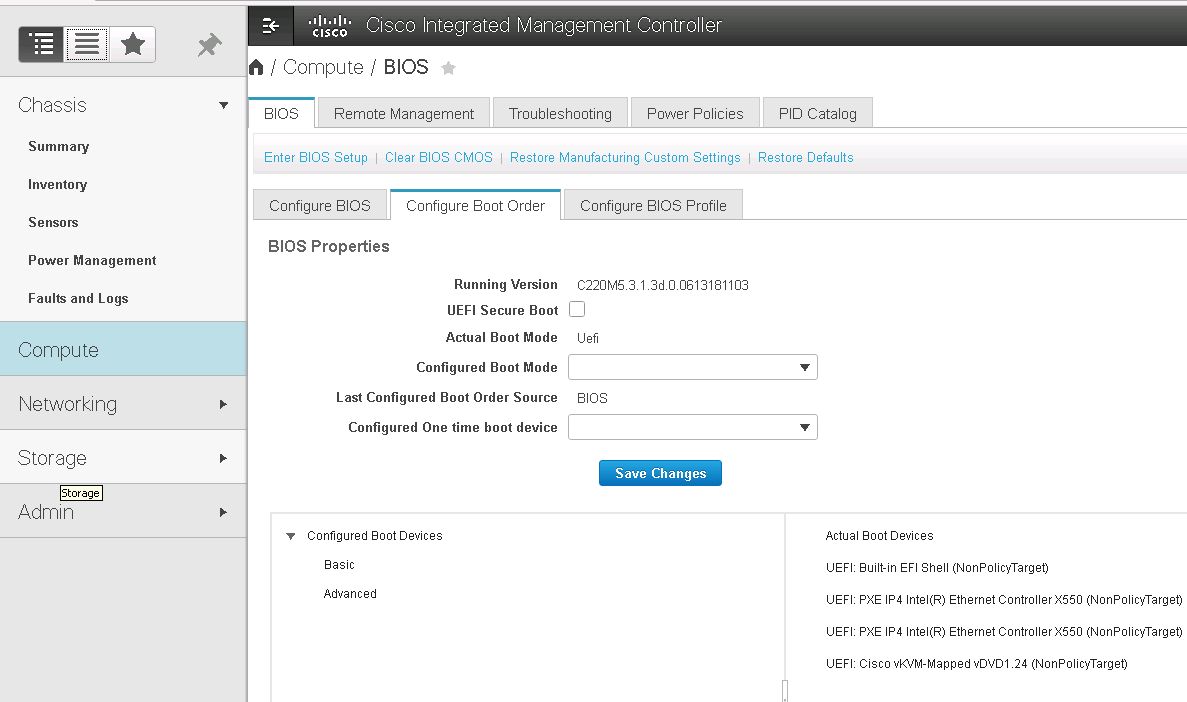
-
Configure the following devices by clicking the device under Add Boot Device, and going to the Advanced tab.
-
Add Virtual Media
-
Name: KVM-CD-DVD
-
Subtype: KVM MAPPED DVD
-
State: Enabled
-
Order: 1
-
-
Add iSCSI Boot.
-
Name: iSCSI-A
-
State: Enabled
-
Order: 2
-
Slot: MLOM
-
Port: 0
-
-
Click Add iSCSI Boot.
-
Name: iSCSI-B
-
State: Enabled
-
Order: 3
-
Slot: MLOM
-
Port: 1
-
-
-
Click Add Device.
-
Click Save Changes and then click Close.
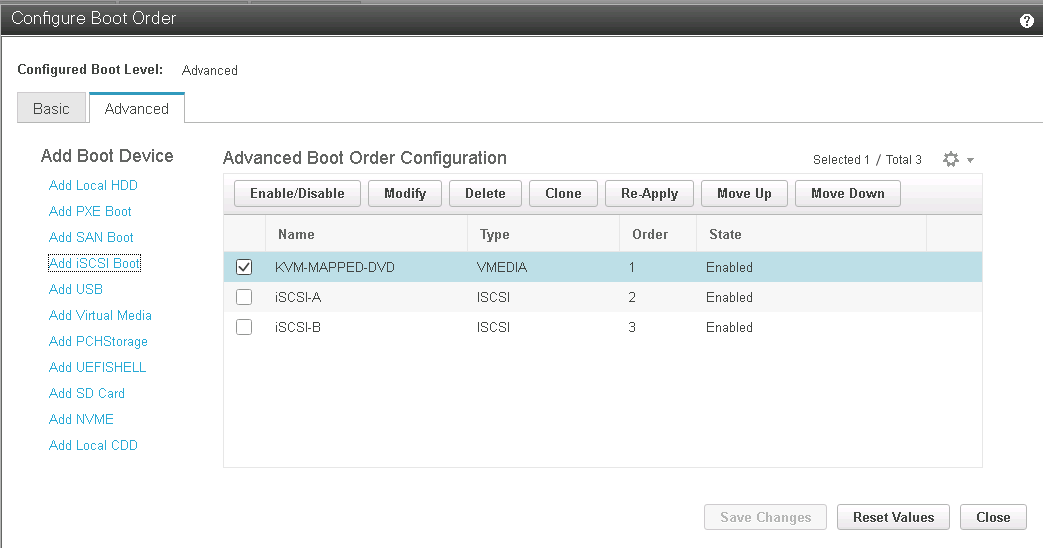
-
Reboot the server to boot with your new boot order.
Disable RAID controller (if present)
Complete the following steps if your C-Series server contains a RAID controller. A RAID controller is not needed in the boot from SAN configuration. Optionally, you can also physically remove the RAID controller from the server.
-
Click BIOS on the left navigation pane in CIMC.
-
Select Configure BIOS.
-
Scroll down to PCIe Slot:HBA Option ROM.
-
If the value is not already disabled, set it to disabled.
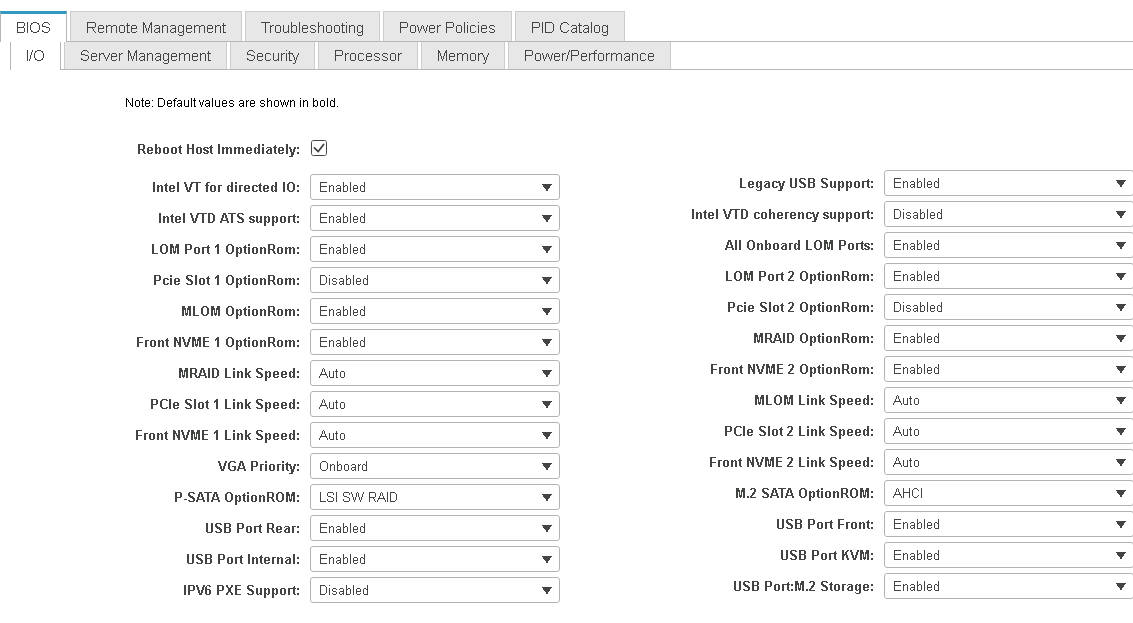
Configure Cisco VIC1387 for iSCSI boot
The following configuration steps are for the Cisco VIC 1387 for iSCSI boot.
Create iSCSI vNICs
-
Click Add to create a vNIC.
-
In the Add vNIC section, enter the following settings:
-
Name: iSCSI-vNIC-A
-
MTU: 9000
-
Default VLAN:
<<var_iscsi_vlan_a>> -
VLAN Mode: TRUNK
-
Enable PXE boot: Check
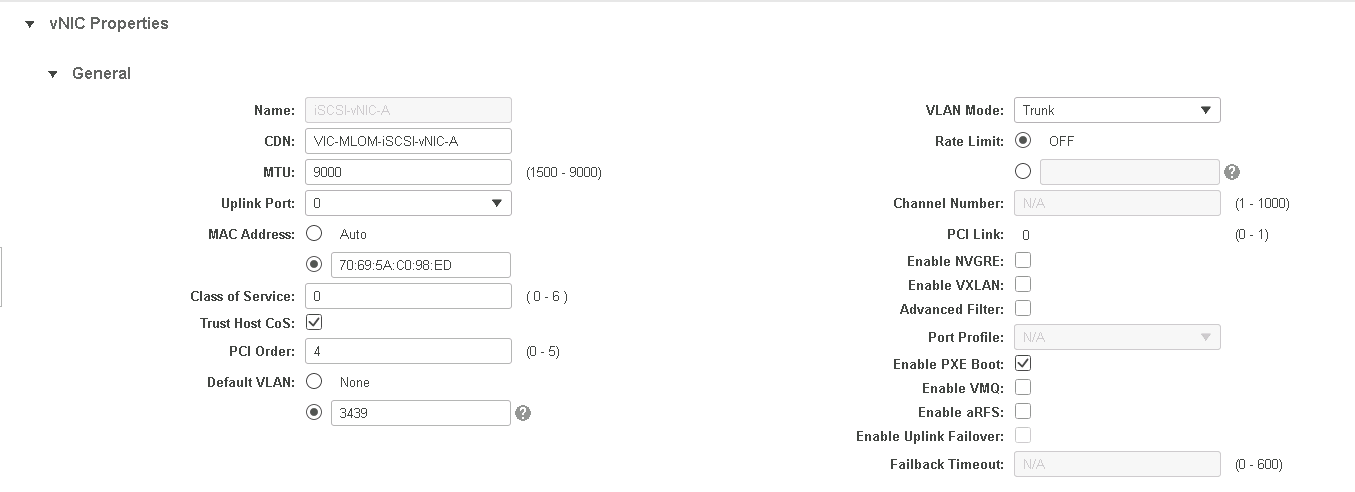
-
-
Click Add vNIC and then click OK.
-
Repeat the process to add a second vNIC.
-
Name the vNIC
iSCSI-vNIC-B. -
Enter
<<var_iscsi_vlan_b>>as the VLAN. -
Set the uplink port to
1.
-
-
Select the vNIC
iSCSI-vNIC-Aon the left.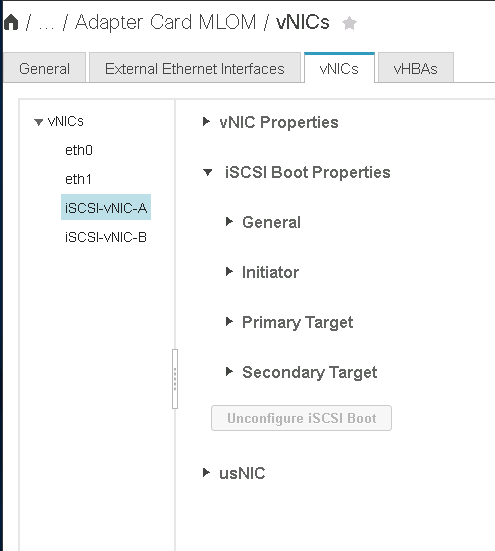
-
Under iSCSI Boot Properties, enter the initiator details:
-
Name: <<var_ucsa_initiator_name_a>>
-
IP address: <<var_esxi_hostA_iscsiA_ip>>
-
Subnet mask: <<var_esxi_hostA_iscsiA_mask>>
-
Gateway: <<var_esxi_hostA_iscsiA_gateway>>
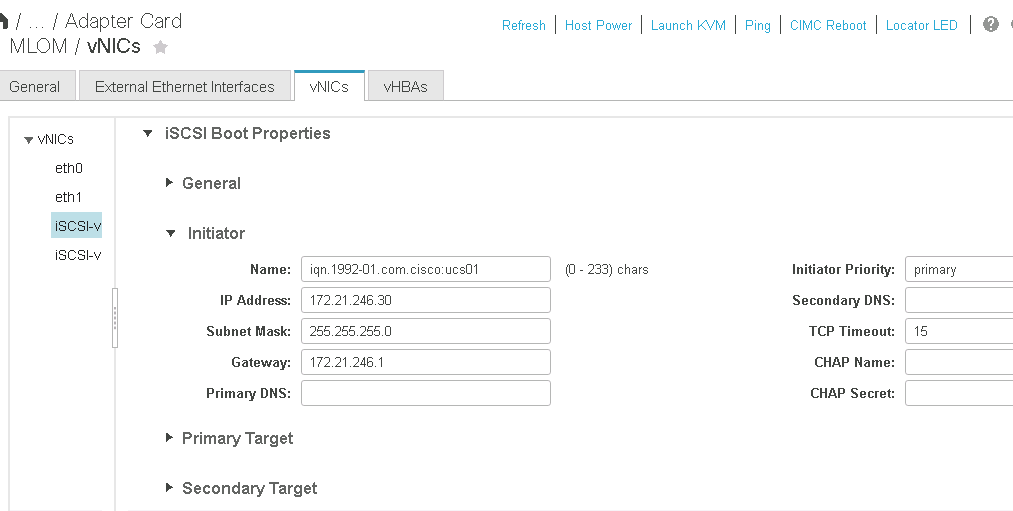
-
-
Enter the primary target details.
-
Name: IQN number of infra-SVM
-
IP address: IP address of
iscsi_lif01a -
Boot LUN: 0
-
-
Enter the secondary target details.
-
Name: IQN number of infra-SVM
-
IP address: IP address of
iscsi_lif02a -
Boot LUN: 0
You can obtain the storage IQN number by running the
vserver iscsi showcommand.Be sure to record the IQN names for each vNIC. You need them for a later step. 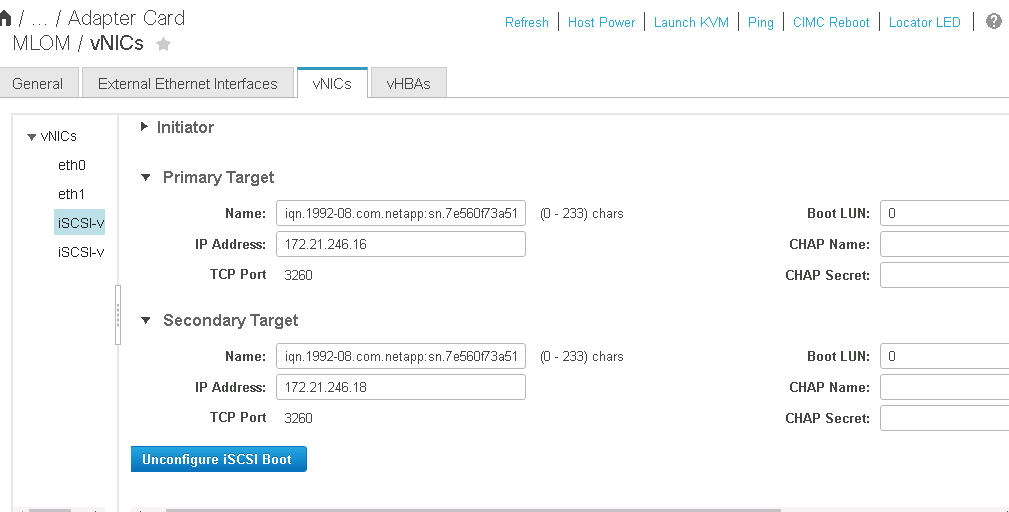
-
-
Click Configure iSCSI.
-
Select the vNIC
iSCSI-vNIC- Band click the iSCSI Boot button located on the top of the Host Ethernet Interfaces section. -
Repeat the process to configure
iSCSI-vNIC-B. -
Enter the initiator details.
-
Name:
<<var_ucsa_initiator_name_b>> -
IP address:
<<var_esxi_hostb_iscsib_ip>> -
Subnet mask:
<<var_esxi_hostb_iscsib_mask>> -
Gateway:
<<var_esxi_hostb_iscsib_gateway>>
-
-
Enter the primary target details.
-
Name: IQN number of infra-SVM
-
IP address: IP address of
iscsi_lif01b -
Boot LUN: 0
-
-
Enter the secondary target details.
-
Name: IQN number of infra-SVM
-
IP address: IP address of
iscsi_lif02b -
Boot LUN: 0
You can obtain the storage IQN number by using the
vserver iscsi showcommand.Be sure to record the IQN names for each vNIC. You need them for a later step.
-
-
Click Configure ISCSI.
-
Repeat this process to configure iSCSI boot for Cisco UCS server B.
Configure vNICs for ESXi
-
From the CIMC interface browser window, click Inventory and then click Cisco VIC adapters on the right pane.
-
Under Adapter Cards, select Cisco UCS VIC 1387 and then select the vNICs underneath.
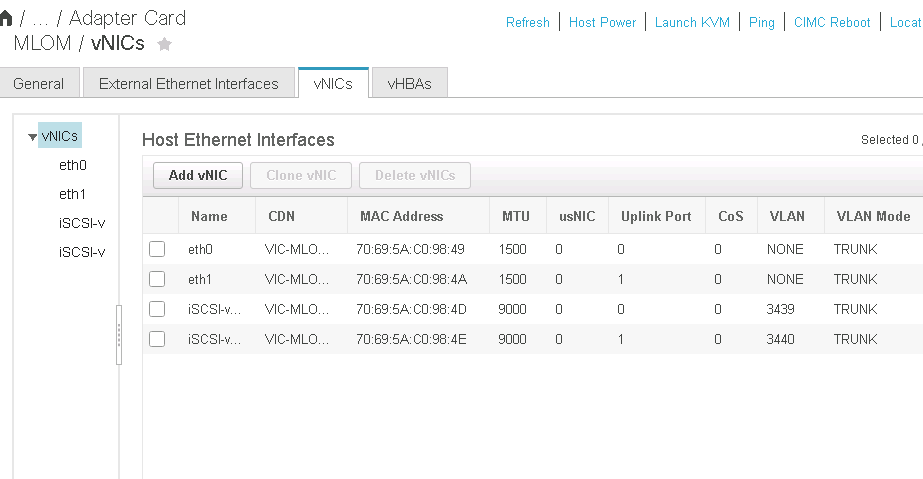
-
Select eth0 and click Properties.
-
Set the MTU to 9000. Click Save Changes.
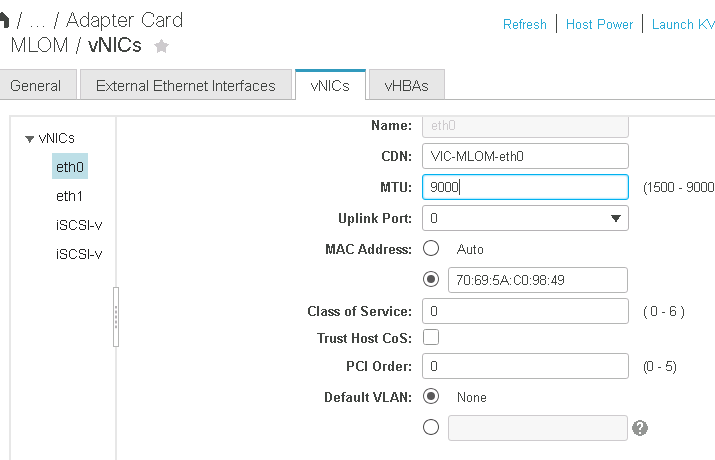
-
Repeat steps 3 and 4 for eth1, verifying that the uplink port is set to
1for eth1.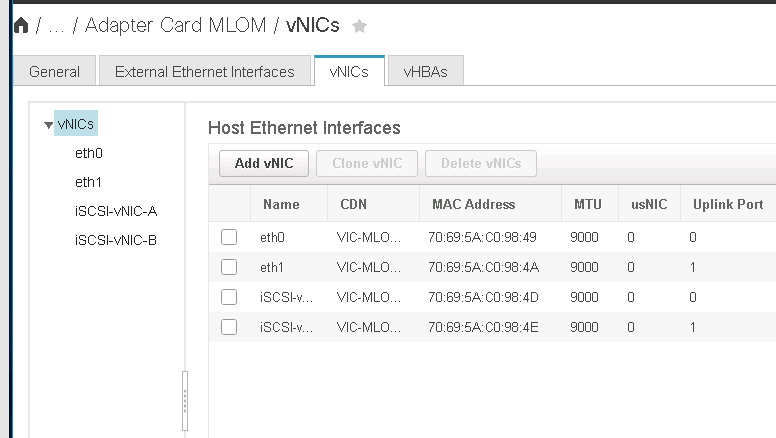
This procedure must be repeated for each initial Cisco UCS Server node and each additional Cisco UCS Server node added to the environment.


