Performing single file restore operations
 Suggest changes
Suggest changes


-
 PDF of this doc site
PDF of this doc site
Collection of separate PDF docs
Creating your file...
You can perform single file restore operations by using the Snap Creator GUI.
-
From the main menu of the Snap Creator GUI, select Management > Configurations.
-
From the Configurations tab in the Profiles and Configuration pane, select the configuration file.
-
Select Action > Restore.
The Restore wizard opens in the right pane.
-
Complete the Restore wizard:
-
In the “Restore details” section, select a controller or Vserver name, a restore volume name, a policy, and a restore Snapshot copy name, and then select Single File Restore from the Restore type list.
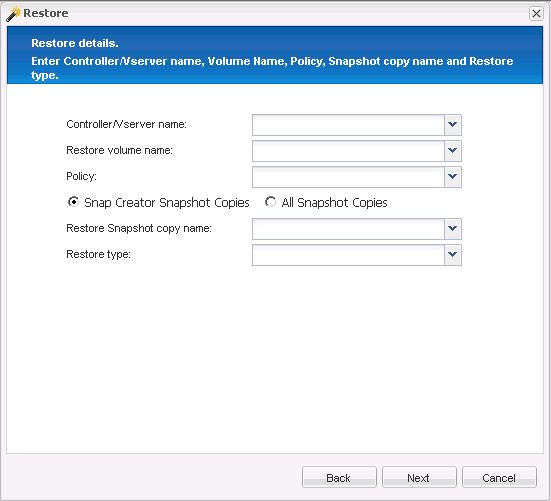
-
Select the files that are to be restored.
-
Select the location to which the files should be restored.
-
Review the summary and click Finish.
A warning message appears, asking whether there are more items to be restored.
-
-
Click No if there are no more items to be restored, and then click OK on the Restore confirmation page.
-
In the Console pane, verify that the files that you selected were successfully restored by reviewing the messages that are displayed.



 Installation
Installation