Viewing volumes or LUNs that are in the same QoS policy group
 Suggest changes
Suggest changes


-
 PDF of this doc site
PDF of this doc site
-
 Perform configuration and administrative tasks
Perform configuration and administrative tasks
-
 Monitor and manage storage
Monitor and manage storage
-
 Monitor and manage cluster performance
Monitor and manage cluster performance
-
 Monitor and manage cluster health
Monitor and manage cluster health
-
Collection of separate PDF docs
Creating your file...
You can display a list of the volumes and LUNs that have been assigned to the same QoS policy group.
In the case of traditional QoS policy groups that are “shared” among multiple volumes, this can be helpful to see if certain volumes are overusing the throughput defined for the policy group. It can also help you decide if you can add other volumes to the policy group without a negative affect to the other volumes.
In the case of adaptive QoS policies and Unified Manager Performance Service Levels policies, this can be helpful to view all the volumes or LUNs that are using a policy group so that you can see which objects would be affected if you changed the configuration settings for the QoS policy.
-
In the left navigation pane, click Storage > QoS Policy Groups.
The Performance: Traditional QoS Policy Groups view is displayed by default.
-
If you are interested in traditional policy group, stay on this page. Otherwise, select one of the additional View options to display all the adaptive QoS policy groups or all the QoS policy groups that were created by Unified Manager Performance Service Levels.
-
In the QoS policy that you are interested in, click the expand button (
 ) next to the QoS Policy Group name to view more details.
) next to the QoS Policy Group name to view more details.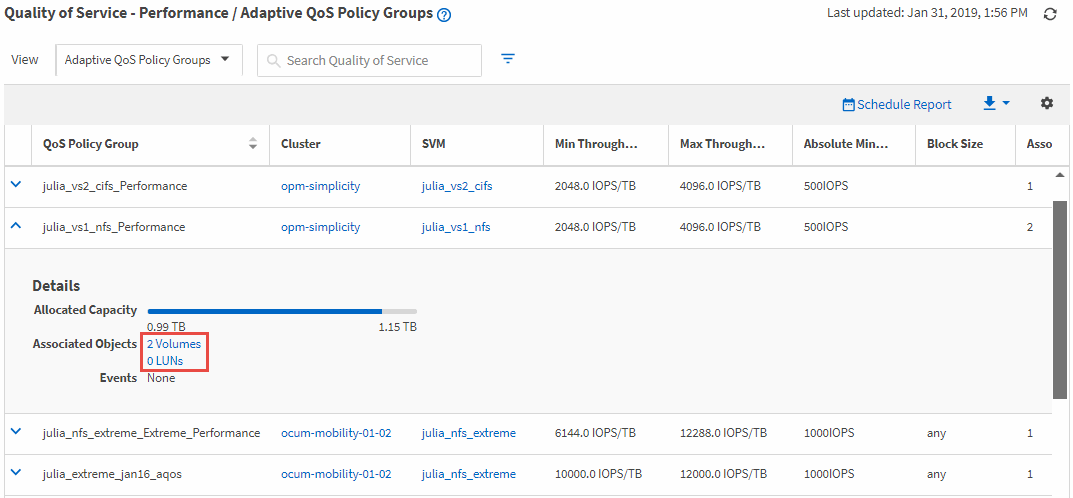
-
Click the Volumes or the LUNs link to view the objects using this QoS policy.
The Performance inventory page for Volumes or LUNs is displayed with the sorted list of objects that are using the QoS policy.



 Get started
Get started