Searching for storage objects
 Suggest changes
Suggest changes


To quickly access a specific object, you can use the Search all Storage Objects field at the top-right of the interface. This method of global search across all objects enables you to quickly locate specific objects by type. Search results are sorted by storage object type and you can filter them using the Type drop-down menu. A valid search must contain at least three characters.
The global search displays the total number of results, but only the top 20 search results are accessible. Because of this, the global search functionality can be thought of as a shortcut tool for finding specific items if you know the items you want to quickly locate. For complete search results, you can use the search in the object inventory pages and its associated filtering functionality.
You can click the Type drop-down box and select All to simultaneously search across all objects and events. Alternatively, you can click the Type drop-down box to specify the object type. Type any number of characters of the object or event name into the Search all Storage Objects field, and then press Enter or click Search All to display the search results, such as:
-
Events: performance event IDs
-
Clusters: cluster names
-
Nodes: node names
-
Aggregates: aggregate names
-
SVMs: SVM names
-
Volumes: volume names
-
LUNs: LUN paths
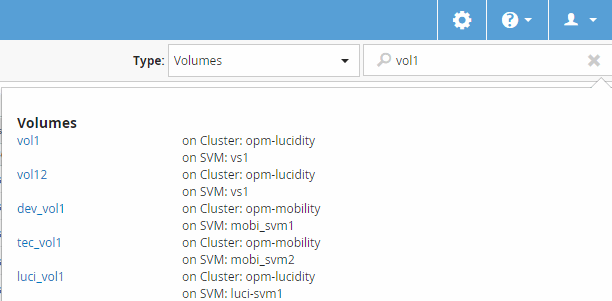

|
LIFs and ports are not searchable in the global search bar. |
In this example, the Type drop-down box has the Volume object type selected. Typing “vol” into the Search all Storage Objects field displays a list of all volumes whose names contain these characters. For object searches, you can click any search result to navigate to that object's Performance Explorer page. For event searches, clicking an item in the search result navigates to the Event Details page.

|
If the search results display several volumes with the same name, the name of the associated clusters and SVMs are not displayed. |


