 Suggest changes
Suggest changes


Author: Josh Powell, Ravi BCB
NFS as principal storage for VI Workload Domains
Scenario Overview
In this scenario we will demonstrate how to configure an NFS datastore as principal storage for the deployment of a VI Workload Domain in VCF. Where appropriate we will refer to external documentation for the steps that must be performed in VCF's SDDC Manager, and cover those steps that are specific to the storage configuration portion.
This scenario covers the following high level steps:
-
Verify networking for the ONTAP storage virtual machine (SVM) and that a logical interface (LIF) is present to carry NFS traffic.
-
Create an export policy to allow the ESXi hosts access to the NFS volume.
-
Create an NFS volume on the ONTAP storage system.
-
Create a Network Pool for NFS and vMotion traffic in SDDC Manager.
-
Commission hosts in VCF for use in a VI Workload Domain.
-
Deploy a VI Workload Domain in VCF using an NFS datastore as principal storage.
-
Install NetApp NFS Plug-in for VMware VAAI
Prerequisites
This scenario requires the following components and configurations:
-
NetApp AFF storage system with a storage virtual machine (SVM) configured to allow NFS traffic.
-
Logical interface (LIF) has been created on the IP network that is to carry NFS traffic and is associated with the SVM.
-
VCF management domain deployment is complete and the SDDC Manager interface is accessible.
-
4 x ESXi hosts configured for communication on the VCF management network.
-
IP addresses reserved for vMotion and NFS storage traffic on the VLAN or network segment established for this purpose.

|
When deploying a VI Workload Domain, VCF validates connectivity to the NFS Server. This is done using the management adapter on the ESXi hosts before any additional vmkernel adapter is added with the NFS IP address. Therefore, it is necessary to ensure that either 1) the management network is routable to the NFS Server, or 2) a LIF for the management network has been added to the SVM hosting the NFS datastore volume, to ensure that the validation can proceed. |
For information on configuring ONTAP storage systems refer to the ONTAP 9 Documentation center.
For information on configuring VCF refer to VMware Cloud Foundation Documentation.
Deployment Steps
To deploy a VI Workload Domain with an NFS datastore as principal storage, complete the following steps:
Verify networking for ONTAP SVM
Verify that the required logical interfaces have been established for the network that will carry NFS traffic between the ONTAP storage cluster and VI Workload Domain.
-
From ONTAP System Manager navigate to Storage VMs in the left-hand menu and click on the SVM to be used for NFS traffic. On the Overview tab, under NETWORK IP INTERFACES, click on the numeric to the right of NFS. In the list verify that the required LIF IP addresses are listed.
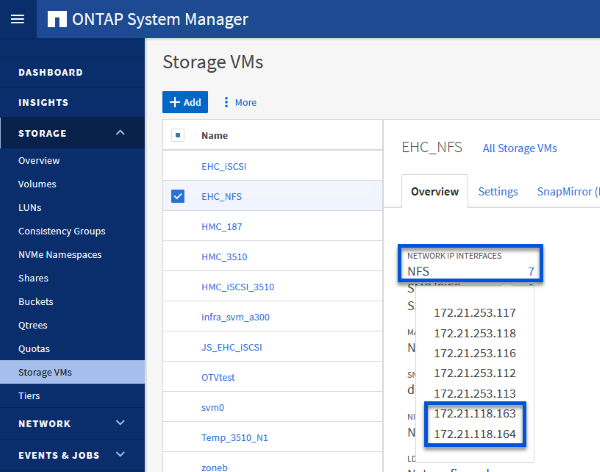
Alternately, verify the LIFs associated with an SVM from the ONTAP CLI with the following command:
network interface show -vserver <SVM_NAME>-
Verify that the ESXi hosts can communicate to the ONTAP NFS Server. Log into the ESXi host via SSH and ping the SVM LIF:
vmkping <IP Address>

|
When deploying a VI Workload Domain, VCF validates connectivity to the NFS Server. This is done using the management adapter on the ESXi hosts before any additional vmkernel adapter is added with the NFS IP address. Therefore, it is necessary to ensure that either 1) the management network is routable to the NFS Server, or 2) a LIF for the management network has been added to the SVM hosting the NFS datastore volume, to ensure that the validation can proceed. |
Create Export Policy for sharing NFS volume
Create an export policy in ONTAP System Manager to define access control for NFS volumes.
-
In ONTAP System Manager click on Storage VMs in the left-hand menu and select an SVM from the list.
-
On the Settings tab locate Export Policies and click on the arrow to access.
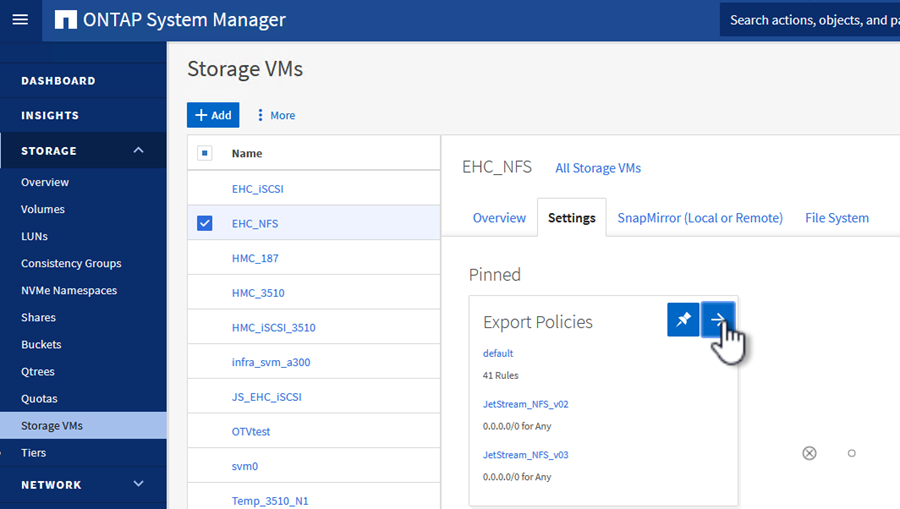
-
In the New export policy window add a name for the policy, click on the Add new rules button and then on the +Add button to begin adding a new rule.
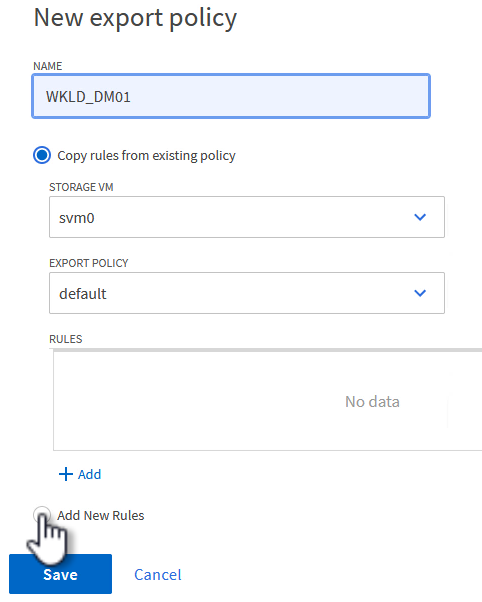
-
Fill in the IP Addresses, IP address range, or network that you wish to include in the rule. Uncheck the SMB/Cifs and FlexCache boxes and make selections for the access details below. Selecting the UNIX boxes is sufficient for ESXi host access.
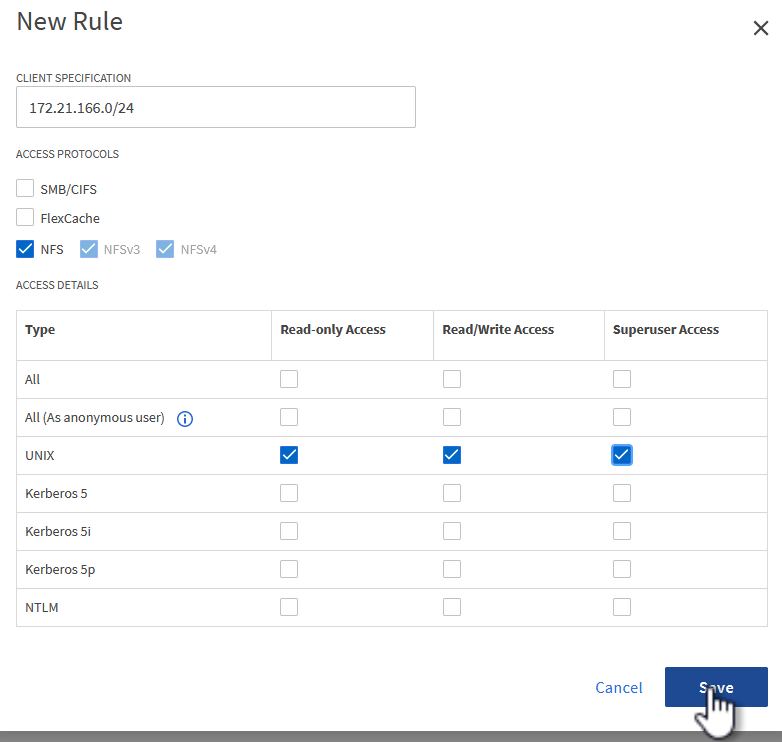
When deploying a VI Workload Domain, VCF validates connectivity to the NFS Server. This is done using the management adapter on the ESXi hosts before any additional vmkernel adapter is added with the NFS IP address. Therefore, it is necessary to ensure that the export policy includes the VCF management network in order to allow the validation to proceed. -
Once all rules have been entered click on the Save button to save the new Export Policy.
-
Alternately, you can create export policies and rules in the ONTAP CLI. Refer to the steps for creating an export policy and adding rules in the ONTAP documentation.
-
Use the ONTAP CLI to Create an export policy.
-
Use the ONTAP CLI to Add a rule to an export policy.
-
Create NFS volume
Create an NFS volume on the ONTAP storage system to be used as a datastore in the Workload Domain deployment.
-
From ONTAP System Manager navigate to Storage > Volumes in the left-hand menu and click on +Add to create a new volume.
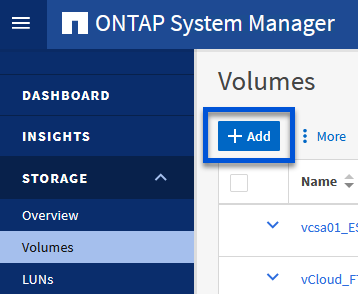
-
Add a name for the volume, fill out the desired capacity and selection the storage VM that will host the volume. Click on More Options to continue.
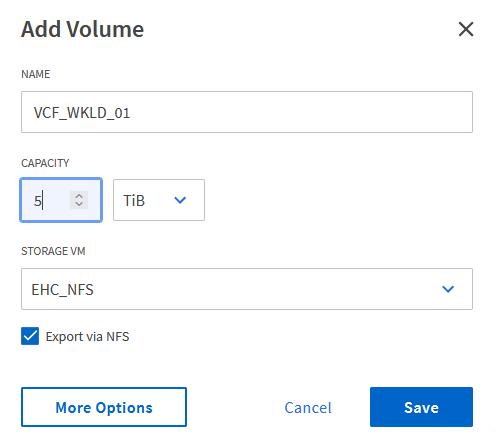
-
Under Access Permissions, select the Export Policy which includes the VCF management network or IP address and NFS network IP addresses that will be used for both validation of the NFS Server and NFS traffic.
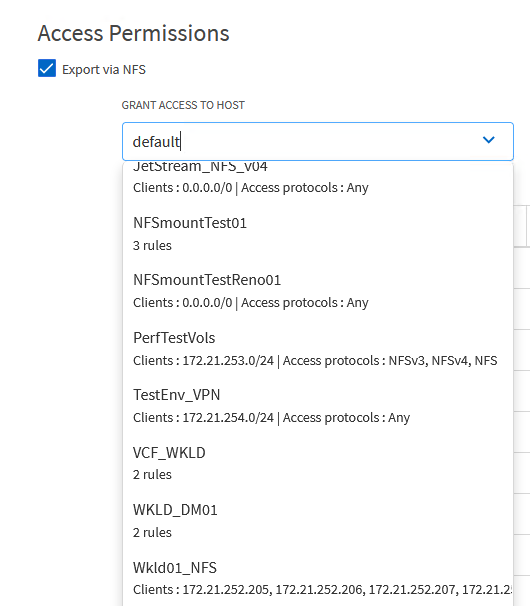
+
When deploying a VI Workload Domain, VCF validates connectivity to the NFS Server. This is done using the management adapter on the ESXi hosts before any additional vmkernel adapter is added with the NFS IP address. Therefore, it is necessary to ensure that either 1) the management network is routable to the NFS Server, or 2) a LIF for the management network has been added to the SVM hosting the NFS datastore volume, to ensure that the validation can proceed. -
Alternately, ONTAP Volumes can be created in the ONTAP CLI. For more information refer to the lun create command in the ONTAP commands documentation.
Create Network Pool in SDDC Manager
ANetwork Pool must be created in SDDC Manager before commissioning the ESXi hosts, as preparation for deploying them in a VI Workload Domain. The Network Pool must include the network information and IP address range(s) for VMkernel adapters to be used for communication with the NFS server.
-
From the SDDC Manager web interface navigate to Network Settings in the left-hand menu and click on the + Create Network Pool button.
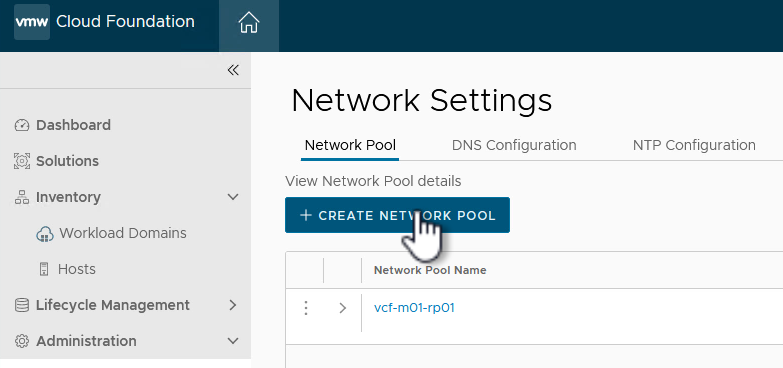
-
Fill out a name for the Network Pool, select the check box for NFS and fill out all networking details. Repeat this for the vMotion network information.
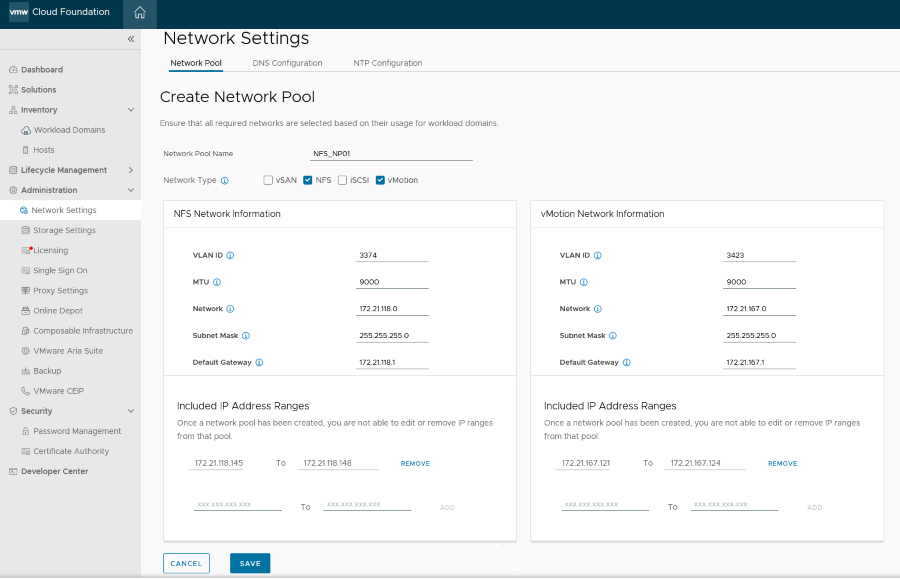
-
Click the Save button to complete creating the Network Pool.
Commission Hosts
Before ESXi hosts can be deployed as a workload domain they must be added to the SDDC Manager inventory. This involves providing the required information, passing validation and starting the commissioning process.
For more information see Commission Hosts in the VCF Administration Guide.
-
From the SDDC Manager interface navigate to Hosts in the left-hand menu and click on the Commission Hosts button.
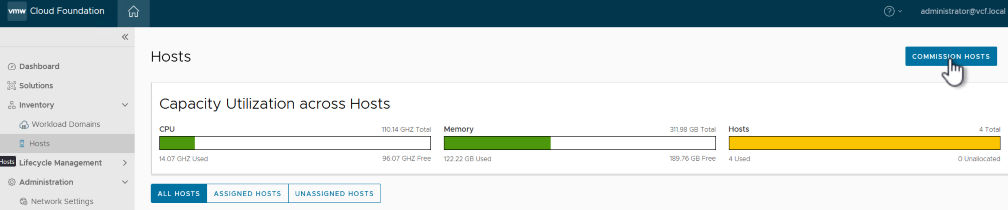
-
The first page is a prerequisite checklist. Double-check all prerequisites and select all checkboxes to proceed.
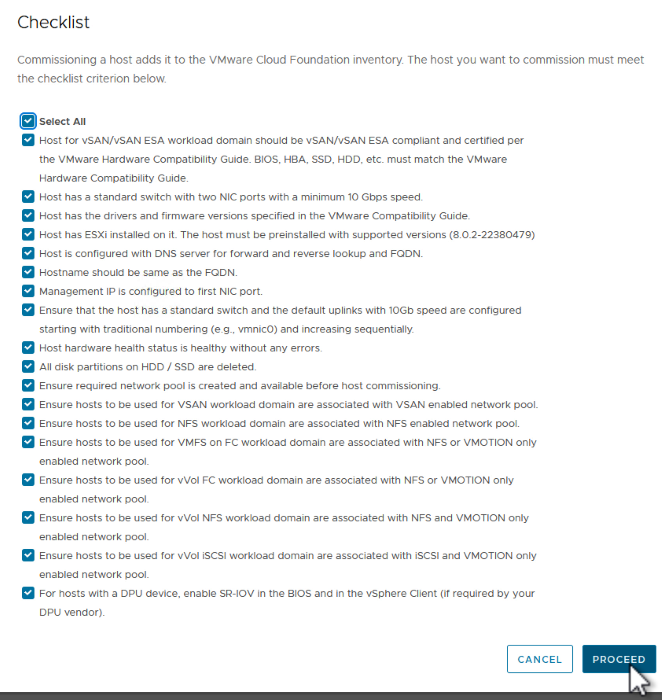
-
In the Host Addition and Validation window fill out the Host FQDN, Storage Type, The Network Pool name that includes the vMotion and NFS storage IP addresses to be used for the workload domain, and the credentials to access the ESXi host. Click on Add to add the host to the group of hosts to be validated.
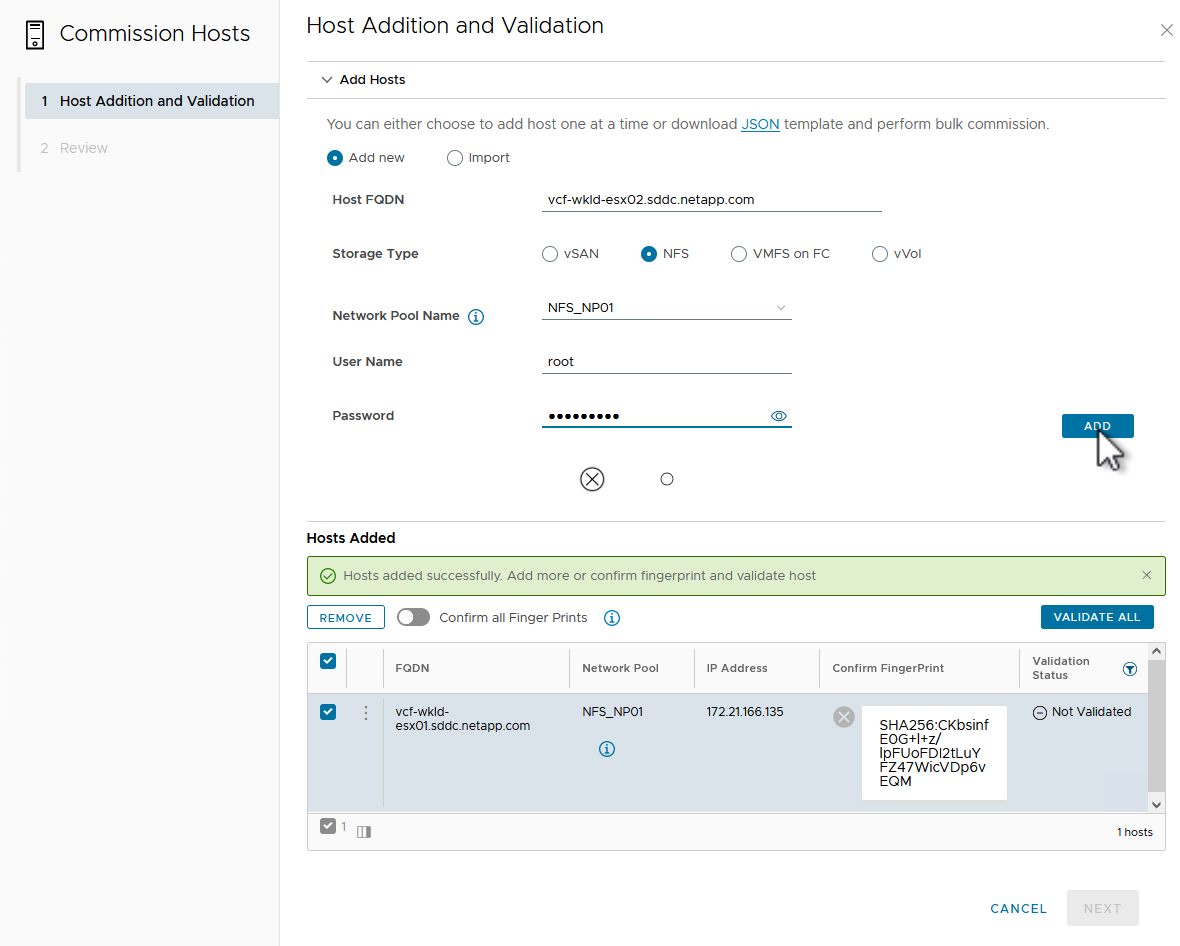
-
Once all hosts to be validated have been added, click on the Validate All button to continue.
-
Assuming all hosts are validated, click on Next to continue.
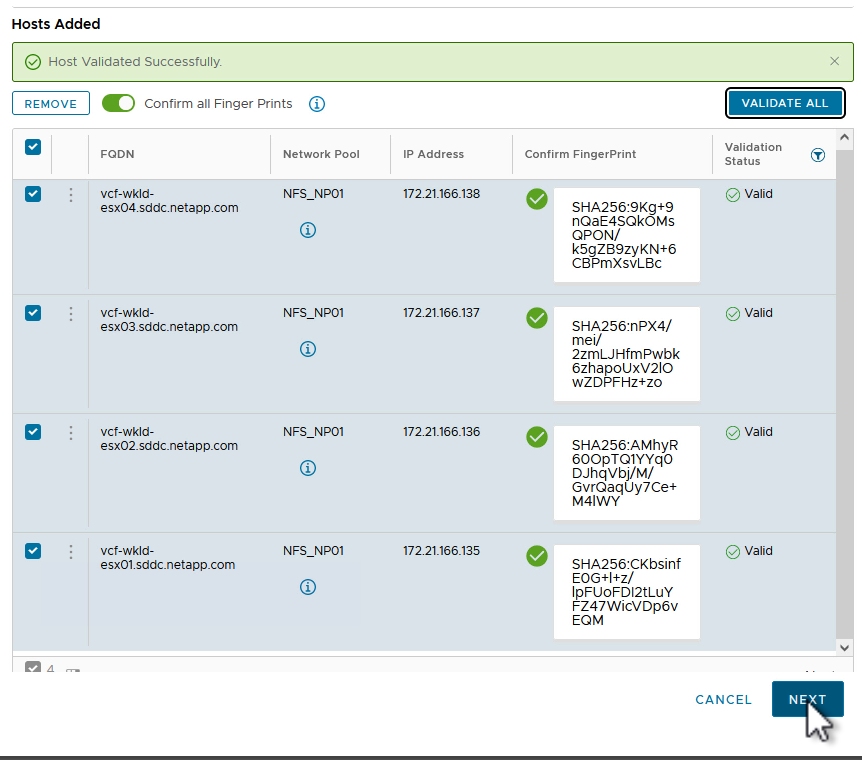
-
Review the list of hosts to be commissioned and click on the Commission button to start the process. Monitor the commissioning process from the Task pane in SDDC manager.
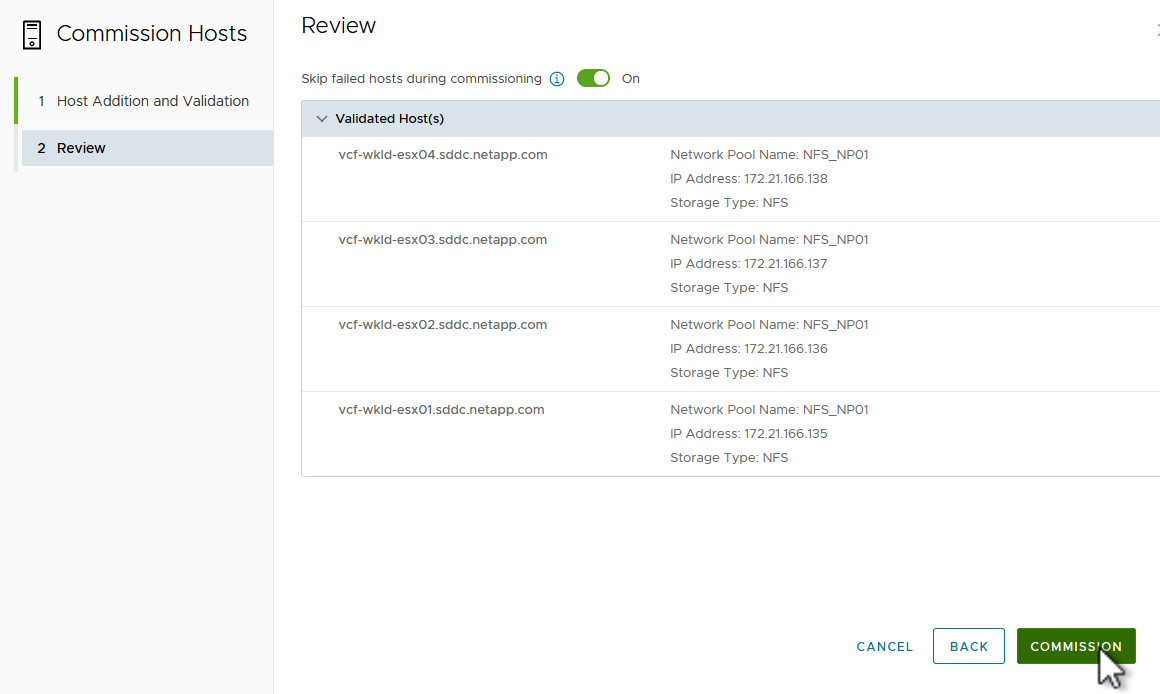
Deploy VI Workload Domain
Deploying VI workload domains is accomplished using the VCF Cloud Manager interface. Only the steps related to the storage configuration will be presented here.
For step-by-step instructions on deploying a VI workload domain refer to Deploy a VI Workload Domain Using the SDDC Manager UI.
-
From the SDDC Manager Dashboard click on + Workload Domain in the upper right hand corner to create a new Workload Domain.
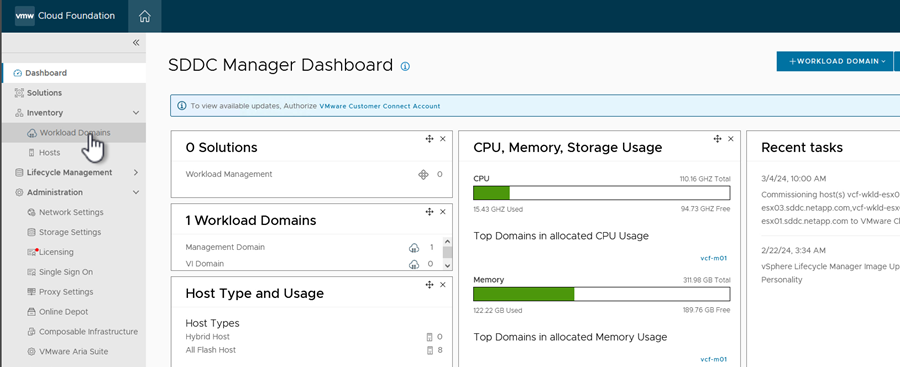
-
In the VI Configuration wizard fill out the sections for General Info, Cluster, Compute, Networking, and Host Selection as required.
For information on filling out the information required in the VI Configuration wizard refer to Deploy a VI Workload Domain Using the SDDC Manager UI.
+
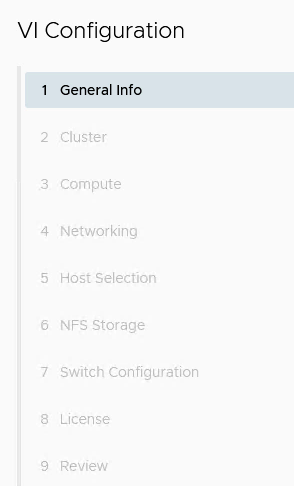
-
In the NFS Storage section fill out the Datastore Name, the folder mount point of the NFS volume and the IP address of the ONTAP NFS storage VM LIF.
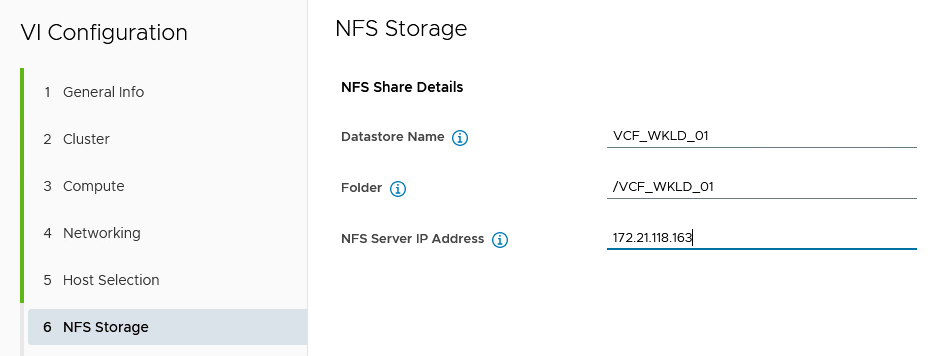
-
In the VI Configuration wizard complete the Switch Configuration and License steps, and then click on Finish to start the Workload Domain creation process.
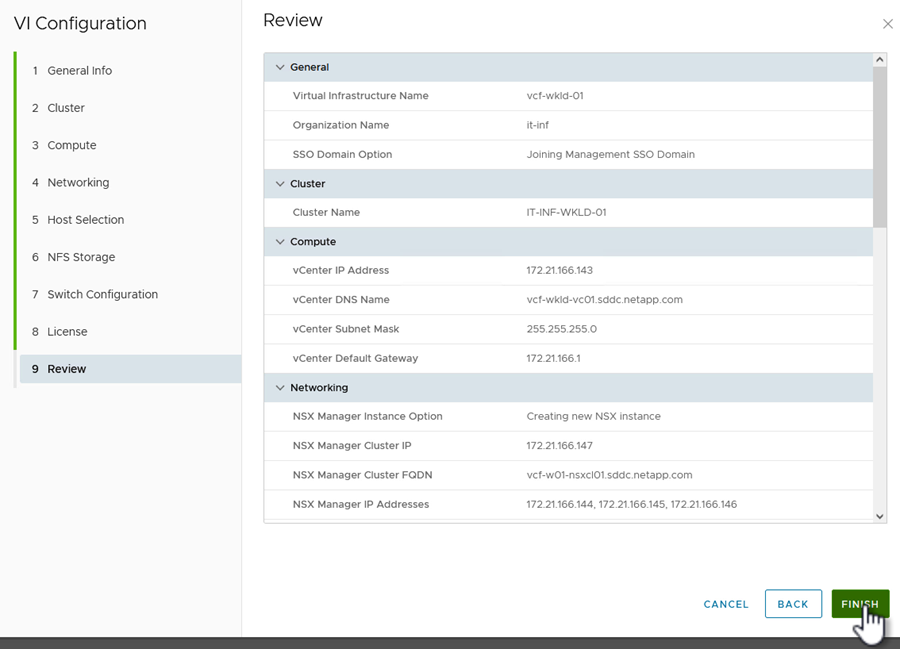
-
Monitor the process and resolve any validation issues that arise during the process.
Install NetApp NFS Plug-in for VMware VAAI
The NetApp NFS Plug-in for VMware VAAI integrates the VMware Virtual Disk Libraries installed on the ESXi host and provides higher performance cloning operations that finish faster. This is a recommended procedure when using ONTAP storage systems with VMware vSphere.
For step-by-step instructions on deploying the NetApp NFS Plug-in for VMware VAAI following the instructions at Install NetApp NFS Plug-in for VMware VAAI.



 Artificial Intelligence
Artificial Intelligence