Understanding “$this” variables
 Suggest changes
Suggest changes


Special variables on an asset's "Additional data" customizable page allow you to easily showcase additional information that is directly related to the current asset.
About this task
To use the “$this” variables in widgets on your asset's customizable landing page, follow the steps below. For this example, we will add a table widget.

|
“$this” variables are only valid for an asset's customizable landing page. They are not available for other Insight dashboards. The available “$this” variables varies according to asset type. |
Steps
-
Navigate to an asset page for an asset of your choosing. For this example, let's choose a Virtual Machine (VM) asset page. Query or search for a VM and click on the link to go to that VM's asset page.
The asset page for the VM opens.
-
Click on the Change view: > Additional Virtual Machine data drop-down to go to that asset's customizable landing page.
-
Click on the Widget button and choose Table widget.
The Table widget opens for editing. By default, all storages are shown in the table.
-
We want to show all virtual machines. Click on the asset selector and change Storage to Virtual Machine.
All virtual machines are now shown in the table.
-
Click on the Column selector button
 and add the hypervisor name field to the table.
and add the hypervisor name field to the table.The hypervisor name is shown for each VM in the table.
-
We only care about the hypervisor that hosts the current VM. Click on the Filter by field's+button and select hypervisor name.
-
Click on Any and select the $this.host.name variable. Click the check button to save the filter.
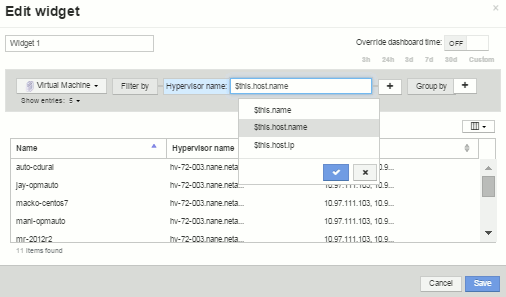
-
The table now shows all the VM's hosted by the current VM's hypervisor. Click Save.
Results
The table that you created for this virtual machine asset page will be displayed for any VM asset page you display. The use of the $this.host.name variable in the widget means that only the VM's owned by the current assets's hypervisor will be displayed in the table.


