Adding a job that builds a Data Warehouse database from history
 Suggest changes
Suggest changes


You can build the Data Warehouse database using historical data that is kept in your OnCommand Insight server, which enables you to run projection reports.
Before you begin
You must have updated annotations in the OnCommand Insight server and forced an update of annotation information for Data Warehouse.
Steps
-
Log in to the Data Warehouse Portal at
https://hostname/dwh, wherehostnameis the name of the system where OnCommand Insight Data Warehouse is installed. -
From the navigation pane on the left, click Build from History.
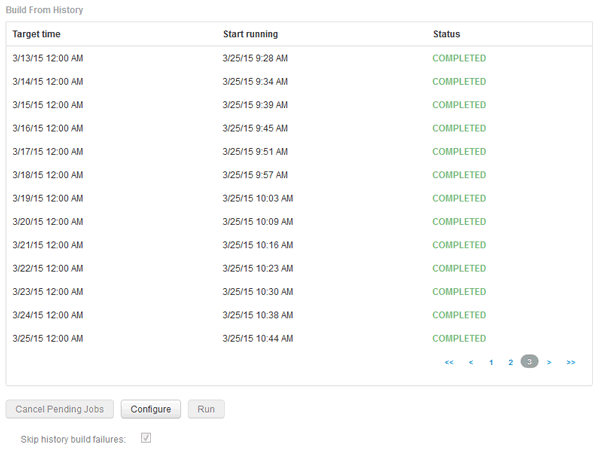
-
Click Configure.
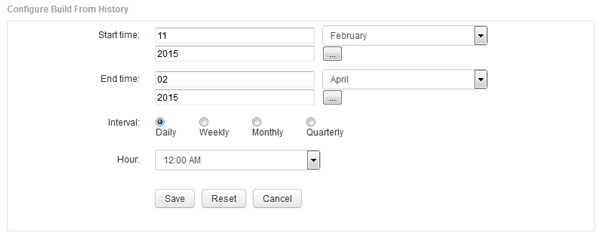
-
Enter the start and end times.
To display a calendar from which you can select these dates, click the down arrow near the month name.
The time format depends upon the locale of the Data Warehouse server.
The start and end times must be within the range of history contained in all the OnCommand Insight servers to which Data Warehouse is connected, as set in the Data Warehouse portal Connectors option. The default start and end times reflect the maximum valid period. The Data Warehouse build job runs automatically at the time you specify.
Configuring a non-realistic schedule such as “Daily for 4 years” results in 1460 build cycles, which could take 10 days to complete.
-
Choose the interval.
If you select a monthly or weekly interval, the Day field appears. If you selected monthly, then Day is a date. If you selected weekly, Day is Sunday through Saturday.
-
Choose the hour when the build will take place.
-
Optionally, to return the options to default settings, click Reset.
-
Click Save.
-
From the Build from History page, to perform a build outside of the automatic schedule build, click Run.
The Target Time column displays the time that this entry was built. The Status column displays whether the build was completed or failed.



