Restoring the Insight database
 Suggest changes
Suggest changes


To restore your Insight database from a verified backup file, use the Troubleshooting options. This operation completely replaces your current OnCommand Insight data.
Before you begin
Best practice:Before restoring your OnCommand Insight database, use the manual backup process to create a copy of the current database. Check the backup file you plan to restore be certain that it was a successful backup containing the files you want to restore.
Steps
-
On the Insight toolbar, click Admin.
-
Click Troubleshooting.
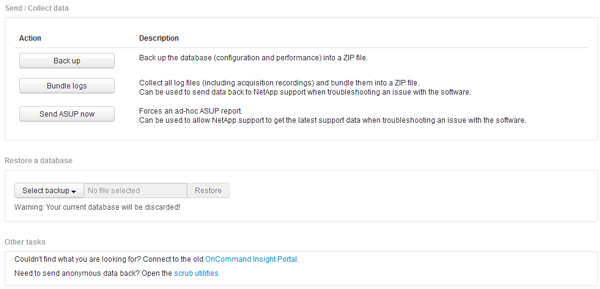
-
In the Restore a database section, select the backup file you want to restore from the Select Backup menu.
-
Click Restore.
-
On the warning that all data will be replaced, click OK
The status of the restore activity is displayed on the restore page.


