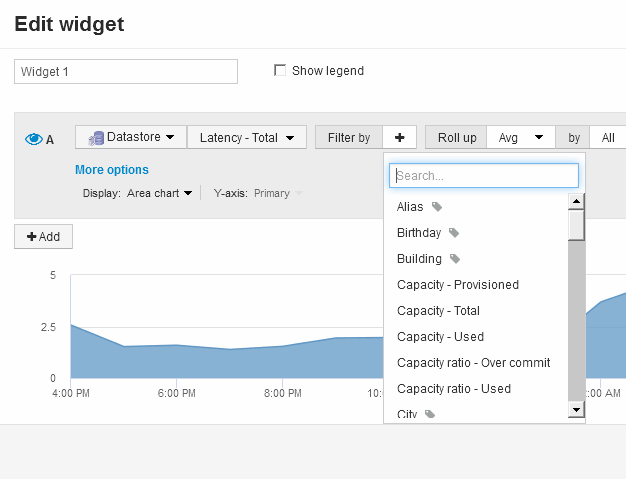Dashboard widget queries and filters
 Suggest changes
Suggest changes


The Query in a dashboard widget is a powerful tool for managing the display of your data. Here are some things to note about widget queries.
Some widgets can have up to five queries. Each query will plot its own set of lines or graphs in the widget. Setting rollup, grouping, top/bottom results, etc. on one query does not affect any other queries for the widget.
You can click on the eye icon to temporarily hide a query. The widget display updates automatically when you hide or show a query. This allows you to check your displayed data for individual queries as you build your widget.
The following widget types can have multiple queries:
-
Area chart
-
Stacked area chart
-
Line chart
-
Spline chart
-
Single value widget
The remaining widget types can have only a single query:
-
Table
-
Bar chart
-
Box plot
-
Scatter plot
Filtering in dashboard queries
You can filter using any of the following to refine your search in any text field in the query:
-
An asterisk enables you to search for everything. For example,
vol*rheldisplays all resources that start with “vol” and end with “rhel”. -
The question mark enables you to search for a specific number of characters. For example,
BOS-PRD??-S12displays BOS-PRD12-S12, BOS-PRD13-S12, and so on. -
The OR operator enables you to specify multiple entities. For example,
FAS2240 OR CX600 OR FAS3270finds multiple storage models. -
The NOT operator allows you to exclude text from the search results. For example,
NOT EMC*finds everything that does not start with “EMC”. You can useNOT *to display fields that contain null values.
If you enclose a filter string in double quotes, Insight treats everything between the first and last quote as an exact match. Any special characters or operators inside the quotes will be treated as literals. For example, filtering for “*” will return results that are a literal asterisk; the asterisk will not be treated as a wildcard in this case. The operators AND, OR, and NOT will also be treated as literal strings when enclosed in double quotes.
Identifying objects returned by queries and filters
The objects returned by queries and filters look similar to those shown in the following illustration. Objects with 'tags' assigned to them are annotations while the objects without tags are performance counters or object attributes.