Add CIFS access to an existing SVM
 Suggest changes
Suggest changes


Adding CIFS/SMB access to an existing SVM involves creating a data LIF, configuring a CIFS server, provisioning a volume, sharing the volume, and configuring the share permissions.
-
You must know which of the following networking components the SVM will use:
-
The node and the specific port on that node where the data logical interface (LIF) will be created
-
The subnet from which the data LIF's IP address will be provisioned, or optionally the specific IP address you want to assign to the data LIF
-
The Active Directory (AD) domain that this SVM will join, along with the credentials required to add the SVM to it
-
-
Any external firewalls must be appropriately configured to allow access to network services.
-
The CIFS protocol must be allowed on the SVM.
This is the case if you did not created the SVM following the procedure to configure a SAN protocol.
-
Navigate to the area where you can configure the protocols of the SVM:
-
Select the SVM that you want to configure.
-
In the Details pane, next to Protocols, click CIFS.

-
-
In the Data LIF Configuration section of the Configure CIFS protocol dialog box, create a data LIF for the SVM:
-
Assign an IP address to the LIF automatically from a subnet you specify or manually enter the address.
-
Click Browse and select a node and port that will be associated with the LIF.
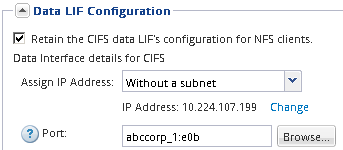
-
-
In the CIFS Server Configuration section, define the CIFS server and configure it to access the AD domain:
-
Specify a name for the CIFS server that is unique in the AD domain.
-
Specify the FQDN of the AD domain that the CIFS server can join.
-
If you want to associate an organizational unit (OU) within the AD domain other than CN=Computers, enter the OU.
-
Specify the name and password of an administrative account that has sufficient privileges to add the CIFS server to the OU.
-
If you want to avoid unauthorized access to all the shares on this SVM, select the option to encrypt data using SMB 3.0.
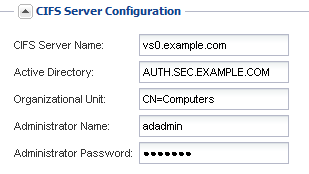
-
-
Create a volume for CIFS/SMB access and provision a share on it:
-
Name the share that CIFS/SMB clients will use to access the volume.
The name you enter for the share will also be used as the volume name.
-
Specify a size for the volume.
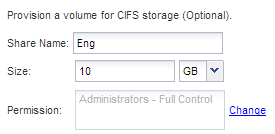
You do not have to specify the aggregate for the volume because it is automatically located on the aggregate with the most available space.
-
-
Optional: Restrict access to the share by modifying the share ACL:
-
In the Permission field, click Change.
-
Select the Everyone group, and click Remove.
-
Optional: Click Add, and enter the name of an administrator group defined in the Windows Active Directory domain that includes the SVM.
-
Select the new administrator group, and then select Full Control.
-
Click Save and Close.
-
-
Click Submit & Close, and then click OK.


