Resynchronize the source volume
 Suggest changes
Suggest changes


When the source volume is online, you must resynchronize the data between the destination volume and the source volume to replicate the latest data from the destination volume.
The source volume must be online.
You must perform the task from the destination cluster.
The following image shows that the data is replicated from the active destination volume to the read-only source volume:
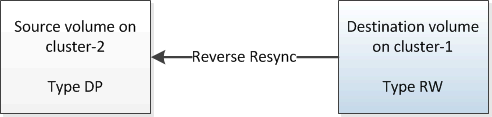
-
Depending on the System Manager version that you are running, perform one of the following steps:
-
ONTAP 9.4 or earlier: Click Protection > Relationships.
-
Beginning with ONTAP 9.5: Click Protection > Volume Relationships.
-
-
Select the SnapMirror relationship between the source and destination volumes.
-
Make a note of the transfer schedule and the policy configured for the SnapMirror relationship.
-
Click Operations > Reverse Resync.
-
Select the confirmation check box, and then click Reverse Resync.
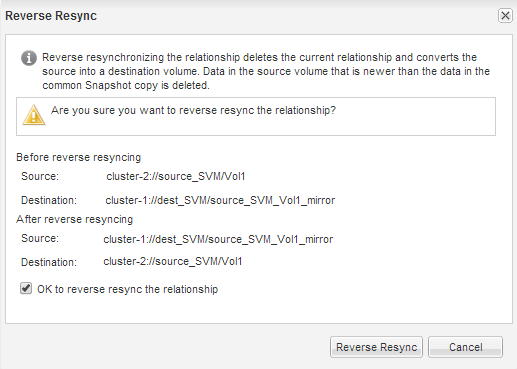
Beginning with ONTAP 9.3, the SnapMirror policy of the relationship is set to
MirrorAllSnapshotsand the mirror schedule is set toNone.If you are running ONTAP 9.2 or earlier, the SnapMirror policy of the relationship is set to
DPDefaultand the mirror schedule is set toNone. -
On the source cluster, specify a SnapMirror policy and schedule that match the protection configuration of the original SnapMirror relationship:
-
Depending on the System Manager version that you are running, perform one of the following steps:
-
ONTAP 9.4 or earlier: Click Protection > Relationships.
-
Beginning with ONTAP 9.5: Click Protection > Volume Relationships.
-
-
Select the SnapMirror relationship between the resynchronized source volume and the destination volume, and then click Edit.
-
Select the SnapMirror policy and schedule, and then click OK.
-


