Verify the destination volume status
 Suggest changes
Suggest changes


After breaking the SnapMirror relationship, you must verify that the destination volume has read/write access and that the destination volume settings match the settings of the source volume.
You must perform this task from the destination cluster.
-
Navigate to the Volumes window.
-
Select the destination volume from the Volumes list, and then verify that the destination volume type is
rw, which indicates read/write access. -
Verify that the volume settings such as thin provisioning, deduplication, compression, and autogrow on the destination volume match the settings of the source volume.
You can use the volume settings information that you noted after creating the SnapMirror relationship to verify the destination volume settings.
-
If the volume settings do not match, modify the settings on the destination volume as required:
-
Click Edit.
-
Modify the general settings, storage efficiency settings, and advanced settings for your environment, as required.
-
Click Save and Close.
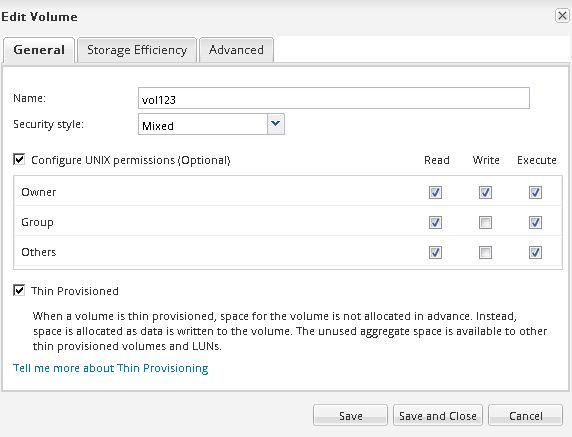
-
Verify that the columns in the Volumes list are updated with the appropriate values.
-
-
Enable Snapshot copy creation for the destination volume.
-
Depending on your ONTAP version, navigate to the Configure Volume Snapshot Copies page in one of the following ways:
Beginning with ONTAP 9.3: Select the destination volume, and then click Actions > Manage Snapshots > Configure.
ONTAP 9.2 or earlier: Select the destination volume, and then click Snapshot Copies > Configure.
-
Select the Enable scheduled Snapshot Copies check box, and then click OK.
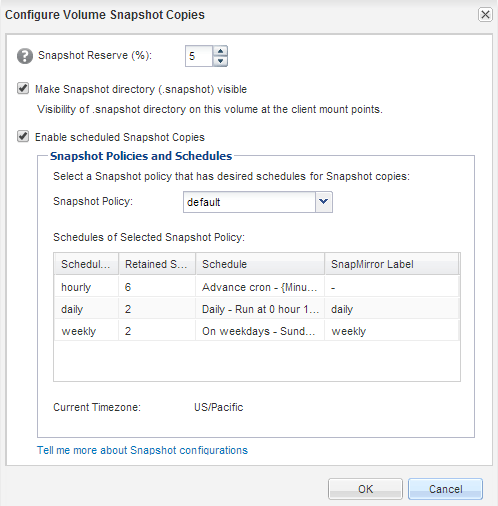
-


