Create the SnapMirror relationship (ONTAP 9.2 or earlier)
 Suggest changes
Suggest changes


You must create a SnapMirror relationship between the source volume on one cluster and the destination volume on the peered cluster for replicating data for disaster recovery.
-
You must have the cluster administrator user name and password for the destination cluster.
-
The destination aggregate must have available space.
-
Both the clusters must be configured and set up appropriately to meet the requirements of your environment for user access, authentication, and client access.
You must perform this task from the source cluster.
-
Click Storage > SVMs.
-
Select the SVM, and then click SVM Settings.
-
Click the Volumes tab.
-
Select the volume for which you want to create a mirror relationship, and then click Protect.
The Create Protection Relationship window is displayed.
-
In the Relationship Type section, select Mirror from the Relationship Type drop-down list.
-
In the Destination Volume section, select the peered cluster.
-
Specify the SVM for the destination volume:
If the SVM is… Then… Peered
Select the peered SVM from the list.
Not peered
-
Select the SVM.
-
Click Authenticate.
-
Enter the cluster administrator's credentials of the peered cluster, and then click Create.
-
-
Create a new destination volume:
-
Select the New Volume option.
-
Use the default volume name or specify a new volume name.
-
Select the destination aggregate.
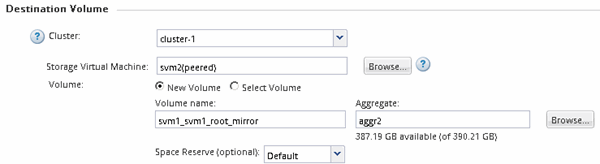
-
-
In the Configuration Details section, select MirrorAllSnapshots as the mirror policy.
DPDefaultandMirrorLatestare the other default mirror policies that are available for SnapMirror relationships. -
Select a protection schedule from the list of schedules.
-
Ensure that the Initialize Relationship check box is selected, and then click Create.
Initializing the SnapMirror relationship ensures that the destination volume has a baseline to start protecting the source volume.
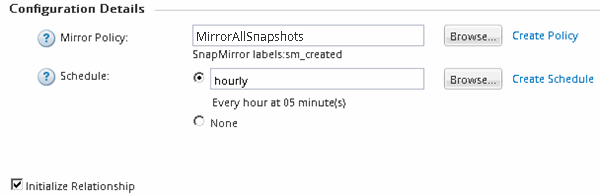
The relationship is initialized by starting a baseline transfer of data from the source volume to the destination volume.
The initialization operation might take some time. The Status section shows the status of each job.
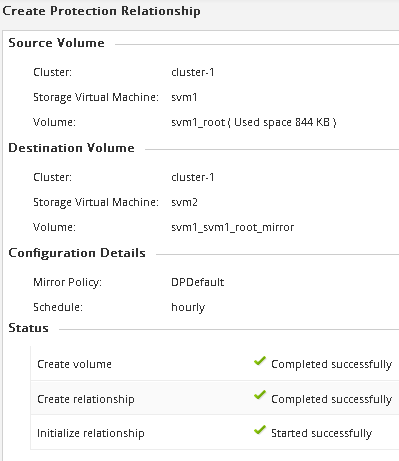
-
Verify the relationship status of the SnapMirror relationship:
-
Select the volume for which you created the SnapMirror relationship from the Volumes list, and then click Data Protection.
-
In the Data Protection tab, verify that the SnapMirror relationship that you created is listed and that the relationship state is
Snapmirrored.
-
What to do next
You must make a note of the settings for the source volume such as thin provisioning, deduplication, compression, and autogrow. You can use this information to verify the destination volume settings when you break the SnapMirror relationship.


