A newer release of this product is available.
Step 2: Upload Server Certificate
 Suggest changes
Suggest changes


In Step 2 (Upload Server Certificate) of the Add a Key Management Server wizard, you upload the server certificate (or certificate bundle) for the KMS. The server certificate allows the external KMS to authenticate itself to StorageGRID.
Steps
-
From Step 2 (Upload Server Certificate), browse to the location of the saved server certificate or certificate bundle.
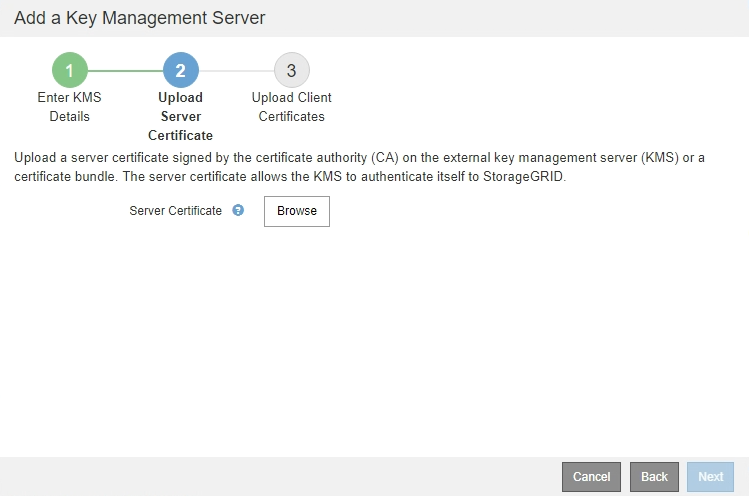
-
Upload the certificate file.
The server certificate metadata appears.

If you uploaded a certificate bundle, the metadata for each certificate appears on its own tab. -
Select Next.
Step 3 (Upload Client Certificates) of the Add a Key Management Server wizard appears.



