Removing a Cloud Storage Pool
 Suggest changes
Suggest changes


You can remove a Cloud Storage Pool that is not used in an ILM rule and that does not contain object data.
-
You must be signed in to the Grid Manager using a supported browser.
-
You must have specific access permissions.
-
You have confirmed that the S3 bucket or Azure container does not contain any objects. An error occurs if you attempt to remove a Cloud Storage Pool if it contains objects. See “Troubleshooting Cloud Storage Pools.”
When you create a Cloud Storage Pool, StorageGRID writes a marker file to the bucket or container to identify it as a Cloud Storage Pool. Do not remove this file, which is named x-ntap-sgws-cloud-pool-uuid. -
You have already removed any ILM rules that might have used the pool.
-
Select ILM > Storage Pools.
The Storage Pools page appears.
-
Select the radio button for a Cloud Storage Pool that is not currently used in an ILM rule.
You cannot remove a Cloud Storage Pool if it is used in an ILM rule. The Remove button is disabled.
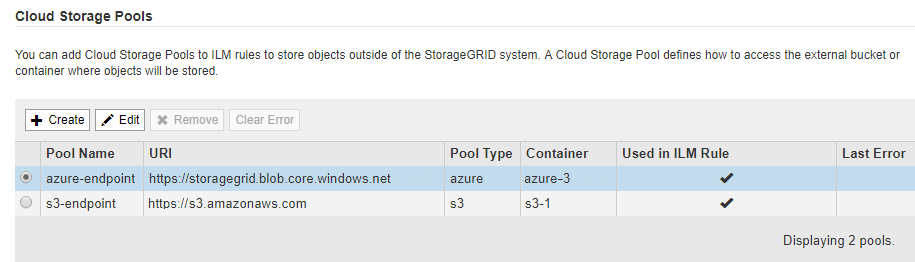
-
Click Remove.
A confirmation warning is displayed.
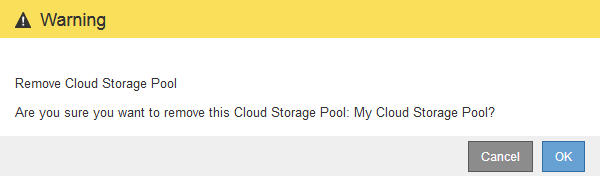
-
Click OK.
The Cloud Storage Pool is removed.



