Upgrading SANtricity OS on the E2700 controller using maintenance mode
 Suggest changes
Suggest changes


If you are unable to upgrade the SANtricity OS Software using the Grid Manager, use the maintenance mode procedure to apply the upgrade.
-
You have consulted the NetApp Interoperability Matrix Tool (IMT) to confirm that the SANtricity OS version you are using for the upgrade is compatible with your appliance.
-
You must place the E5600SG controller into maintenance mode if you are not using the Grid Manager. Placing the controller into maintenance mode interrupts the connection to the E2700 controller. Before changing the link configuration, you must place the E5600SG controller into maintenance mode. Putting a StorageGRID appliance into maintenance mode might make the appliance unavailable for remote access.
Do not upgrade the SANtricity OS or NVSRAM in the E-Series controller on more than one StorageGRID appliance at a time.

|
Upgrading more than one StorageGRID appliance at a time might cause data unavailability, depending on your deployment model and ILM policies. |
-
From a service laptop, access SANtricity Storage Manager, and sign in.
-
Download the new SANtricity OS Software file and NVSRAM file to the management client.
The NVSRAM is specific to the StorageGRID appliance. Do not use the standard NVSRAM download. -
Follow the instructions in the E2700 and E5600 SANtricity Software and Firmware Upgrade instructions or the SANtricity Storage Manager online help, and upgrade the E2700 controller's firmware, NVSRAM, or both.
If you need to upgrade the NVSRAM in the E2700 controller, you must confirm that the SANtricity OS file you downloaded was designated as compatible with StorageGRID appliances. Activate the upgrade files immediately. Do not defer activation. -
Once the upgrade operation has completed, reboot the node. From the StorageGRID Appliance Installer, select Advanced > Reboot Controller, and then select one of these options:
-
Select Reboot into StorageGRID to reboot the controller with the node rejoining the grid. Select this option if you are done working in maintenance mode and are ready to return the node to normal operation.
-
Select Reboot into Maintenance Mode to reboot the controller with the node remaining in maintenance mode. Select this option if there are additional maintenance operations you need to perform on the node before rejoining the grid.
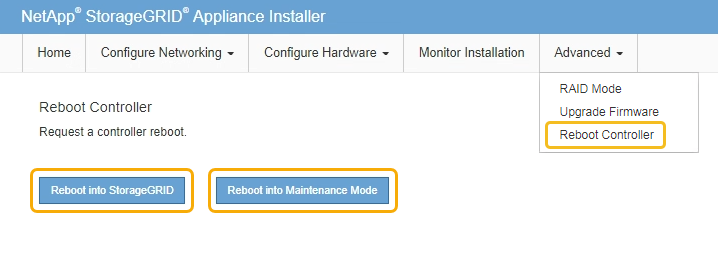
It can take up to 20 minutes for the appliance to reboot and rejoin the grid. To confirm that the reboot is complete and that the node has rejoined the grid, go back to the Grid Manager. The Nodes tab should display a normal status
 for the appliance node, indicating that no alerts are active and the node is connected to the grid.
for the appliance node, indicating that no alerts are active and the node is connected to the grid.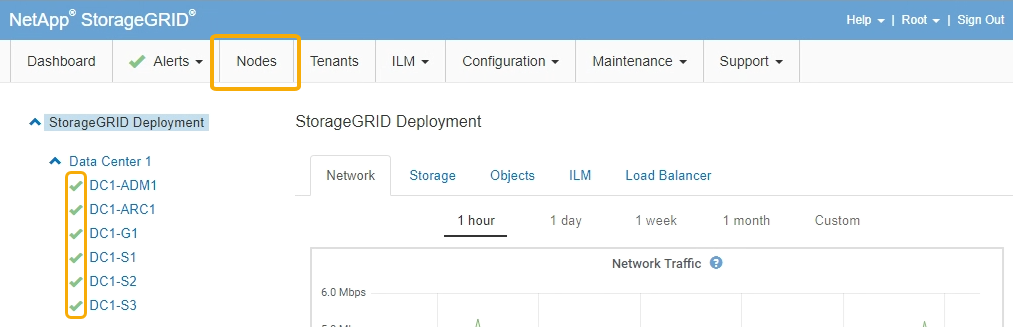
-



