Cabling a FibreBridge 7600N or 7500N bridge with disk shelves using IOM12 modules
 Suggest changes
Suggest changes


-
 PDF of this doc site
PDF of this doc site
-
 Install a fabric-attached MetroCluster
Install a fabric-attached MetroCluster
-
 Install a MetroCluster IP configuration
Install a MetroCluster IP configuration
-
 Install a stretch MetroCluster configuration
Install a stretch MetroCluster configuration
-
 Transition from MetroCluster FC to MetroCluster IP
Transition from MetroCluster FC to MetroCluster IP
-
Collection of separate PDF docs
Creating your file...
After configuring the bridge, you can start cabling the system.
For disk shelves, insert a SAS cable connector with the pull tab oriented down (on the underside of the connector).
-
Daisy-chain the disk shelves in each stack:
-
Beginning with the logical first shelf in the stack, connect IOM A port 3 to the next shelf's IOM A port 1. Repeat the process until each IOM A in the stack is connected.
-
Repeat the previous substep for IOM B.
-
Repeat the previous substeps for each stack.
The Installation and Service Guide for your disk shelf model provides detailed information about daisy-chaining disk shelves.
-
-
Power up the disk shelves, then set the shelf IDs.
-
You must power-cycle each disk shelf.
-
Shelf IDs must be unique for each SAS disk shelf within each MetroCluster DR group (including both sites).
-
-
Cable disk shelves to the FibreBridge bridges.
-
For the first stack of disk shelves, cable IOM A of the first shelf to SAS port A on FibreBridge A. Cable IOM B of the last shelf to SAS port A on FibreBridge B.
-
For additional shelf stacks, repeat the previous step using the next available SAS port on the FibreBridge bridges, using port B for the second stack, port C for the third stack, and port D for the fourth stack.
-
During cabling, attach the stacks based on IOM12 and IOM3/IOM6 modules to the same bridge as long as they are connected to separate SAS ports.
Each stack can use different models of IOM, but all disk shelves within a stack must use the same model.
The following illustration shows disk shelves connected to a pair of FibreBridge 7600N or 7500N bridges:
-
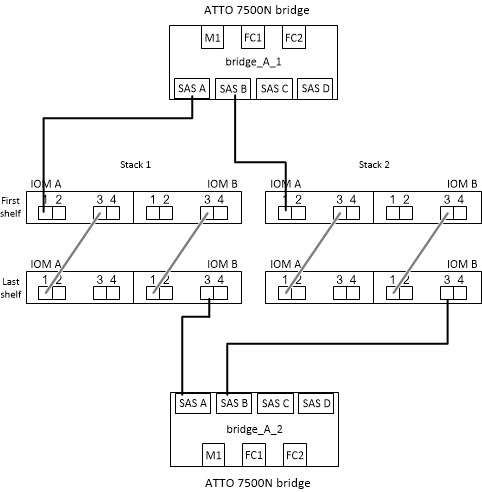



 MetroCluster release notes
MetroCluster release notes
